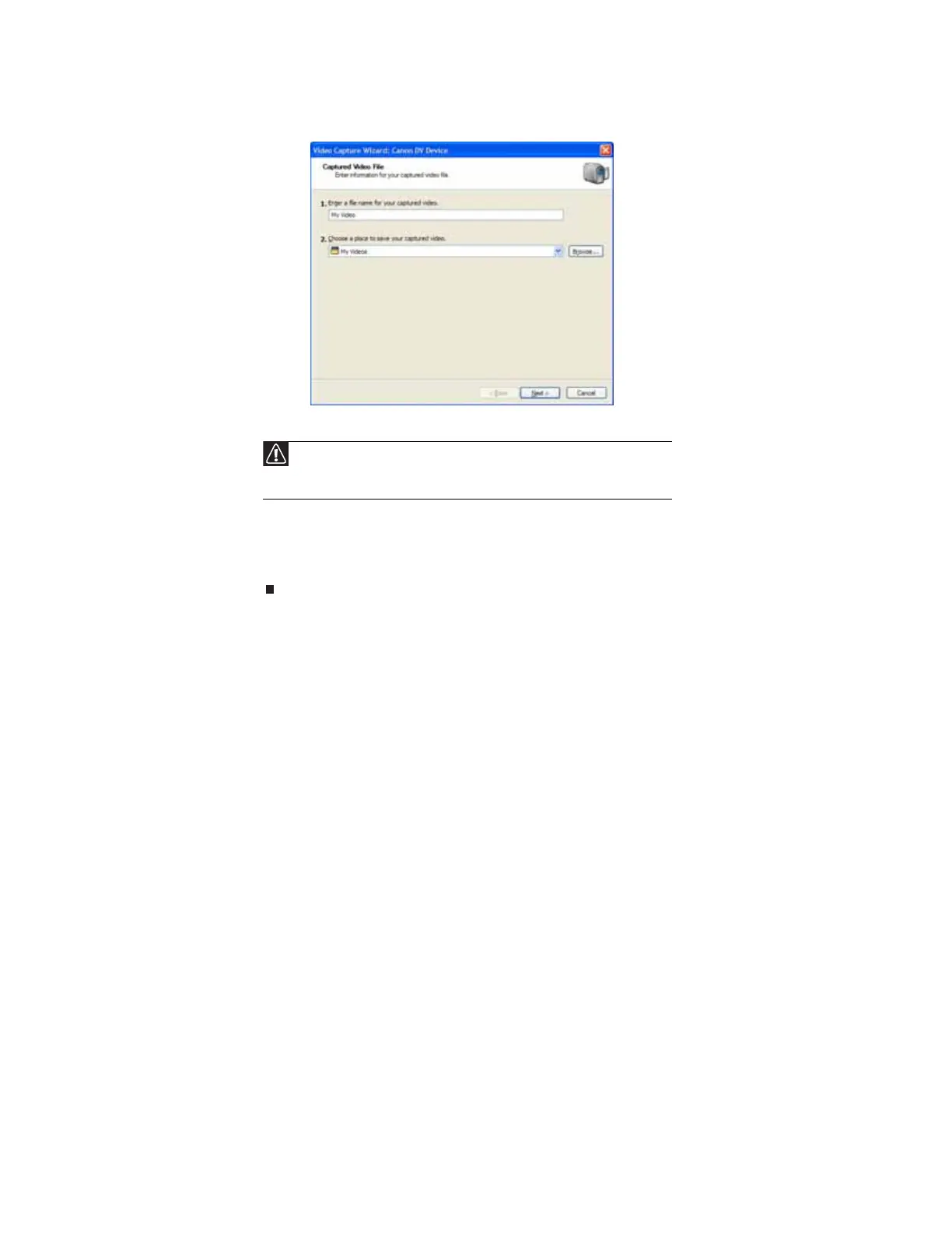CHAPTER 7: Using Drives and Ports
76
3 If the wizard does not open, click Capture From Video Device.
4 Complete the screens in the Video Capture Wizard, clicking Next after each one.
When you reach the final screen, Windows Movie Maker rewinds the video tape in your
camera and captures it onto your hard drive.
For information about the settings in the Video Capture Wizard, click Learn more about
video settings in the wizard, or click Help, then click Help Topics in Windows Movie Maker.
Editing your video
After your video file is captured on your computer, you can edit it. Some of the edits you can
make to your video include:
• Splitting your video into more than one clip or combining two or more clips into one clip
• Trimming unwanted material from the beginning or end of your clip
• Inserting video transitions between clips
• Adding video effects
• Adding narration
• Adding music
• Adding titles and credits
For information about the editing your video, click Help, then click Help Topics in Windows Movie
Maker.
Saving your video
After you finish editing your video, you can save it to one of the following places. Under Movie
Tasks:
• Click Save to My Computer to save your movie to your hard drive.
• Click Save to CD to save your movie to a recordable CD.
• Click Send in e-mail to send your video as an e-mail attachment.
• Click Send to the Web to post or send your video to your Web site so friends and family
can watch your video on the Web.
• Click Send to DV Camera to play your video back to your video camera so you can record
it on tape and view it on your television.
Caution
Video files may require a significant amount of free hard drive space
depending on your settings. A one hour tape may require more than 10 GB of hard
drive space for storage with additional space required for editing.
8511879.book Page 76 Thursday, February 15, 2007 10:39 AM
