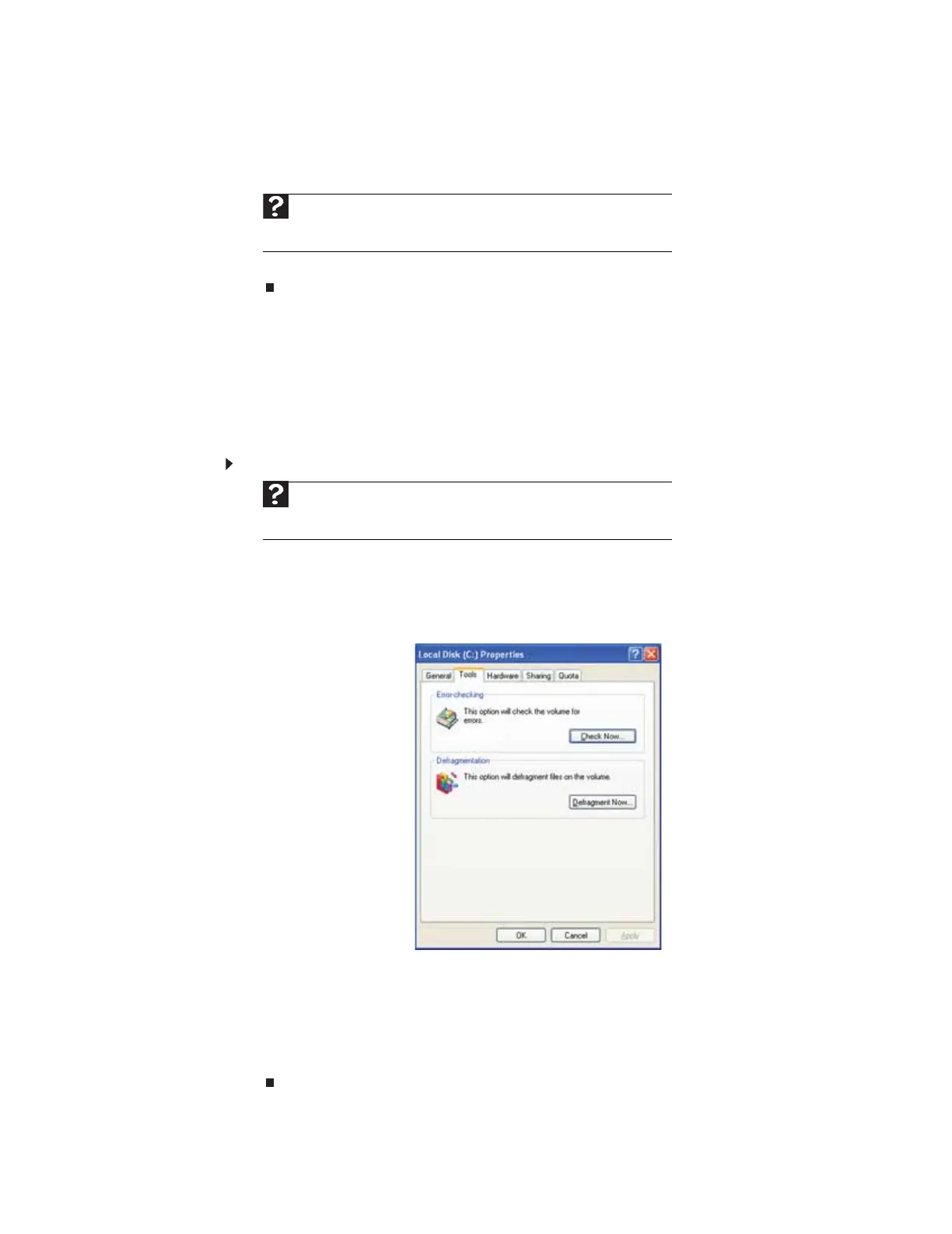CHAPTER 10: Maintaining Your Computer
124
3 Click Disk Cleanup. The Disk Cleanup dialog box opens.
4 Make sure that the check box beside each file type you want to delete is selected. For more
information about file types you can delete, read the descriptions in the Disk Cleanup dialog
box.
5 Click OK, then click Yes.
Checking the hard drive for errors
The Error-checking program examines the hard drive for physical flaws and file and folder
problems. This program corrects file and folder problems and marks flawed areas on the hard
drive so Windows does not use them.
If you use your computer several hours every day, you probably want to run Error-checking once
a week. If you use your computer less frequently, once a month may be adequate. Also use
Error-checking if you encounter hard drive problems.
To check the hard drive for errors:
1 Click Start, then click My Computer. The My Computer window opens.
2 Right-click the hard drive that you want to check for errors, for example Local Disk (C:),
then click Properties. The Properties dialog box opens.
3 Click the Tools tab.
4 Click Check Now.
5 Click the options you want to use, then click Start. For help, press F1. Windows checks
the drive for errors. This process may take several minutes. After Windows has finished
checking the drive for errors, it provides a summary of the problems that it found.
6 Correct any problems that are found by following the on-screen instructions.
7 Click OK.
Help
For more information about keeping the hard drive free of unnecessary files,
click Start, then click Help and Support. Type disk cleanup in the Search Help
box, then press E
NTER.
Help
For more information about checking the hard drive for errors, click Start,
then click Help and Support. Type checking for disk errors in the Search
Help box, then press E
NTER.
8511879.book Page 124 Thursday, February 15, 2007 10:39 AM
