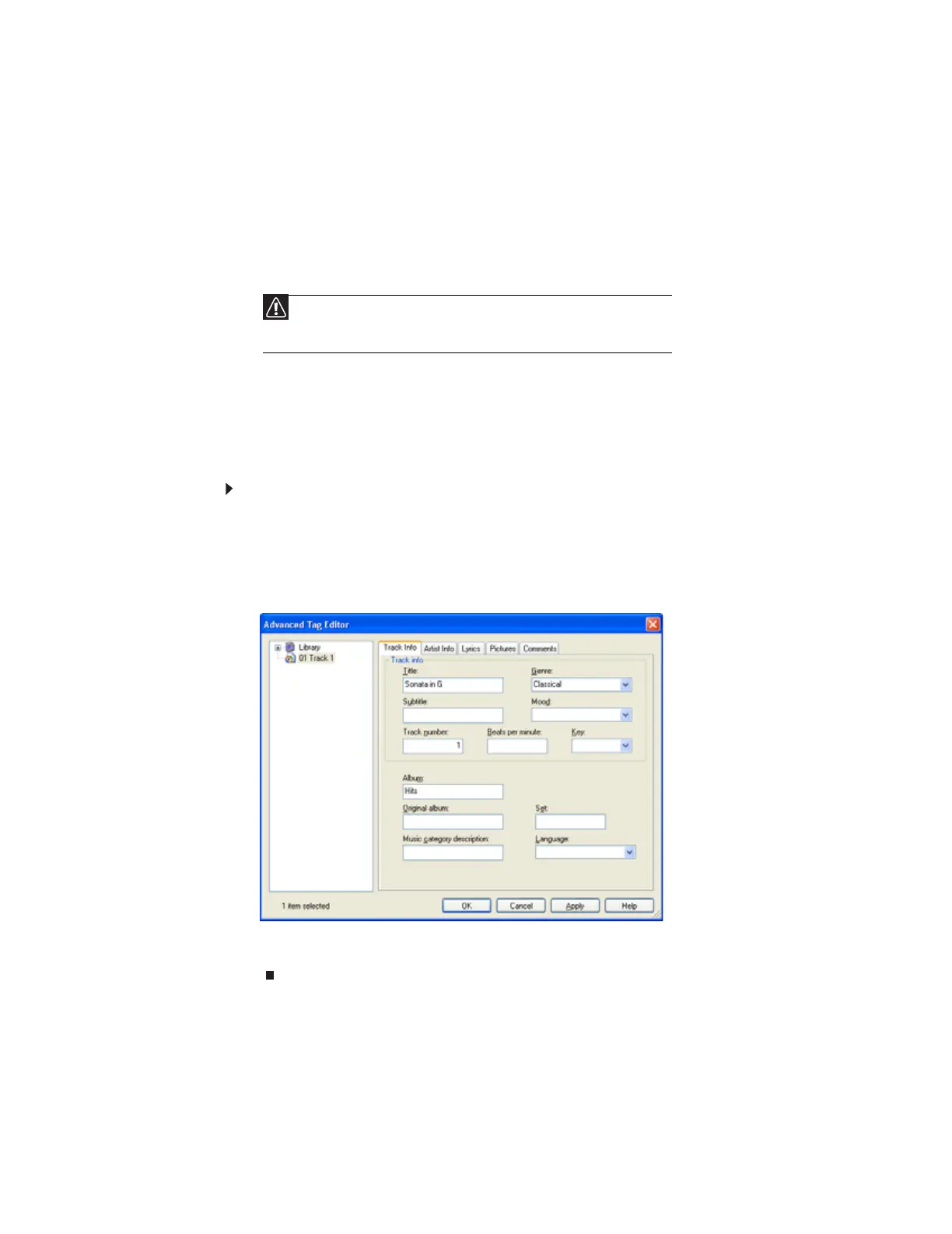CHAPTER 7: Using Drives and Ports
74
Building a music library
Use Windows Media Player to build a music library. You can organize your music tracks (individual
MP3 or WMA audio files) by categories, find a track quickly by sorting, and add information to
a music file.
You can add music tracks to your music library by:
• Creating MP3 or WMA files—When you create MP3 or WMA files from the tracks on your
music CD, Windows Media Player automatically adds these files to your music library.
• Dragging and Dropping—Drag and drop files from Windows Explorer or your desktop
to the music library.
• Downloading files from the Internet—When you are connected to the Internet, WMA
and MP3 files that you download are automatically added to your music library.
Editing track information
After you add a WMA or MP3 file to your music library, you can edit the track’s information.
To edit track information:
1 Click Start, All Programs, then click Windows Media Player. Windows Media Player
opens.
2 Click the Library tab.
3 Right-click the track you want to edit, then click Advanced Tag Editor. The Advanced Tag
Editor dialog box opens.
4 Enter track information such as Title, Artist, Album, and Genre.
5 Click OK. The new track information appears in the Windows Media Player library.
Caution
During the download process, WMA and MP3 files may become corrupt. If
you are having trouble listening to, or working with, a downloaded file, try
downloading the file again.
8511879.book Page 74 Thursday, February 15, 2007 10:39 AM
