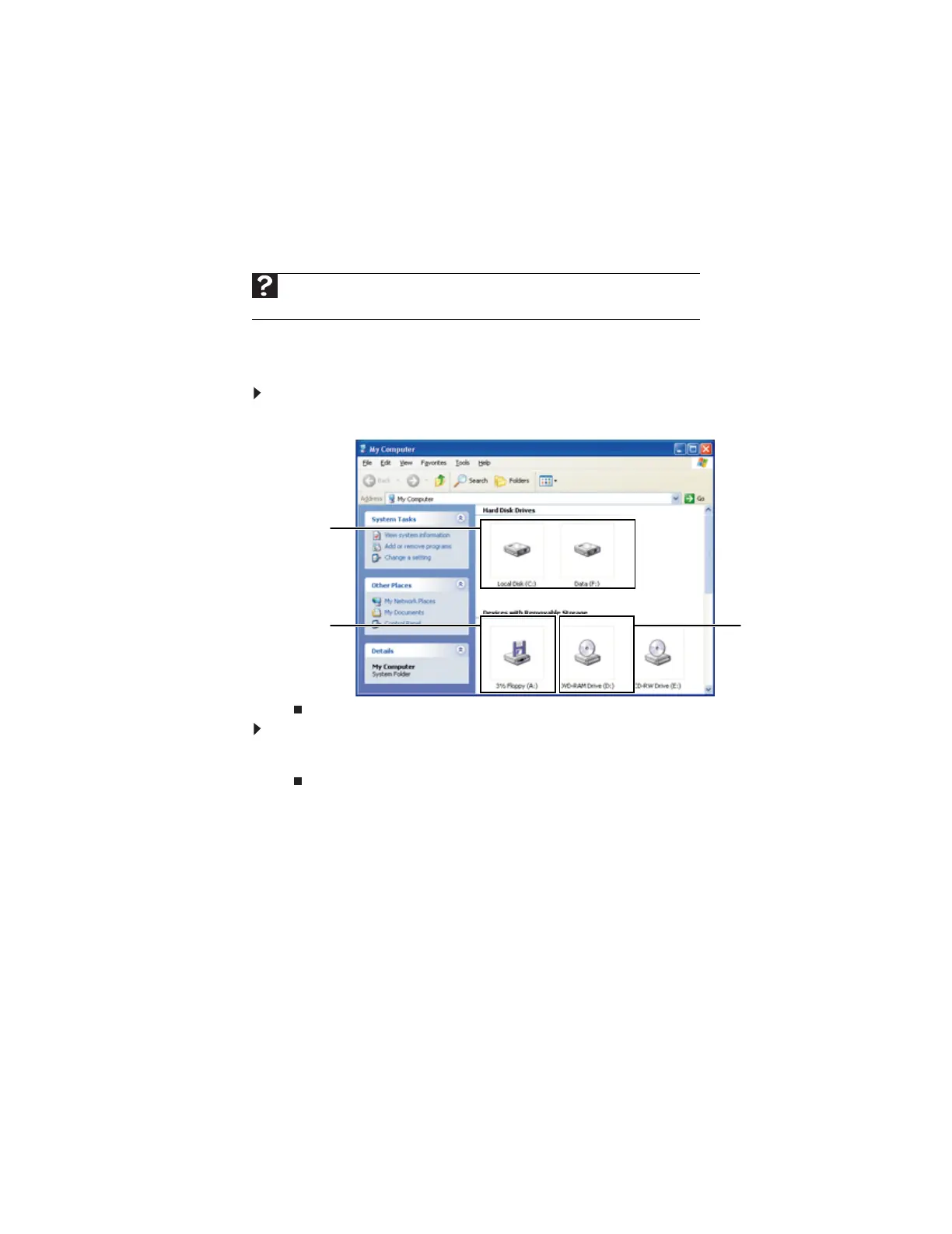www.gateway.com
23
Working with files and folders
You can organize your files and programs to suit your preferences much like you would store
information in a file cabinet. You can store these files in folders and copy, move, and delete the
information just as you would reorganize and throw away information in a file cabinet.
Viewing drives
Drives are like file cabinets because they hold files and folders. A computer almost always has
more than one drive. Each drive has a letter, usually Local Disk (C:) for the hard drive and 3½
Floppy (A:) for the diskette drive. You may also have more drives such as a CD or DVD drive.
To view the drives on your computer:
• Click Start, then click My Computer.
To see the files and folders on a drive:
• Double-click the drive icon. If you do not see the contents of a drive after you double-click
its icon, click Show the contents of this drive.
Help
For more information about files and folders, click Start, then click Help and
Support. Type files and folders in the Search box, then press E
NTER.
Disc drive
Hard drives
Diskette drive
8511879.book Page 23 Thursday, February 15, 2007 10:39 AM
