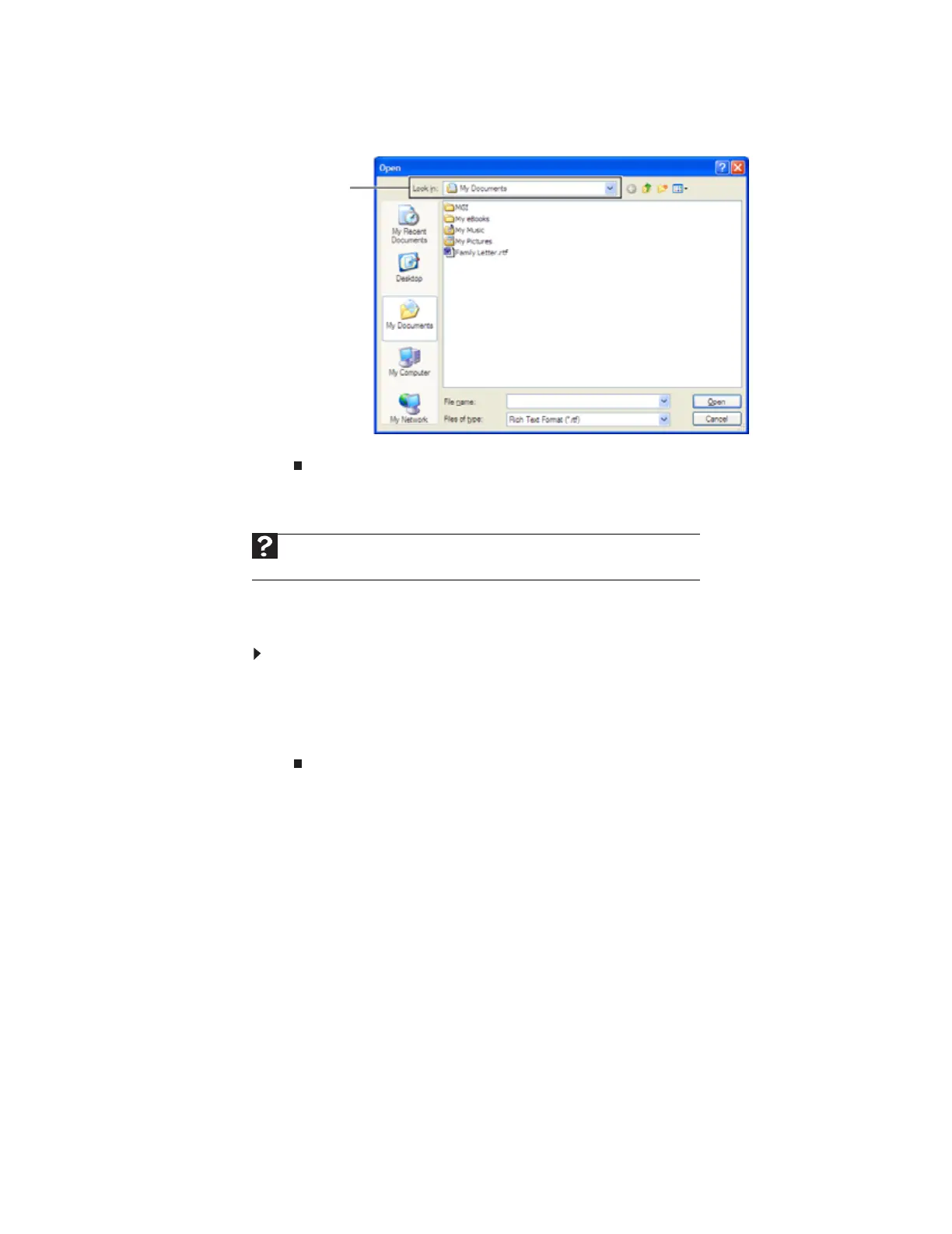www.gateway.com
31
3 Click the arrow button to open the Look in list, then click the folder you want to open. If
you do not see the folder you want, browse through the folders listed below the Look in list.
4 Double-click the document file name. The document opens.
Printing a document
To print a document, you must have a printer connected to your computer or have access to a
network printer. For more information about installing or using your printer, see the printer
documentation.
To print a document:
1 Make sure that the printer is turned on and loaded with paper.
2 Start the program and open the document.
3 Click File, then click Print. The Print dialog box opens.
4 Set the print options, then click OK. The document prints.
Help
For more information about printing documents, click Start, then click Help and
Support. Type printing in the Search box, then press E
NTER.
Look in list
8511879.book Page 31 Thursday, February 15, 2007 10:39 AM
