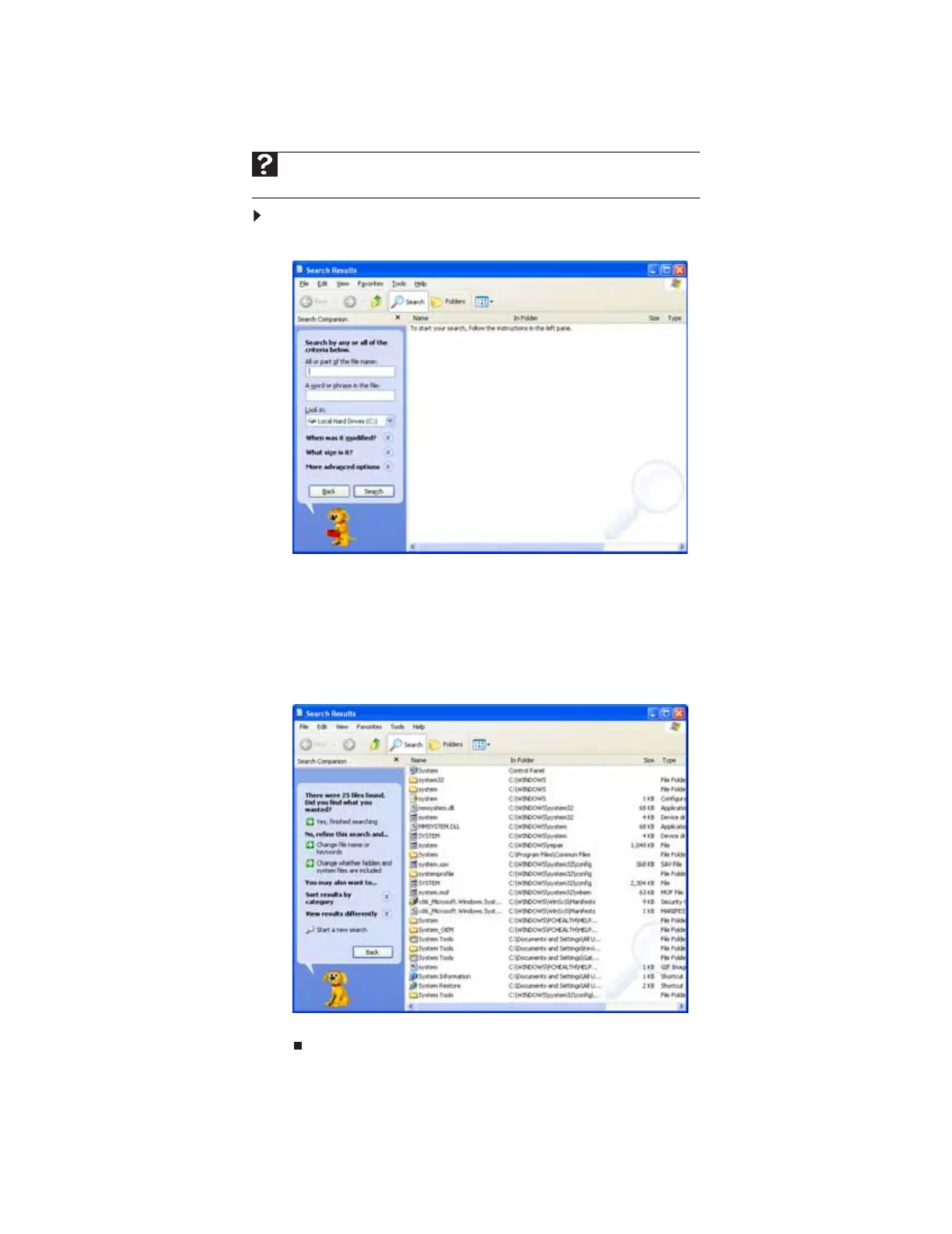www.gateway.com
27
Using the Windows Search utility
To find files and folders using the Search utility:
1 Click Start, then click Search. The Search Results window opens. Click All files and folders.
2 If you want to search by file or folder name, type in all or part of the file or folder name
in the name box in the left pane of the window.
• If you type all of the name, Search will list all files and folders of that name.
• If you type part of the name, Search will list all of the file and folder names containing
the letters you typed.
3 Click Search. When the search is completed, Windows lists the files and folders whose
names contain the text that you searched for.
4 Open a file, folder, or program by double-clicking the name in the list.
Help
For more information about searching for files and folders, click Start, then click
Help and Support. Type searching in the Search box, then press E
NTER.
8511879.book Page 27 Thursday, February 15, 2007 10:39 AM
