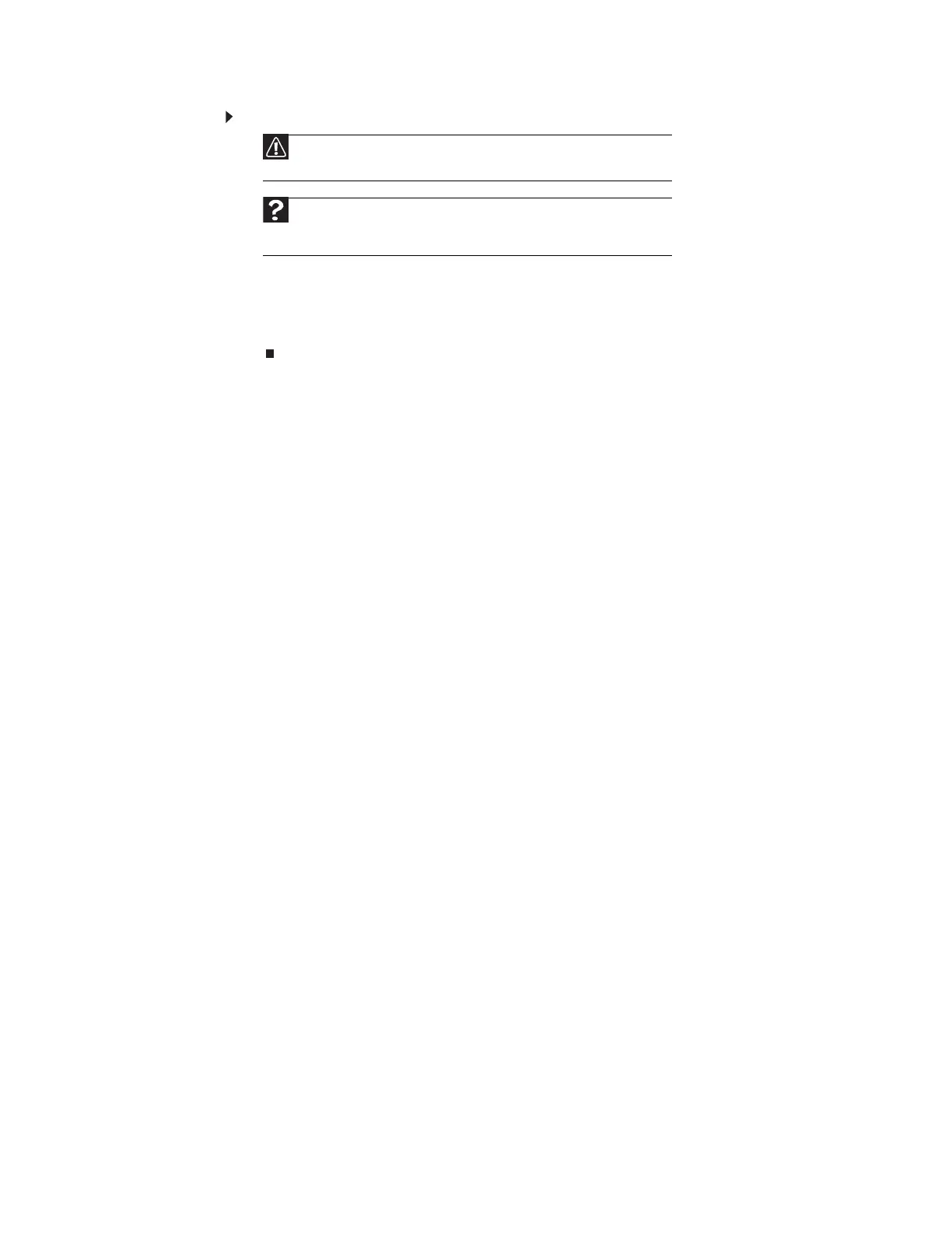CHAPTER 3: Using Windows XP
26
To empty the Recycle Bin:
1 Double-click the Recycle Bin icon on the desktop. The Recycle Bin window opens.
2 Click File, then click Empty Recycle Bin. Windows asks you if you are sure that you want
to empty the bin.
3 Click Yes. Windows permanently deletes all files in the Recycle Bin.
Searching for files
If you are looking for a particular file or folder or a set of files or folders that have characteristics
in common, but you do not remember where they are stored on your hard drive, you can use
the Search utility to search by:
• Name or part of a name
• Creation date
• Modification date
• File type
• Text contained in the file
• Time period in which it was created or modified
You can also combine search criteria to refine searches.
Files and folders found using this utility can be opened, copied, cut, renamed, or deleted directly
from the list in the results window.
Caution
Emptying the Recycle Bin permanently erases any files or folders in the bin.
These files cannot be restored.
Help
For more information about emptying the Recycle Bin, click Start, then click
Help and Support. Type emptying the Recycle Bin in the Search box, then
press E
NTER.
8511879.book Page 26 Thursday, February 15, 2007 10:39 AM
