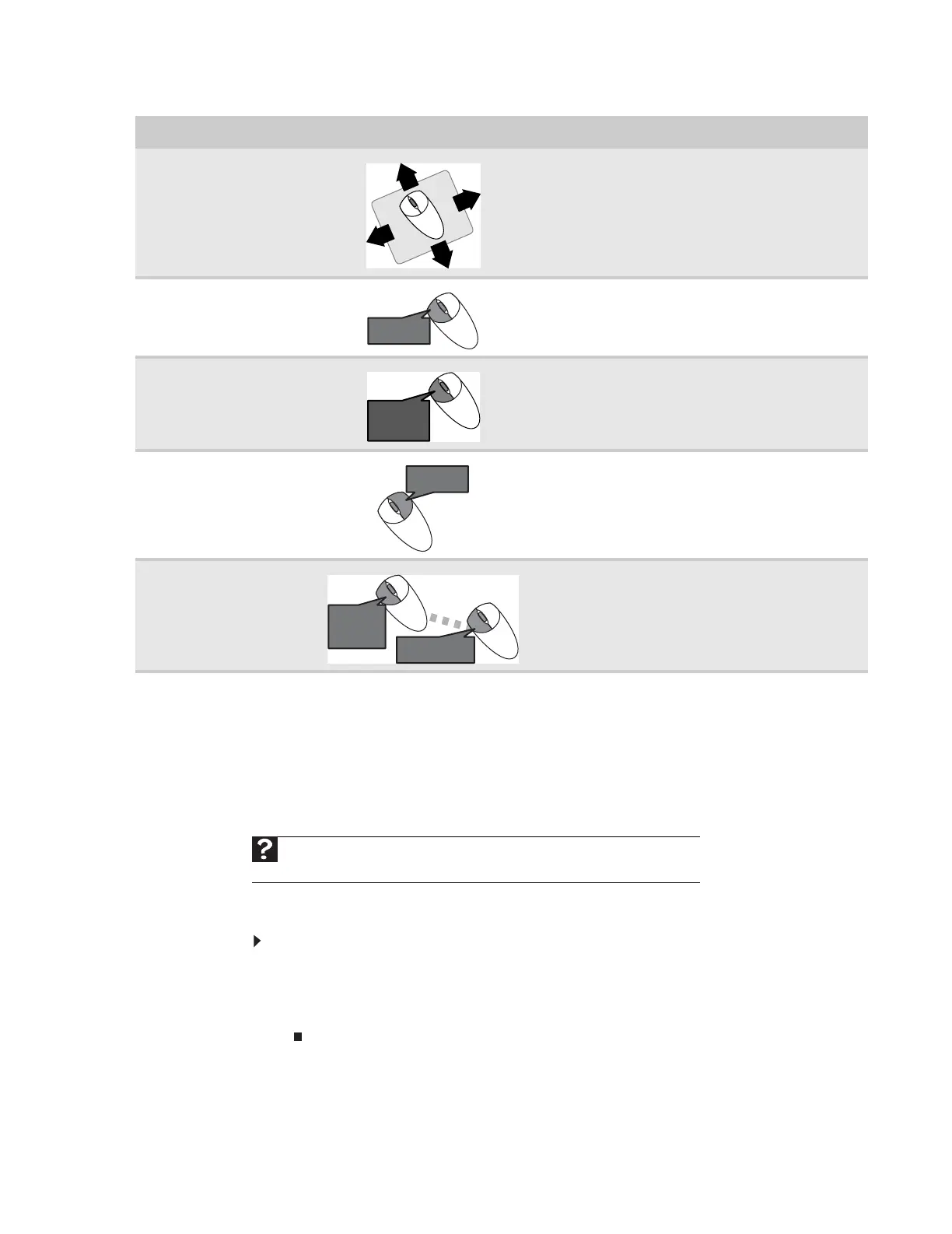www.gateway.com
15
For more information about how to adjust the double-click speed, pointer speed, right-hand or
left-hand configuration, and other mouse settings, see “Changing the mouse settings” on
page 124. For instructions on how to clean the mouse, see “Cleaning the mouse” on page 131.
Adjusting the volume
You can adjust volume using your speakers’ controls or the Windows volume controls. You can
also adjust the volume of specific sound devices in your computer.
To adjust the overall volume using hardware controls:
• If you are using external speakers, turn the knob on the front of the speakers.
-OR-
Use the mute and volume control buttons on the keyboard. For more information, see
“Using the keyboard” on page 12.
To... Do this...
Move the pointer on the
computer display
Move the mouse around on the mouse pad. If you run
out of space on your mouse pad and need to move the
pointer farther, pick up the mouse, set it down in the
middle of the mouse pad, then continue moving the
mouse.
Select an object on the
computer display
Position the pointer over the object. Quickly press and
release the left mouse button once. This action is called
clicking.
Start a program or open a
file or folder
Position the pointer over the object. Quickly press and
release the left mouse button twice. This action is called
double-clicking.
Access a shortcut menu or
find more information about
an object on the computer
display.
Position the pointer over the object. Quickly press and
release the right mouse button once. This action is called
right-clicking.
Move an object on the
computer display.
Position the pointer over the object. Press the left mouse
button and hold it down. Move (drag) the object to the
appropriate part of the computer display. Release the
button to drop the object where you want it.
Help
For more information about adjusting the volume, click Start, then click Help and
Support. Type adjusting volume in the Search box, then press E
NTER.
click
click
click,
click
click,
click
click
and drag
click
and drag
click
(hold)
8511879.book Page 15 Thursday, February 15, 2007 10:39 AM
