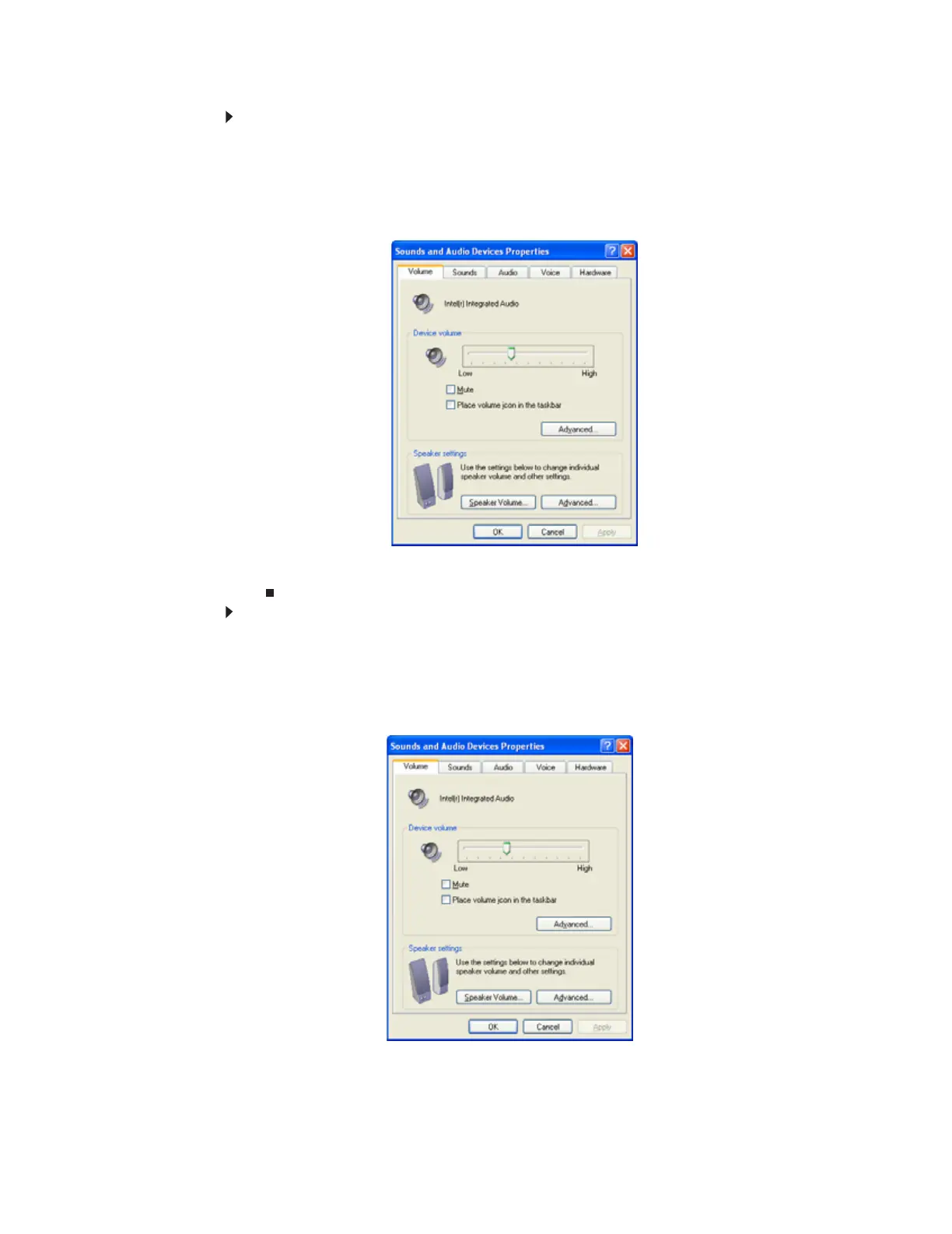CHAPTER 2: Using Your Computer
16
To adjust the overall volume from Windows:
1 Click Start, then click Control Panel. The Control Panel window opens. If your Control Panel
is in Category View, click
Sounds, Speech, and Audio Devices.
2 Click/Double-click the Adjust the system volume or Sounds and Audio Devices. The Sounds
and Audio Devices Properties dialog box opens.
3 Click the Volume tab.
4 Drag the Device Volume slider to change the volume or click to select the Mute check box,
then click OK.
To adjust device volume levels:
1 Click Start, then click Control Panel. The Control Panel window opens. If your Control Panel
is in Category View, click Sounds, Speech, and Audio Devices.
2 Click/Double-click the Adjust the system volume or Sounds and Audio Devices. The Sounds
and Audio Devices Properties dialog box opens.
3 Click the Volume tab.
8511879.book Page 16 Thursday, February 15, 2007 10:39 AM
