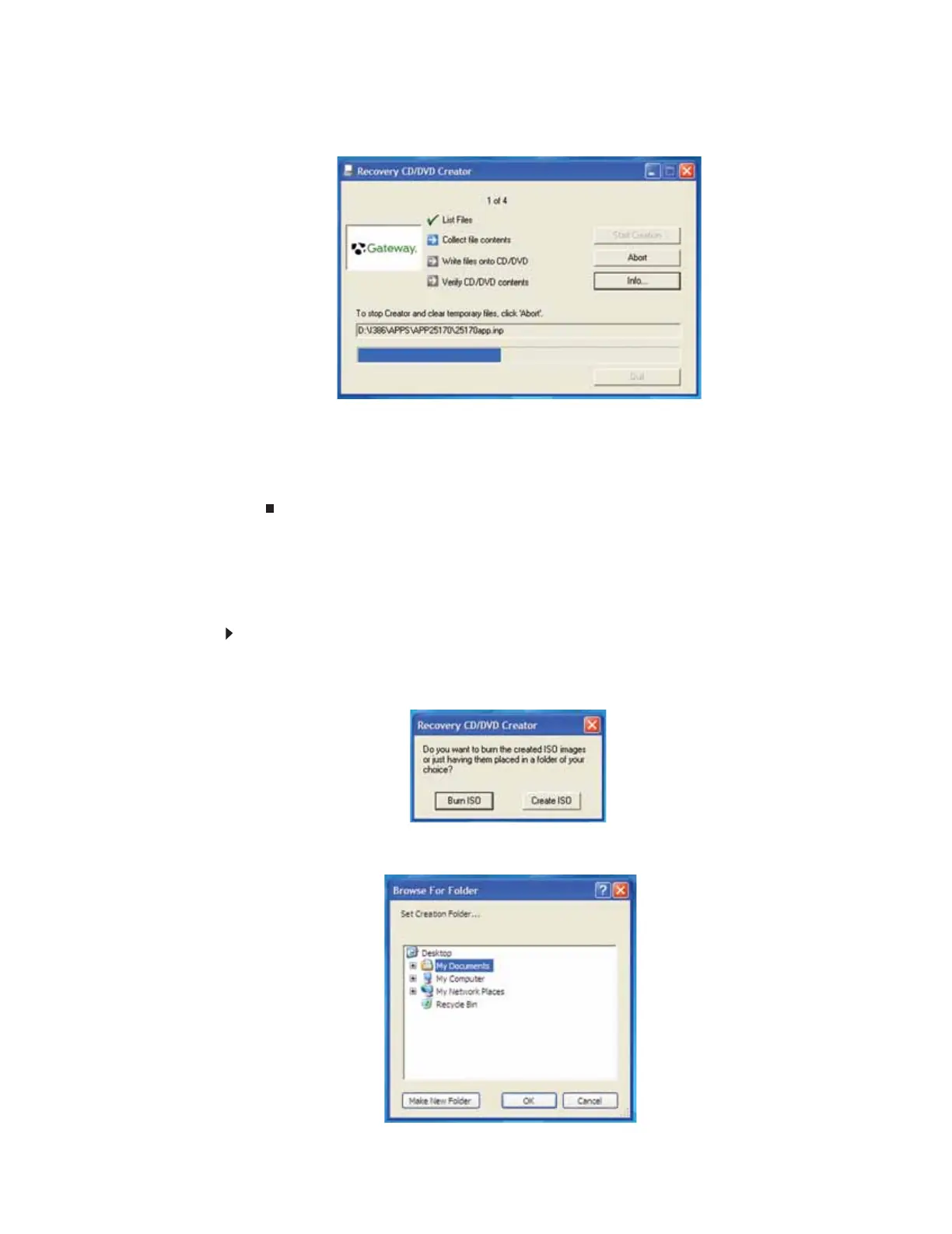CHAPTER 4: Recovering Your System
36
7 Click OK. The program prepares the recovery files, then records the recovery files to the
blank disc(s).
8 If a message tells you to insert another blank disc, remove the completed disc, then insert
a blank disc.
9 When you see the message “The Recovery ISO Image has been created successfully,”
remove the last disc from the drive, then click OK.
10 Store the discs in a safe place for future use. You are done.
Copying drivers and applications recovery files to a network
You can copy driver and application recovery files to a network location, so you can burn
unlimited sets of drivers and applications recovery discs from a different computer that has a
recordable drive.
To copy drivers and applications recovery files to a network:
1 Click Start, All Programs, System Recovery, then click Create My Drivers-Applications
CD(s). A message asks you if you want to “Burn ISO” (record recovery discs) or “Create
ISO” (copy the files to a drive).
2 Click Create ISO, then find the network location you want to save the driver and application
recovery files to.
8511879.book Page 36 Thursday, February 15, 2007 10:39 AM
