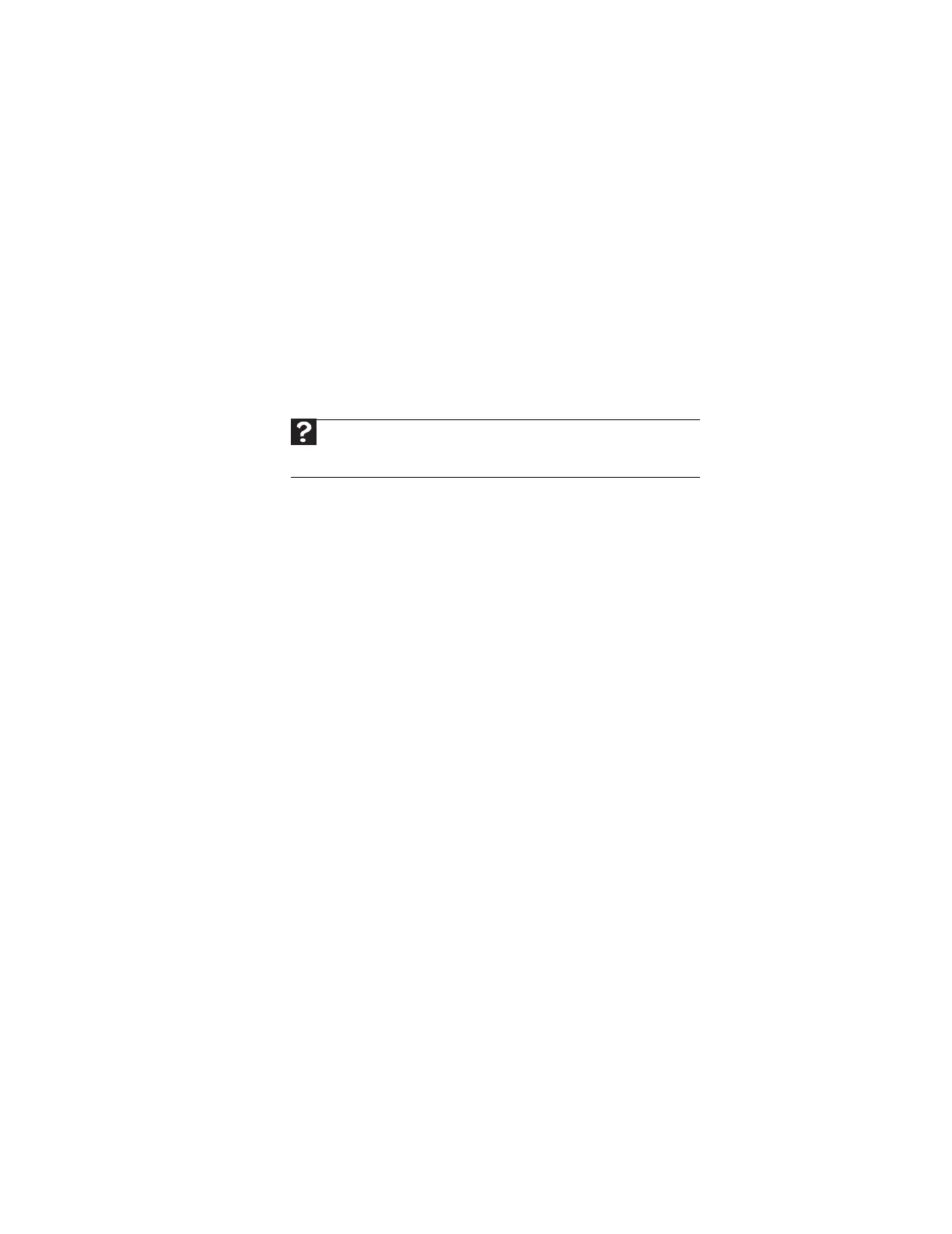www.gateway.com
145
• Wait until files have been printed before sending additional files to the printer.
• If you print large files or many files at one time, you may want to add additional memory
to the printer. See the printer documentation for instructions for adding additional memory.
You see a “Printer is out of paper” error message
After adding paper, make sure that the printer is online. Most printers have an online/offline
button that you need to press after adding paper.
Sound
You are not getting sound from the speakers
• Make sure that the speakers are turned on.
• Make sure that the volume controls are turned up. For more information, see “Adjusting
the volume” on page 15.
• Make sure that mute controls are turned off. For more information, see “Adjusting the
volume” on page 15.
• If you are using external speakers, see the speaker setup poster to check your speaker
connections.
• Make sure that the universal jacks are configured correctly. For more information, see
“Configuring the audio jacks” on page 18.
Telephone support
Before calling Gateway Customer Care
If you have a technical problem with your computer, follow these recommendations before
contacting Gateway Customer Care:
• Make sure that your computer is connected correctly to a grounded AC outlet that is
supplying power. If you use a surge protector, make sure that it is turned on.
• If a peripheral device, such as a keyboard or mouse, does not appear to work, make sure
that all cables are plugged in securely.
• If you have recently installed hardware or software, make sure that you have installed it
according to the instructions provided with it. If you did not purchase the hardware or
software from Gateway, see the manufacturer’s documentation and technical support
resources.
• If you have “how to” questions about using a program, see:
• Online Help
• Printed documentation
• The Microsoft Windows documentation
• The software publisher’s Web site
• See the troubleshooting section of this chapter.
• Warning:
To avoid bodily injury, do not attempt to troubleshoot your computer problem if:
Help
For more information about sound troubleshooting, click Start, then click
Help and Support. Type sound troubleshooting in the Search Help box,
then press E
NTER.
8511879.book Page 145 Thursday, February 15, 2007 10:39 AM
