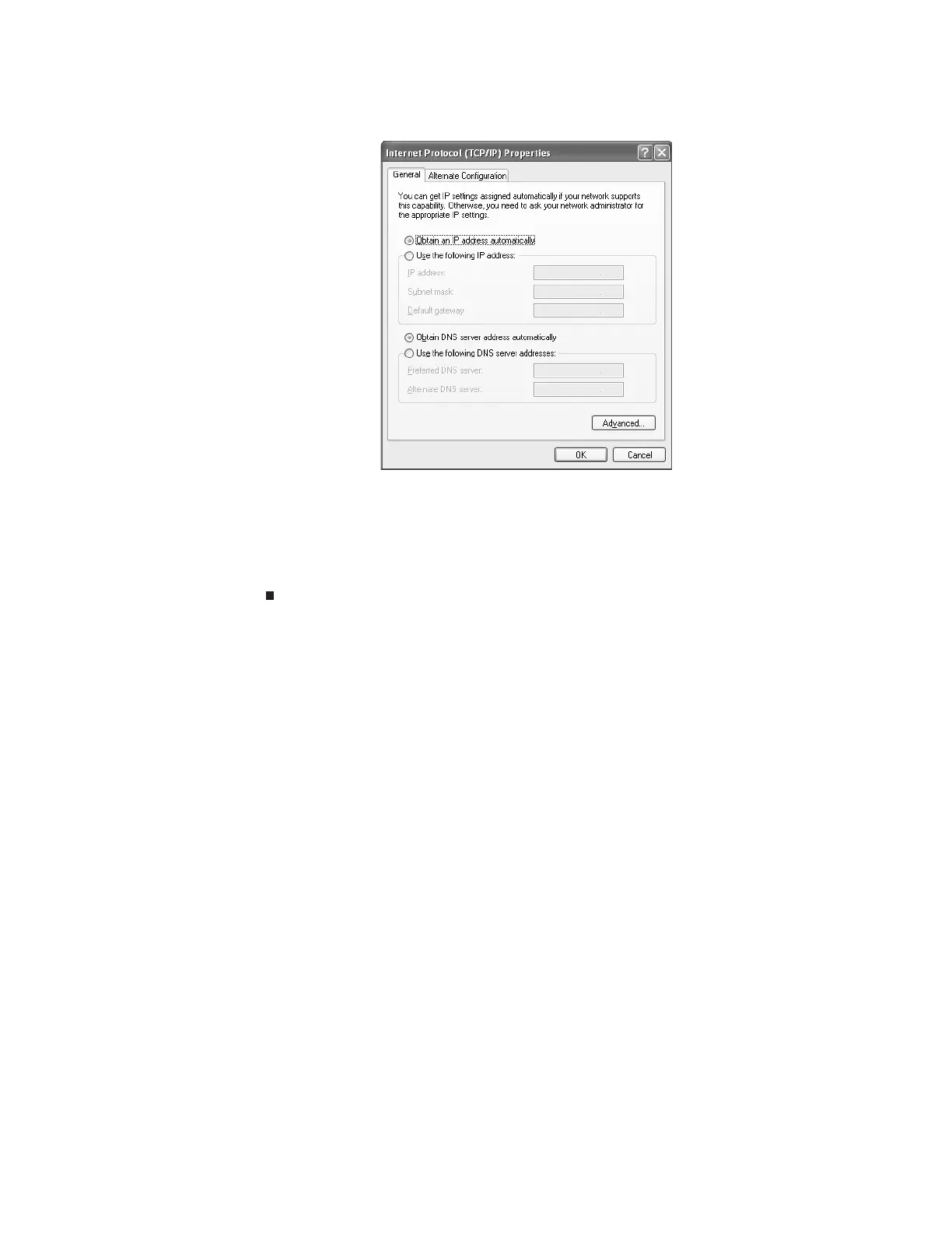CHAPTER 8: Networking Your Computer
96
6 Click the General tab.
7 Click Obtain an IP address automatically.
8 Click OK to close the Internet Protocol (TCP/IP) Properties dialog box.
9 Click OK to close the Local Area Connection Properties dialog box.
10 Click X to close the Network Connections window.
11 Repeat this procedure for every computer on your network.
Setting up an Ethernet network
We recommend using category 5, unshielded, twisted-pair cable (approximately 1/4-inch
diameter with a thin outer-jacket, containing eight color-coded wires), and equipment compatible
with this type of cable. This type of cable is equipped with RJ-45 connectors (like a large telephone
jack connector, but with eight pins) on each end.
Category 5 cables are available in two different types; straight-through cables, used to connect
computers to a router, and crossover cables, used to connect two computers.
To determine which type of cable you have, hold both ends of the cable with the connectors
facing away from you and with the spring clip on the bottom. For straight-through cable, the
wires on both connectors are attached to copper pins in the same order (same colors, left to
right). For a crossover cable, the wires on each connector are attached to the copper pins in a
different order (different colors, left to right).
8511879.book Page 96 Thursday, February 15, 2007 10:39 AM
