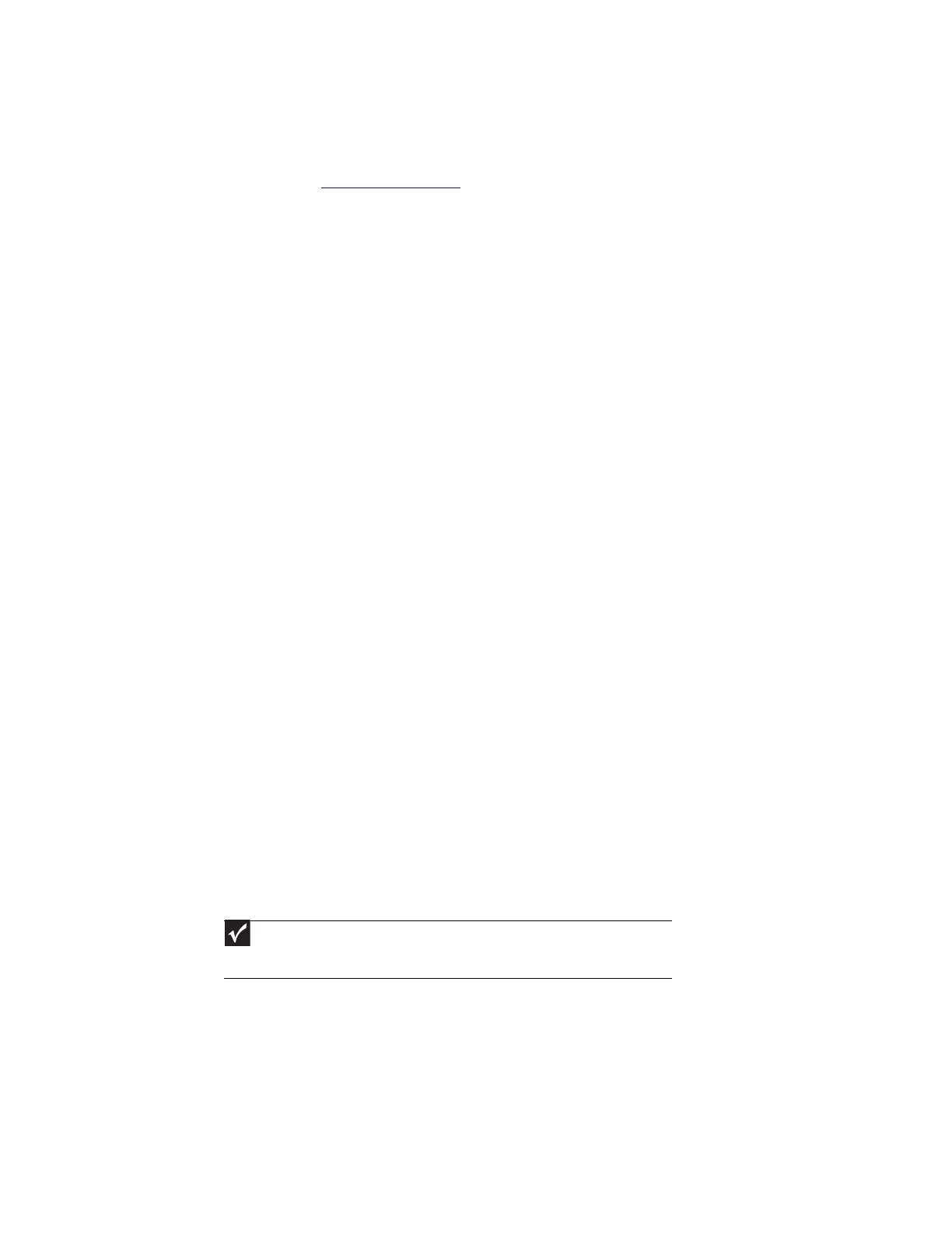CHAPTER 4: Recovering Your System
34
System recovery options
Most computer problems can be solved by following the information in “Troubleshooting” on
page 143 or at support.gateway.com
. Problem-solving may also involve re-installing some or all
of the computer’s software (also called recovering or restoring your system). Gateway provides
everything you need to recover your system under most conditions. A backup copy of your
operating system is provided on a CD or DVD, and a backup copy of your factory-installed drivers
and applications is saved on a hidden area of your hard drive.
We recommend that you make a backup of your factory-installed software as soon as you get
your new Gateway system.
• “Drivers and applications recovery” on page 34 tells you how to record (burn) the Drivers
and Applications Recovery discs. Using a recovery disc that you have recorded is only one
of several ways you can restore your system to working order. Recovery discs let you
recover your device drivers and software that came pre-installed on your computer.
If you are still having problems even after you follow troubleshooting steps, you can use Microsoft
System Restore to roll back your system to a previous condition when drivers and programs
worked correctly.
• “Recovering your system using Microsoft System Restore” on page 40 describes how to
return your system to a previous working condition.
If you are still experiencing problems, you may need to reinstall specific software, such as a device
driver.
• “Recovering specific files and software” on page 39 describes how to install specific,
factory-installed software and device drivers.
Finally, in order to recover your system you may need to reinstall everything, including the
operating system, so your computer has its original factory settings.
• “Recovering your system from the hard drive” on page 41 tells how to completely reinstall
the original factory software.
Drivers and applications recovery
Your computer’s hard drive contains everything you need to completely restore your system,
including Windows XP, device drivers, and other programs. You can also restore device drivers
or programs by using Drivers and Applications Recovery discs, which you create. You can
immediately create the recovery discs (recommended), or you can wait until later.
For more information on creating recovery discs, see “Creating drivers and applications recovery
discs” on page 34.
For more information on using your network to store and create recovery discs, see:
• “Copying drivers and applications recovery files to a network” on page 36
• “Creating discs from recovery files on a network” on page 37
Creating drivers and applications recovery discs
You can use drivers and applications recovery discs to restore device drivers or programs. You
can create an unlimited number of drivers and applications recovery disc sets. Before you
continue, make sure that your computer has a recordable drive. If your computer does not have
a recordable drive, see “Copying drivers and applications recovery files to a network” on page 36.
Important
If you are recording to CDs, make sure that they are CD-R and not CD-RW discs. If
you are recording to a DVD, make sure that it is a DVD-R or DVD+R disc, not DVD-RW or
DVD+RW discs.
8511879.book Page 34 Thursday, February 15, 2007 10:39 AM
