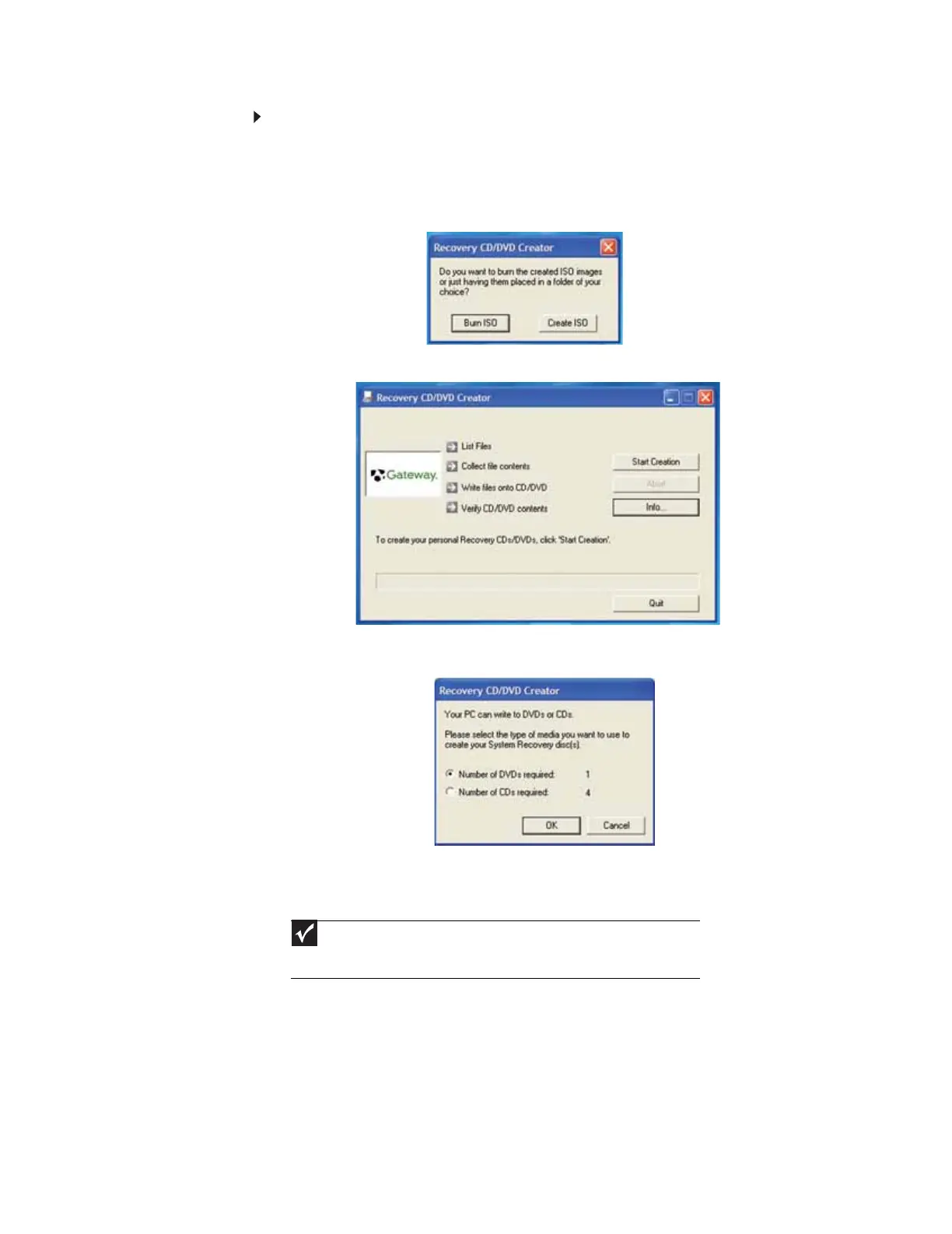www.gateway.com
35
To record a set of drivers and applications recovery discs:
1 Make sure that you have blank discs ready. Depending on the type of recordable drive
your computer has, you need either several CD-R discs or one DVD-R or DVD+R disc.
2 Click Start, All Programs, System Recovery, then click Create My Drivers-Applications
CD(s). A message asks you if you want to “Burn ISO” (record recovery discs) or “Create
ISO” (copy the files to a drive).
3 Click Burn ISO. The Recovery CD/DVD Creator dialog box opens.
4 Click Start Creation. A message tells you the number of blank discs that are required for
the recovery disc set.
5 Click the type of recordable disc you want to use.
6 Make sure that you have the appropriate number and type of blank discs, then insert a
blank disc into the recordable drive.
Important
Use a permanent marker to label each disc “Gateway Driver and
Application Recovery.” As you remove each disc from the drive, use the marker
to label each disc 1 of x, 2 of x, 3 of x, and so on.
8511879.book Page 35 Thursday, February 15, 2007 10:39 AM
