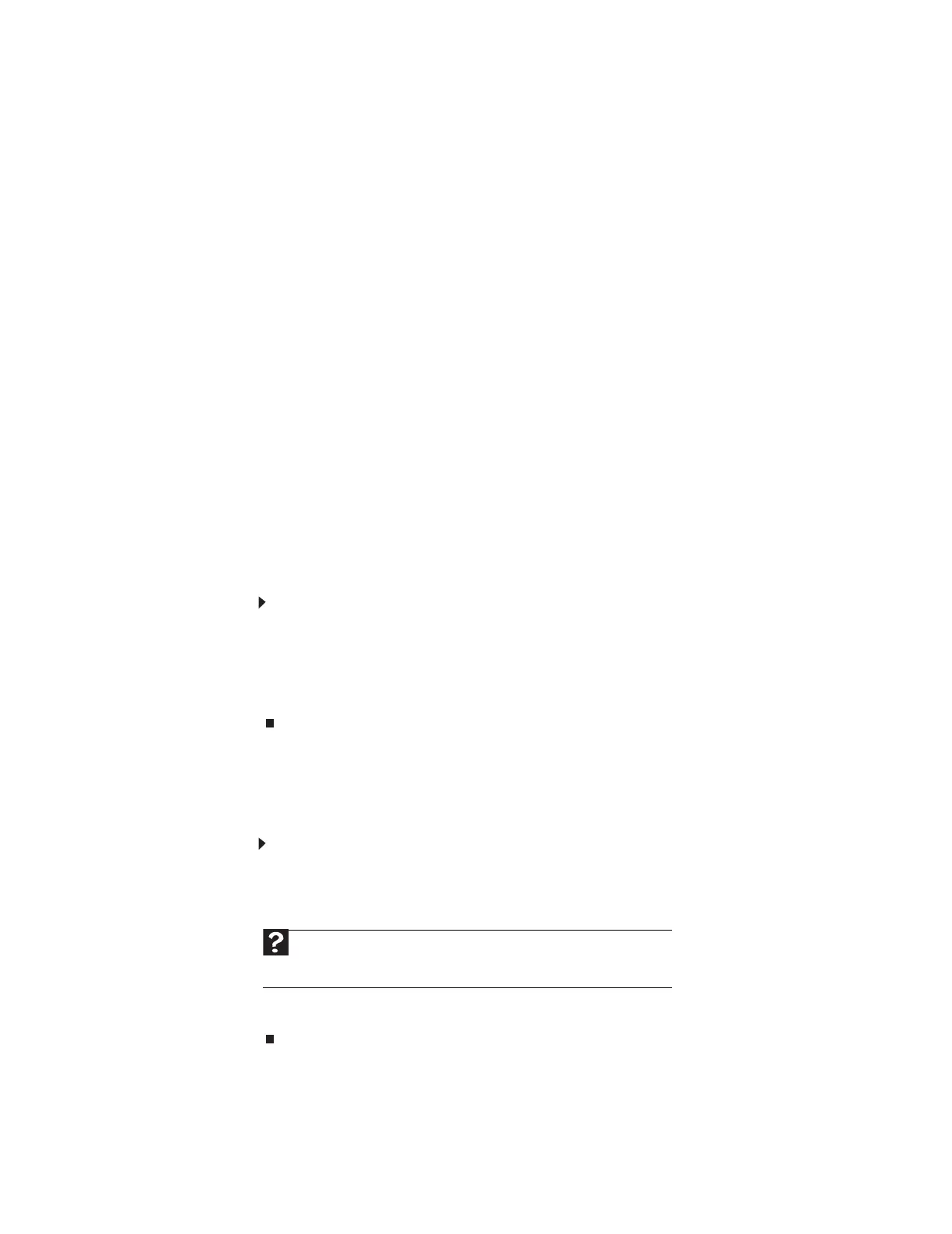CHAPTER 11: Troubleshooting
144
Power
Your computer will not turn on
• Make sure that your power cord is connected correctly to your computer.
• If your computer is plugged into a surge protector, make sure that the surge protector is
connected securely to an electrical outlet, turned on, and working correctly. To test the
outlet, plug a working device, such as a lamp, into the outlet and turn it on.
• Make sure that the power cord is free from cuts or damage. Replace any damaged cables.
Printer
The printer will not turn on
• Make sure that the printer is online. Many printers have an online/offline button that you
may need to press.
• Make sure that the power cable is plugged into an AC power source.
The printer is on but will not print
• Check the cable between the printer and your computer. Make sure that it is connected
to the correct port.
• Make sure that the printer is online. Many printers have an online/offline button that you
may need to press so the printer can start printing. Press the button to put the printer
online.
• Check the cable for bent or broken pins.
• If the printer you want to print to is not the default printer, make sure that you have
selected it in the printer setup.
To set a default printer:
1 Click Start, then click Control Panel. The Control Panel window opens. If your Control
Panel is in Category View, click Printers and Other Hardware.
2 Click/Double-click the Printers and Faxes icon. The Printers and Faxes window opens.
3 Right-click the name of the printer you want to be the default printer, then click Set
as Default Printer.
• Reinstall the printer driver. See the guide that came with your printer for instructions on
installing the printer driver.
You see a “Printer queue is full” error message
• Make sure that the printer is not set to work offline.
To make sure that the printer is not set to work offline:
1 Click Start, then click Control Panel. The Control Panel window opens. If your Control
Panel is in Category View, click Printers and Other Hardware.
2 Click/Double-click the Printers and Faxes icon. The Printers and Faxes window opens.
3 Right-click the name of the printer you want to use. If the menu shows a check mark
next to Use Printer Offline, click Use Printer Offline to clear the check mark.
Help
For more information about printer troubleshooting, click Start, then click
Help and Support. Type printer troubleshooting in the Search Help box,
then press E
NTER.
8511879.book Page 144 Thursday, February 15, 2007 10:39 AM
