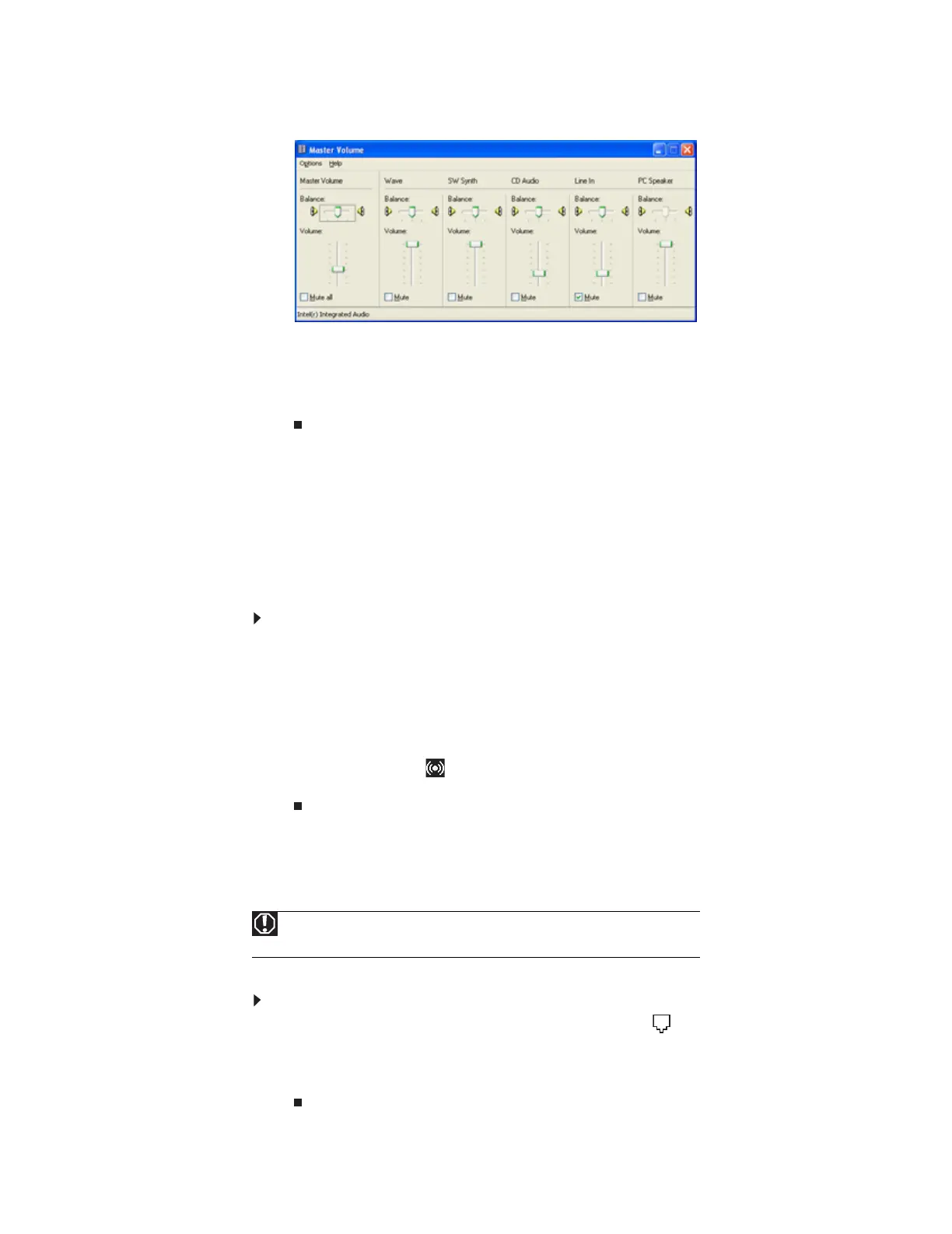www.gateway.com
17
4 Click Advanced in the Device volume area.
If the device you want to adjust does not appear in the window, click
Options, Properties,
the check box next to the audio device you want to adjust, then click OK.
5 Drag the volume level and balance sliders for the device you want to adjust. For more
information about the volume controls, click
Help in the window.
6 Click X in the top-right corner of the window to close it.
Configuring the audio jacks
If the back of your computer has five audio jacks, they are universal jacks. This means that they
can be used for more than one purpose. For example, the blue jack on the computer can be a
stereo in jack or a stereo out jack. For more information on how each jack can be used, see your
hardware reference. To use the audio jacks for something other than the default audio device,
you need to configure the audio jacks.
To configure the audio jacks:
1 Connect your audio device(s) to the computer audio jack(s).
2 Click Start, then click Control Panel. The Control Panel window opens.
3 Click Sounds, Speech, and Audio Devices or Sounds and Audio Devices, then click
Advanced under Speaker Settings. The Advanced Audio Properties dialog box opens.
-OR-
If your computer has the Realtek Sound Effect Manager installed, double-click the Sound
Effect Manager icon on the taskbar. The Realtek dialog box opens.
4 Configure the audio jacks for your speaker setup.
Connecting the dial-up modem
Your computer has a built-in 56K modem that you can use to connect to a standard telephone line.
To connect the modem:
1 Insert one end of the modem cable into the modem jack on the back of your computer.
2 Insert the other end of the modem cable into a telephone wall jack. The modem will not
work with digital or PBX telephone lines.
3 Start your computer, then start your communications program.
Warning
To reduce the risk of fire, use only No. 26 AWG or larger telecommunications line
cord.
8511879.book Page 17 Thursday, February 15, 2007 10:39 AM
