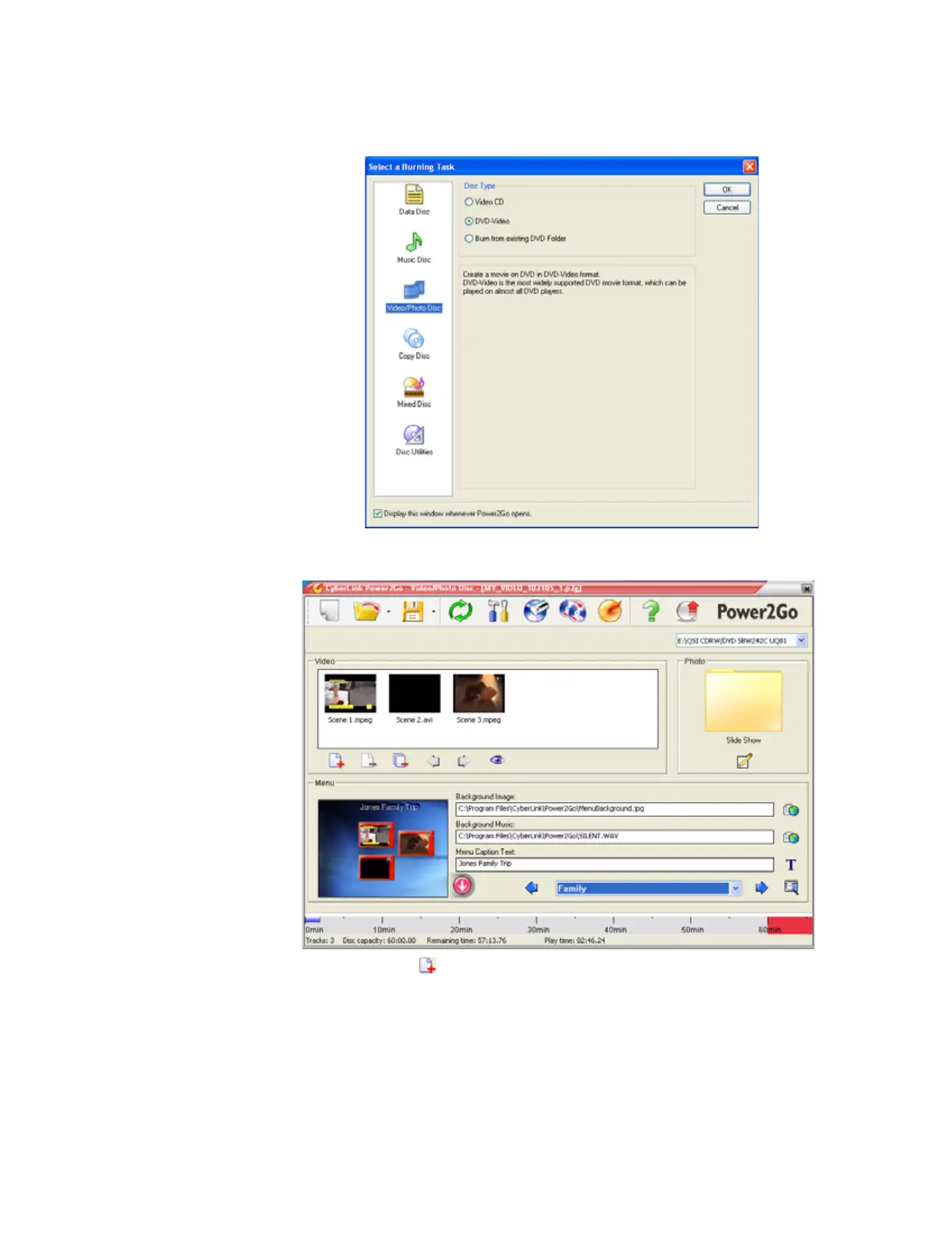www.gateway.com
81
3 Click Start, All Programs, CyberLink DVD Solution, Power2Go, then click Power2Go.
Power2Go opens along with the Select a Burning Task dialog box.
4 Click Video/Photo Disc in the left column, select your disc type in the right column, then
click OK. The Select a Burning Task dialog box closes.
5 Click the Add Files button. The Open dialog box opens.
6 Browse to the folder that contains the video files you want to burn to the DVD. Click to
select the file(s). Press and hold the C
TRL key to select multiple files.
7 Click Import. The video files appear in the Video pane.
8 Click the icon next to the Background Image box to select the image that appears behind
your menu.
9 Click the icon next to the Background Music box to select the music that plays while your
menu appears.
8511879.book Page 81 Thursday, February 15, 2007 10:39 AM
