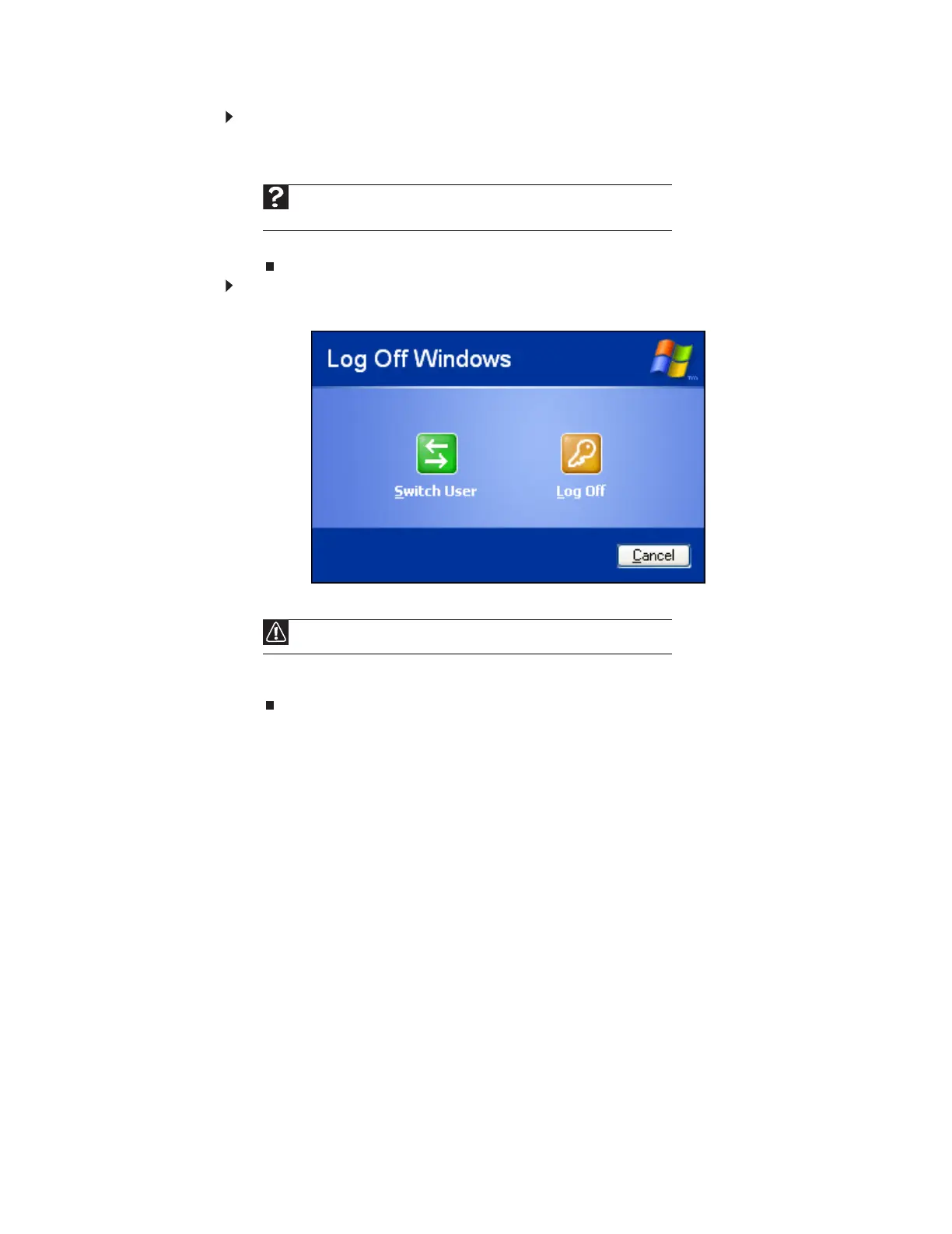CHAPTER 9: Customizing Your Computer
114
To add, delete, or modify user accounts:
1 Click Start, then click Control Panel.
2 Click/Double-click the User Accounts icon. The User Accounts window opens.
3 Follow the on-screen instructions to add, delete, or modify a user account.
To change between user accounts:
1 Click Start, then click Log Off. The Log Off Windows dialog box opens.
2 Click Switch User. The Windows Welcome screen opens.
3 Click the user account that you want to use. When you switch between user accounts,
any programs that were running for the previous user continue to run.
Help
For more information about user accounts, click Start, then click Help and
Support. Type user accounts in the Search Help box, then press E
NTER.
Caution
If you click Log Off, any programs that were running may be turned off.
8511879.book Page 114 Thursday, February 15, 2007 10:39 AM
