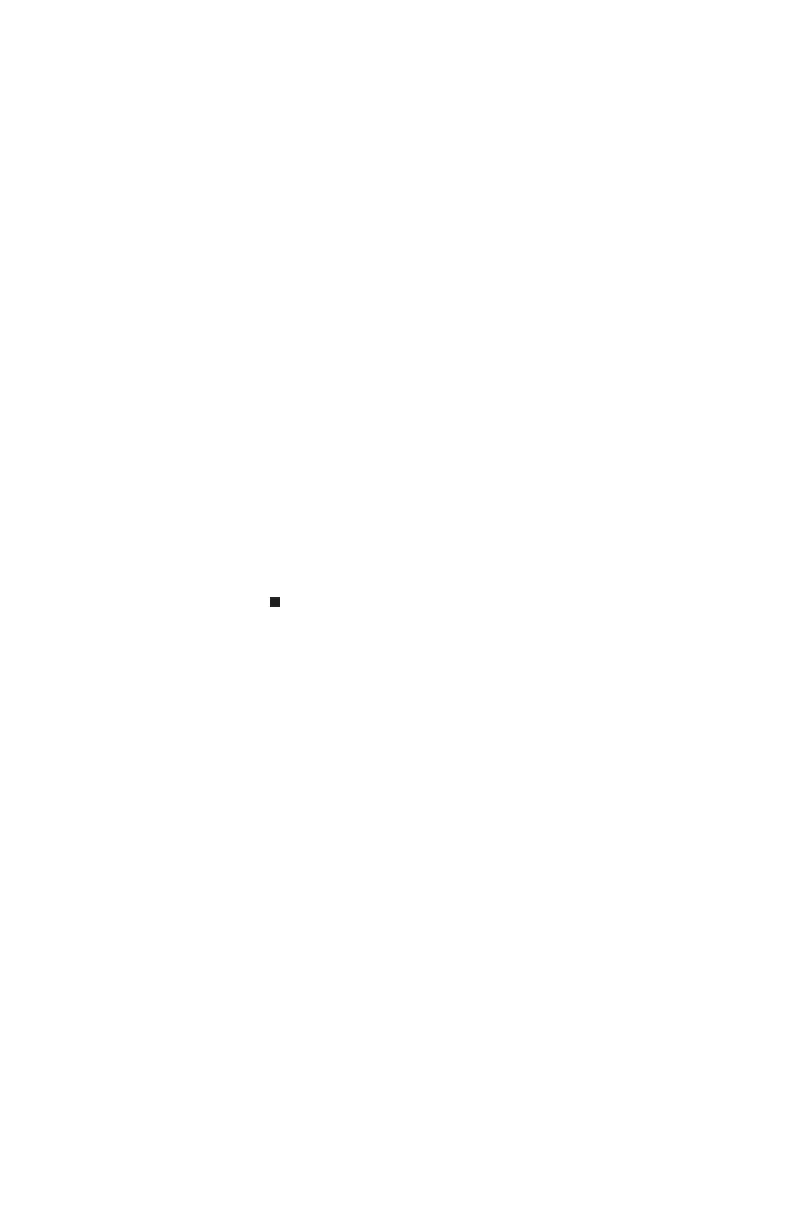www.gateway.com
107
18 Slide the new hard drive kit into your notebook, then
replace the screws that secure the hard drive kit to the
notebook.
19 Replace the hard drive bay cover, then tighten the cover
screws.
20 Insert the main and optional secondary batteries, then
turn your notebook over.
21 Connect to the optional port replicator.
-OR-
Connect the power adapter, modem cable, and network
cable
22 Turn on your notebook, open the DVD drive, insert the
Windows DVD, close the DVD drive, then restart your
notebook.
23 When the prompt “Press any key to boot from CD
or DVD” appears, press any key on your keyboard and
follow the on-screen instructions. As part of the process
you may be prompted to insert your Drivers and
Applications Recovery disc.
24 Reconnect all peripheral devices and replace any
PC cards.
