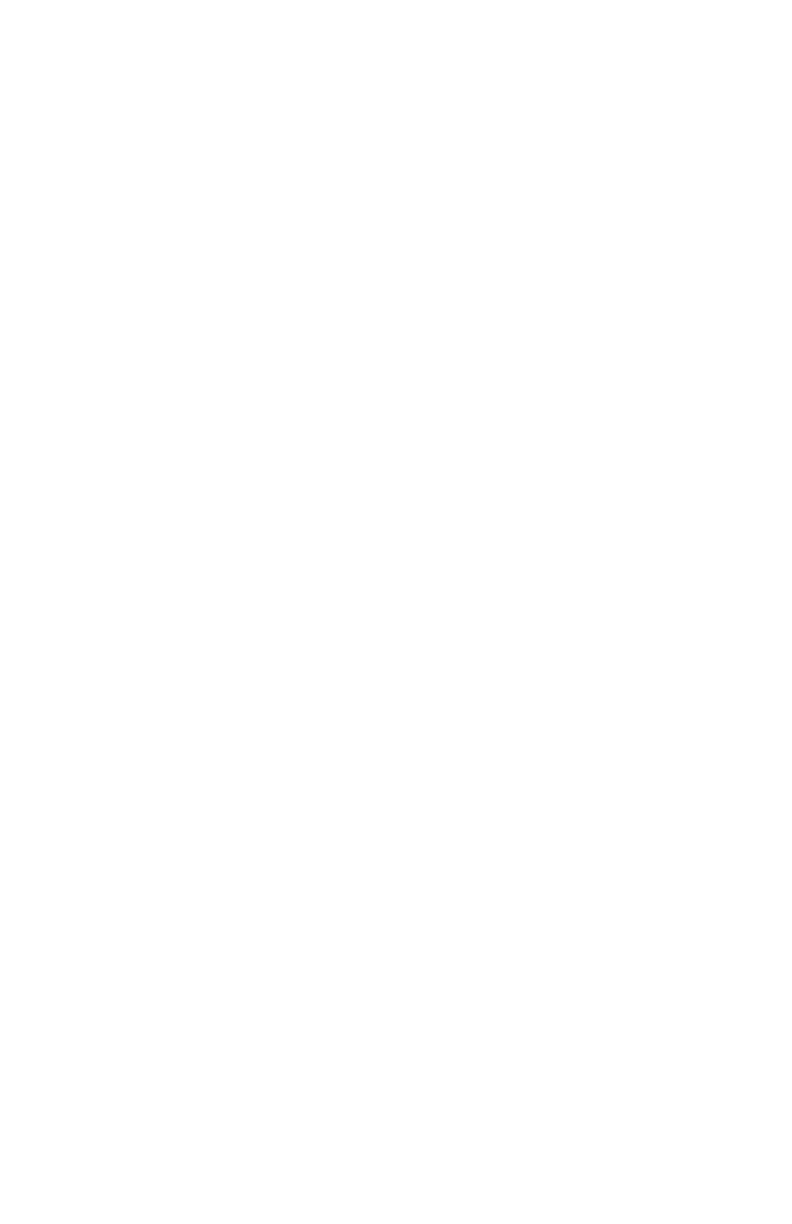www.gateway.com
115
• If you are using the built-in speakers, make sure that
nothing is plugged into the headphone jack on the
notebook. For the location of the headphone jack, see
“Front” on page 6.
• If you are using powered speakers, make sure that they
are plugged in and turned on.
• Clean the disc. For more information, see “Cleaning CDs
or DVDs” on page 83.
• Your notebook may be experiencing some temporary
memory problems. Shut down and restart your
notebook.
• Reinstall the audio device drivers. For more information,
see “Recovering pre-installed software and drivers” on
page 85.
A DVD movie will not play
• Make sure that the label or side you want to play is
facing up, then try again.
• Make sure that you have a DVD drive. For more
information, see “Identifying drive types” on page 47.
• Shut down and restart your notebook.
• Clean the DVD. For more information, see “Cleaning CDs
or DVDs” on page 83.
• Make sure that the disc’s regional code and your DVD
drive’s regional code match.
• Make sure that a DVD player program has been installed
on your notebook. For instructions on playing a DVD,
see “Playing music and movies” in your online User
Guide.
A DVD does not produce sound on a television
• Audio is not transmitted through an S-Video or monitor
jack. Use the built-in speakers, a set of headphones or
external powered speakers, or connect your notebook
to a stereo system to hear sound while playing a DVD.
You cannot eject a CD or DVD
• Your notebook must be turned on to remove CDs and
DVDs. If you do not want to turn on your notebook,
manually eject the disc by inserting an opened paper
clip into the manual eject hole. For the location of the
manual eject hole, see “Using a CD or DVD” on page 48.
