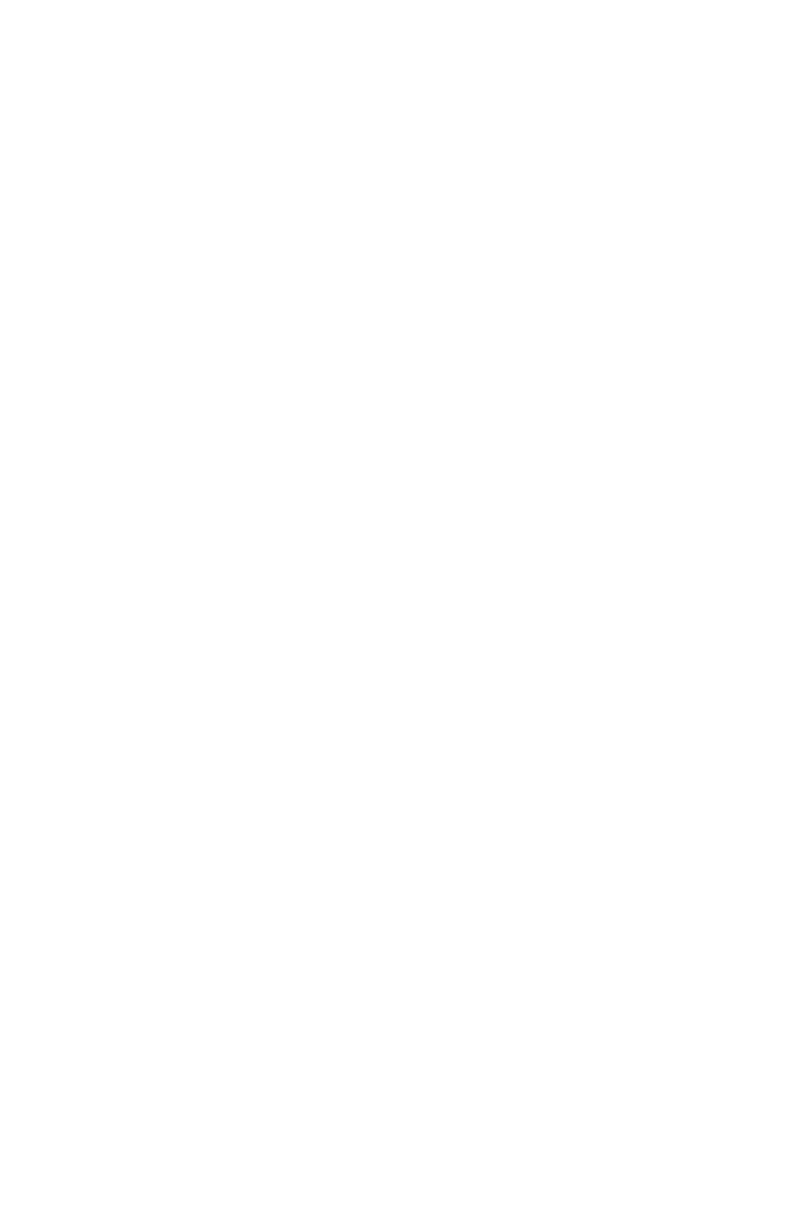CHAPTER 4: Using Drives and Accessories
60
Inkjet printers and cartridges are relatively inexpensive, but
they are slower than laser printers. Using an inkjet color
printer, you can print pictures, banners, and greeting cards,
as well as documents.
Laser printers and cartridges are more expensive, but they
print much faster than inkjet printers. Laser printers are better
than inkjet printers when you are printing large documents.
Privacy filter
A privacy filter helps block the screen view from anyone
viewing the notebook screen from a side view. Your
notebook’s LCD screen has been specially made to hold
privacy filters.
USB flash drive
Use a USB flash drive for storing files or transferring files to
another computer.
