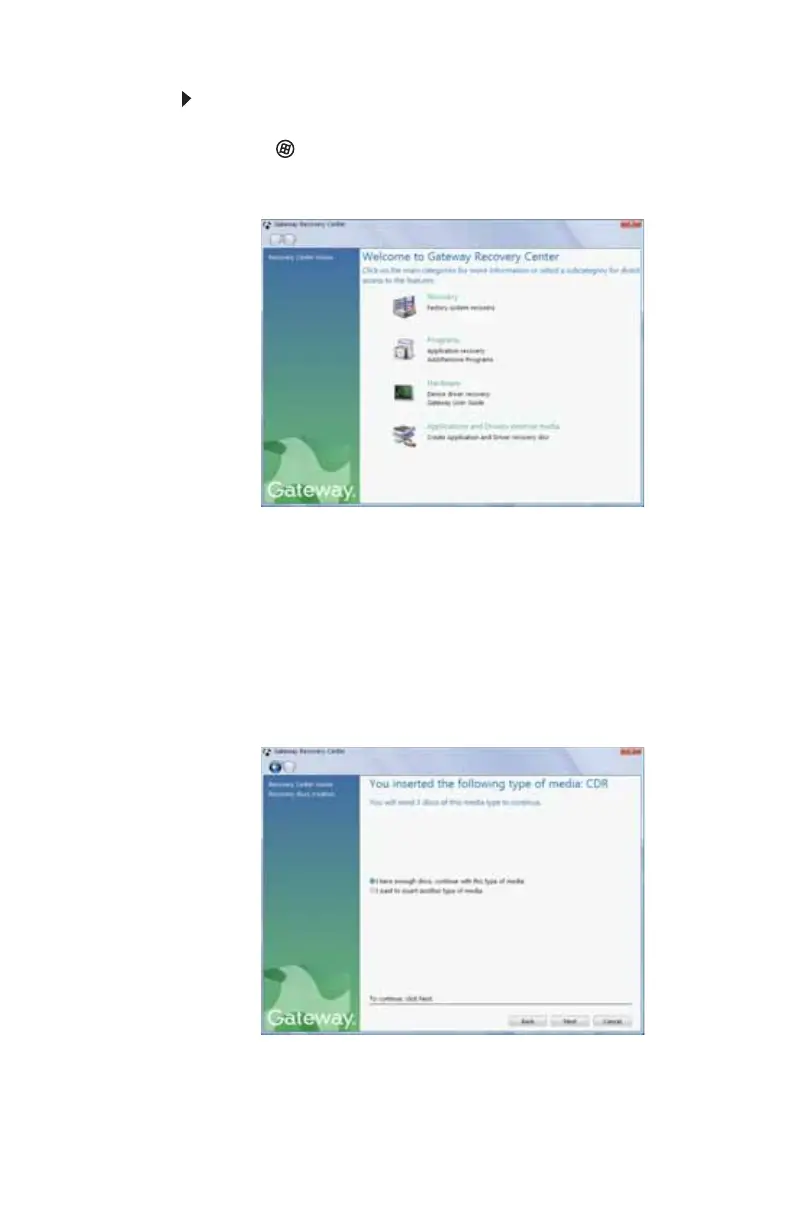CHAPTER 7: Maintaining Your Notebook
86
To create discs for recovering pre-installed software
and drivers:
1 Click (Start), All Programs, Gateway Recovery
Center, then click Gateway Recovery Center. The
Gateway Recovery Center opens.
2 Click Applications and drivers external media, then
click Next. The What would you like to do? dialog box
opens.
3 Click Create system recovery discs, then click Next.
4 Insert a blank, recordable disc into the recordable disc
drive, then click Next. If an AutoPlay dialog box opens,
click the x in the upper-right corner to close it.
A dialog box opens that tells you the number of blank
discs you need to create a full set of recovery discs.
