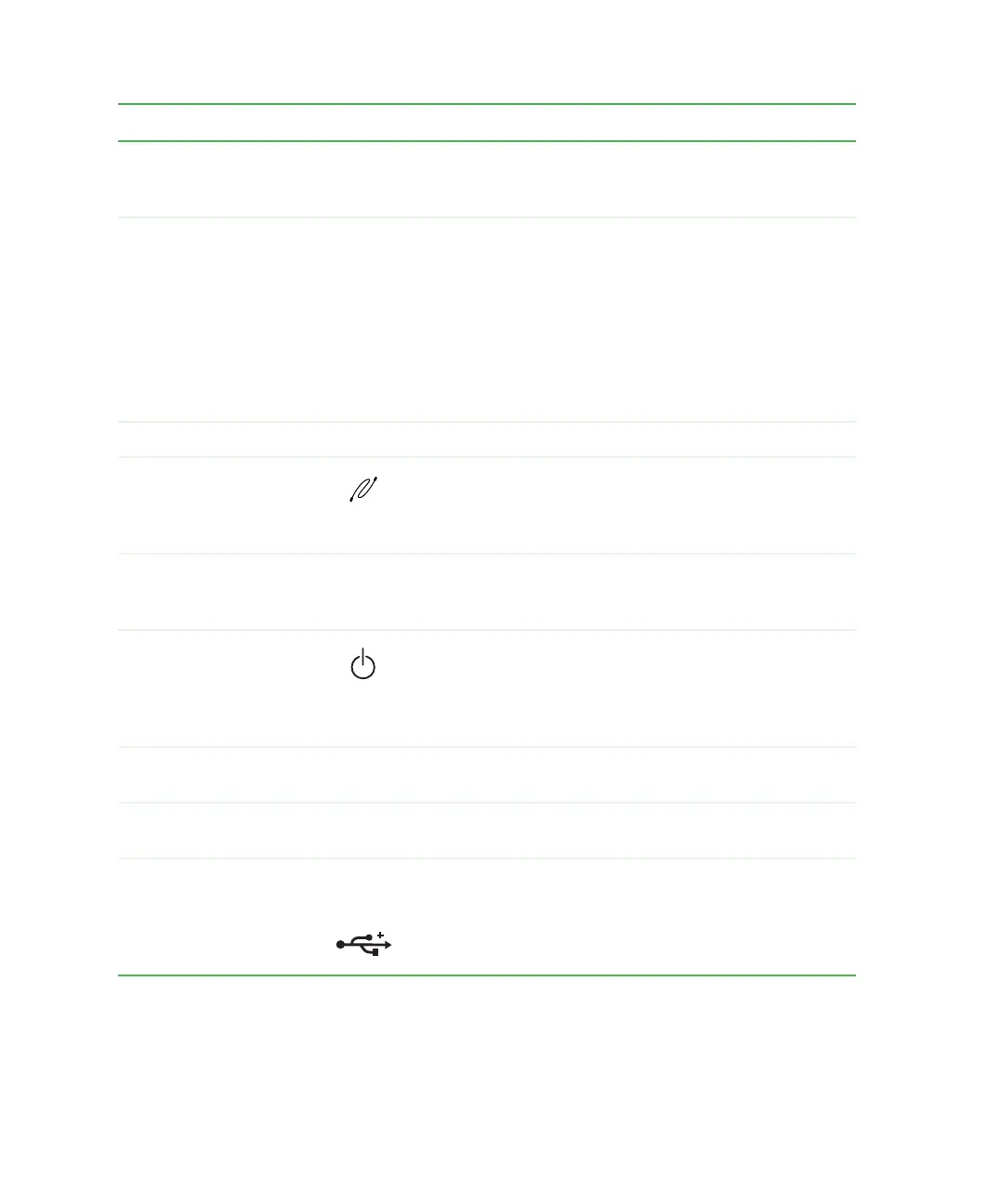14
Chapter 1: Checking Out Your Gateway Computer
www.gateway.com
Component Icon Description
CD/DVD eject button Press this button to open the CD or DVD drive tray. For
more information, see “Using the CD or DVD drive” on
page 95.
CD/DVD/Recordable
drive
Use this drive to listen to audio CDs, install games and
programs, watch DVDs, and store large files onto
recordable CDs and DVDs (depending on drive type). For
more information, see “Using the CD or DVD drive” on
page 95.
This drive may be a CD, CD-RW, DVD/CD-RW, DVD,
DVD+RW, or DVD-RAM/-RW/CD-RW drive. To identify your
drive type and for more information about your drive, see
“Identifying drive types” on page 95.
Cover release handle Press this handle to open the computer cover.
IEEE 1394 port (optional) Plug an IEEE 1394 (also known as Firewire
®
or i.Link
®
)
device (such as a digital video camera) into this 4-pin
IEEE 1394 port. For more information, see “Installing a
printer, scanner, or other peripheral device” on page 44.
Removable base Install this base when using your computer vertically.
Remove this base when using your computer horizontally
or when accessing components inside the case.
Power button Press this button to turn the power on or off. You can also
configure the power button to operate in Standby/Resume
mode or Hibernate mode. For more information on
changing the power button setting, see “Power
management” on page 159.
Diskette eject button Press this button to eject an inserted diskette. For more
information, see “Using the diskette drive” on page 93.
Diskette drive (optional) Use this drive to store smaller files on diskettes. For more
information, see “Using the diskette drive” on page 93.
USB ports USB
2.0
Plug USB (Universal Serial Bus) devices (such as a USB
Iomega™ Zip™ drive, printer, scanner, camera, keyboard,
or mouse) into these ports. For more information, see
“Installing a printer, scanner, or other peripheral device” on
page 44.
8509203.book Page 14 Tuesday, July 1, 2003 7:54 PM
