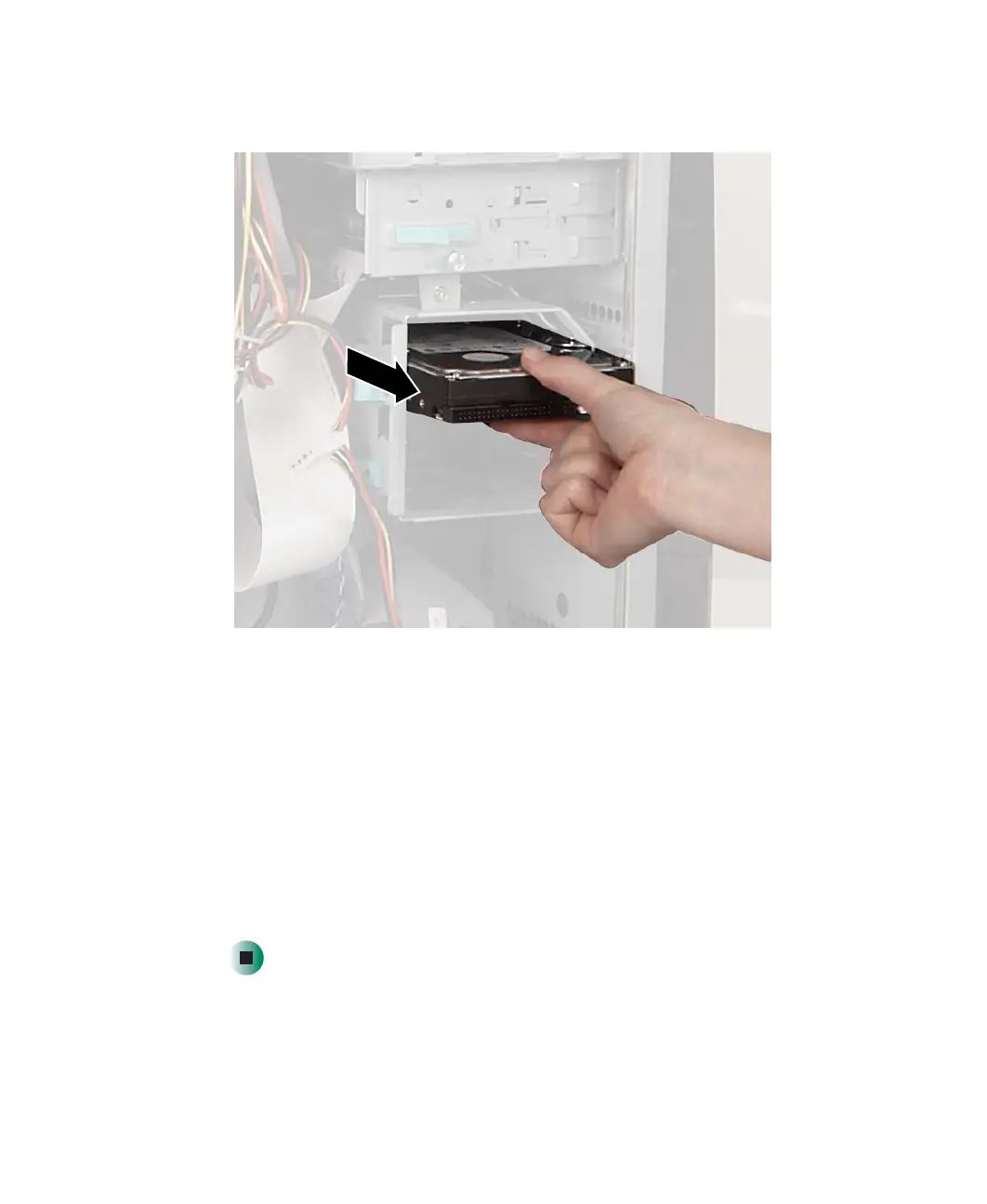231
Upgrading the Gateway Tower and Mid Tower Cases
www.gateway.com
5 If you are replacing a drive, slide the drive out of the drive bay.
6 Set the jumpers on the drive. See the drive documentation for further
instructions.
7 Slide the new drive in, then slide the release lever toward the inside of the
case.
8 Reconnect the drive cables using your notes from Step 3. The red-striped
edge of the data ribbon cable indicates Pin 1 and corresponds with Pin 1
on the drive (typically on the side closest to the power supply connection).
See the drive documentation for further instructions.
9 Close the case by following the instructions in “Closing the case” on
page 224.
8509203.book Page 231 Tuesday, July 1, 2003 7:54 PM
