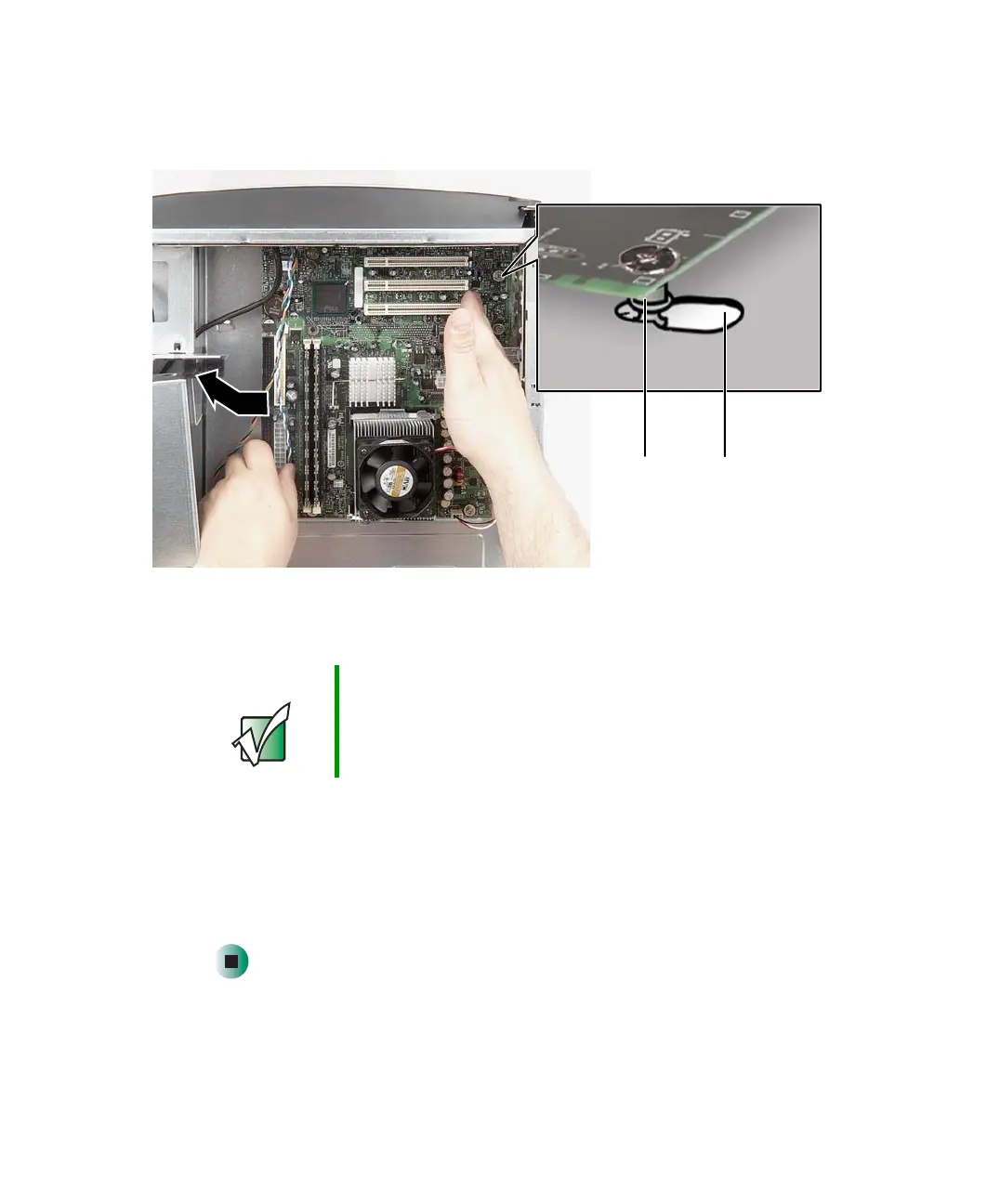262
Chapter 13: Upgrading Your Computer
www.gateway.com
6 Slide the system board toward the front of the case, then up and out of
the case. The system board standoffs slide out of the keyhole slots.
7 Slide the new system board into the keyhole slots and lock it into place
with the thumbscrew.
8 Reconnect the power and data cables using your notes from Step 4. For
more information, see the system board documentation.
9 Install the add-in cards using the instructions in “Adding or replacing
add-in cards” on page 256.
10 Close the case using the instructions in “Closing the case” on page 247.
Important The new system board must have special standoffs
(
pem studs
) mounted on the bottom of the board. If
necessary, use the standoffs from the original
system board.
Standoff Keyhole slot
8509203.book Page 262 Tuesday, July 1, 2003 7:54 PM
