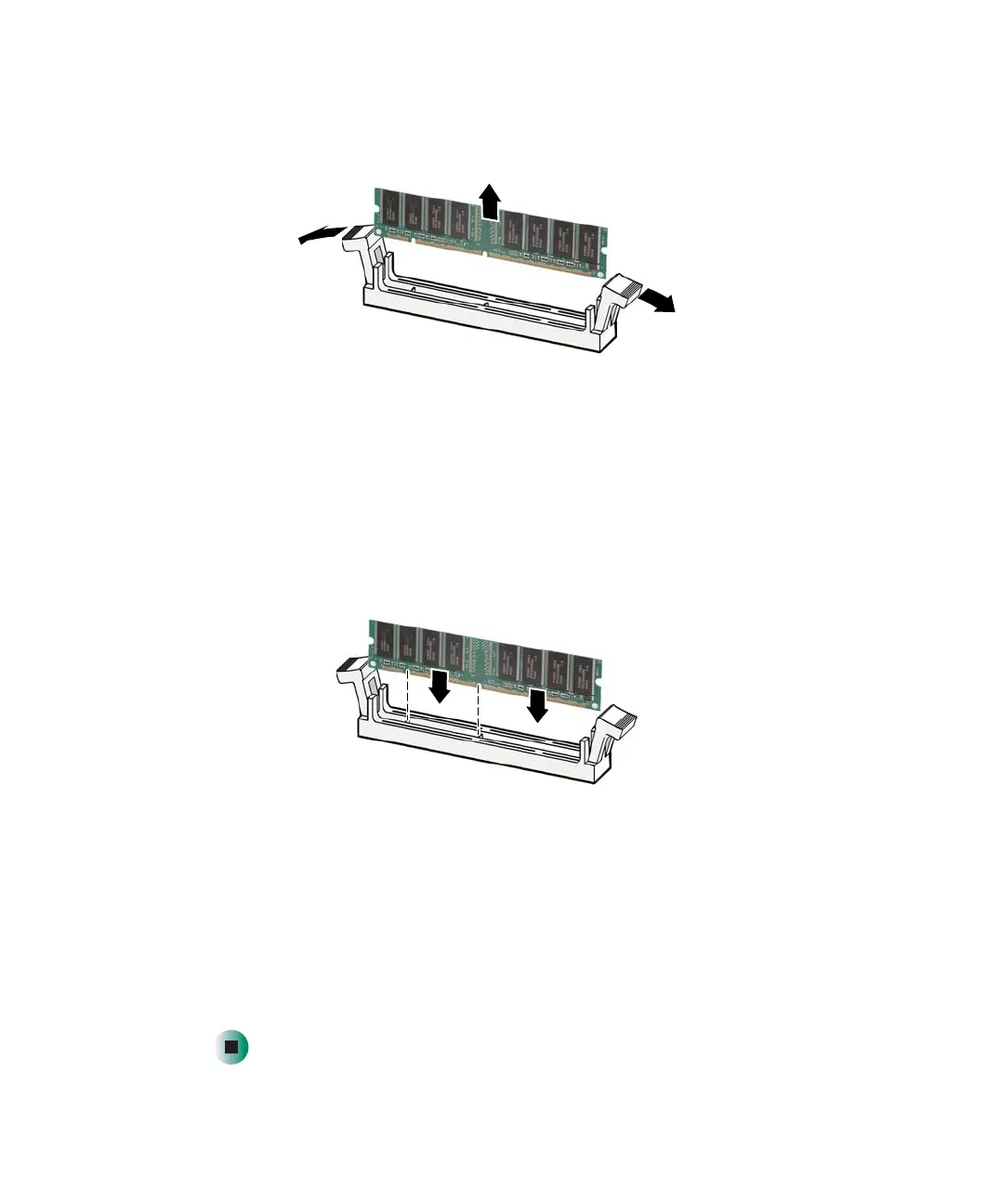286
Chapter 13: Upgrading Your Computer
www.gateway.com
5 If you are removing a DIMM from the memory module bank, gently pull
the plastic tabs away from the sides of the memory module and remove it.
- OR -
If you are adding a DIMM to an empty memory module bank, gently pull
the plastic tabs away from the sides of the memory module bank.
6 Align the notches on the new DIMM with the notches on the memory
module bank and press the module firmly into the bank. The tabs on the
sides of the memory module should secure the memory module
automatically. When the module is secure, you hear a click.
7 Close the case by following the instructions for your case style.
8 Reconnect the cables and the power cord.
9 Turn on your computer. Windows starts and the Windows desktop appears.
10 In Windows XP, click Start, Control Panel, then click Performance and
Maintenance
(if in Category view). Click/Double-click System. The amount
of memory in your computer is shown at the bottom of the System Properties
dialog box in the General tab.
8509203.book Page 286 Tuesday, July 1, 2003 7:54 PM
