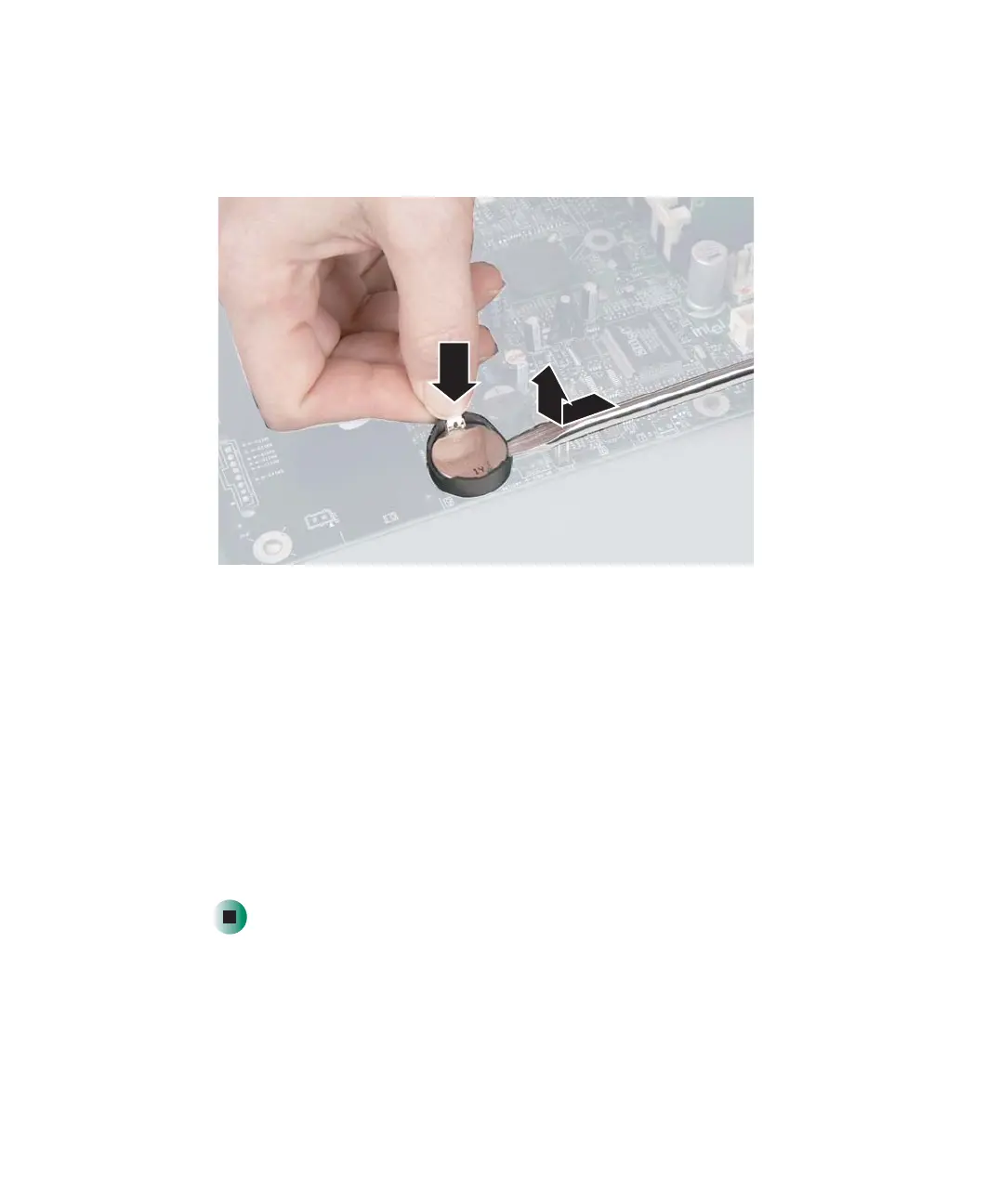288
Chapter 13: Upgrading Your Computer
www.gateway.com
7 While pushing down on the battery release tab, place the edge of a small
flat-head screwdriver under the battery and lift the battery up until it pops
out of the socket.
8 Make sure that the positive (+) side of the new battery is facing up, then
press the battery into the socket until it snaps into place.
9 Close the case by following the instructions for your case style.
10 Reconnect all external cables and the power cord.
11 Turn on your computer.
12 Open the BIOS Setup utility.
13 In the BIOS Setup utility, restore any settings that you wrote down in
Step 2.
14 Save all your settings and exit the BIOS Setup utility.
8509203.book Page 288 Tuesday, July 1, 2003 7:54 PM
