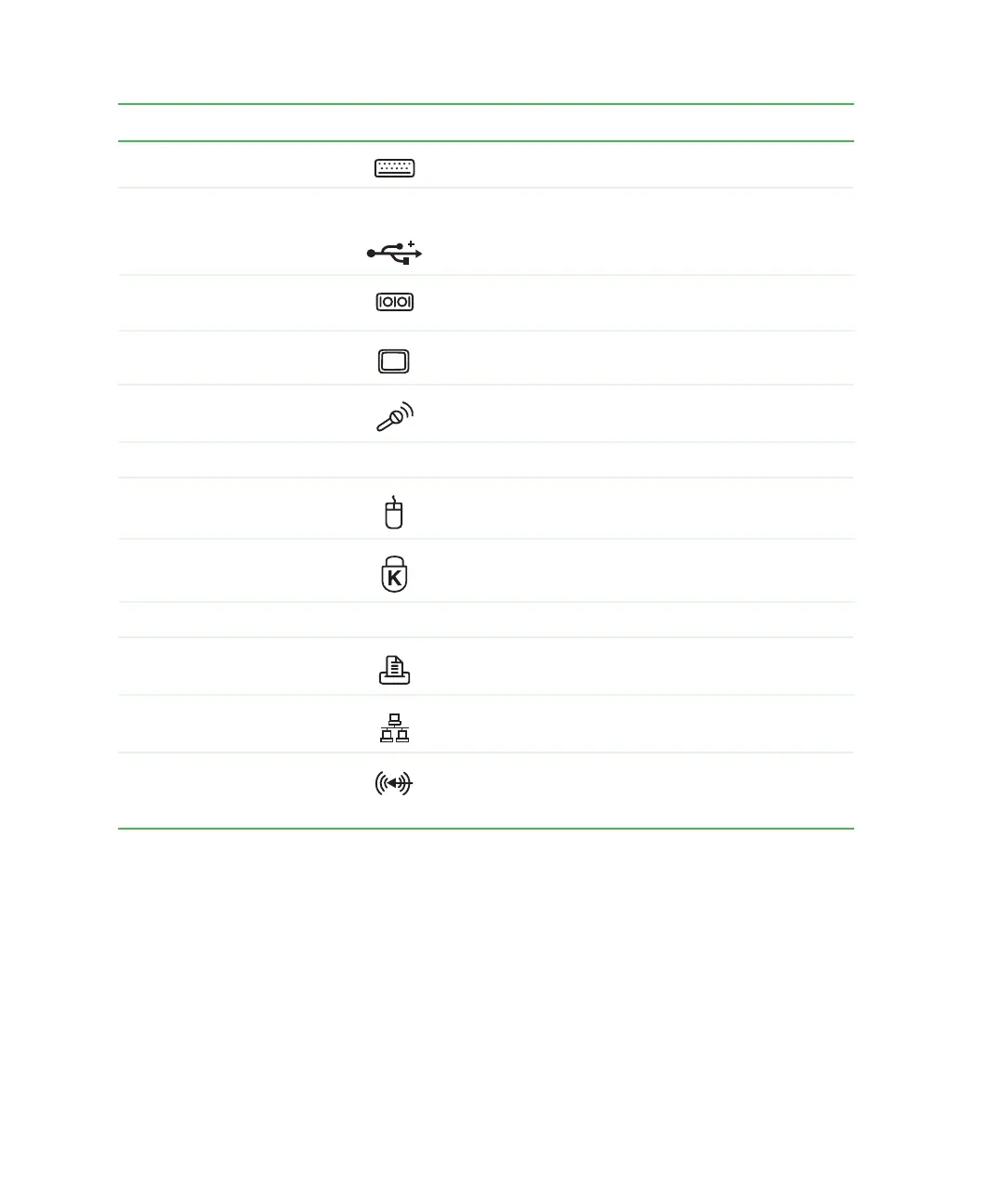22
Chapter 1: Checking Out Your Gateway Computer
www.gateway.com
Component Icon Description
PS/2 keyboard port Plug a PS/2 keyboard into this port.
USB ports USB v2.0 Plug USB (Universal Serial Bus) devices (such as a
mouse, keyboard, or printer) into these ports.
Serial port Plug a serial device (such as a digital camera) into
this port.
Monitor port Plug a monitor into this port.
Microphone jack Plug a microphone into this jack. This jack is
color-coded red or pink.
Power connector Plug the power cable into this connector.
PS/2 mouse port Plug a PS/2 mouse into this port.
Kensington™ lock slot Secure your computer to an object by connecting a
Kensington cable lock to this slot.
Case cover shipping screw Remove this screw before opening the case.
Parallel port Plug a parallel device (such as a printer) into this port.
Ethernet (Network) jack Plug an Ethernet network cable or a device (such as
a DSL or cable modem) into this jack.
Audio input (Line in) jack Plug an external audio input source (such as a
stereo) into this jack so you can record sound on your
computer. This jack is color-coded blue.
8509203.book Page 22 Tuesday, July 1, 2003 7:54 PM
