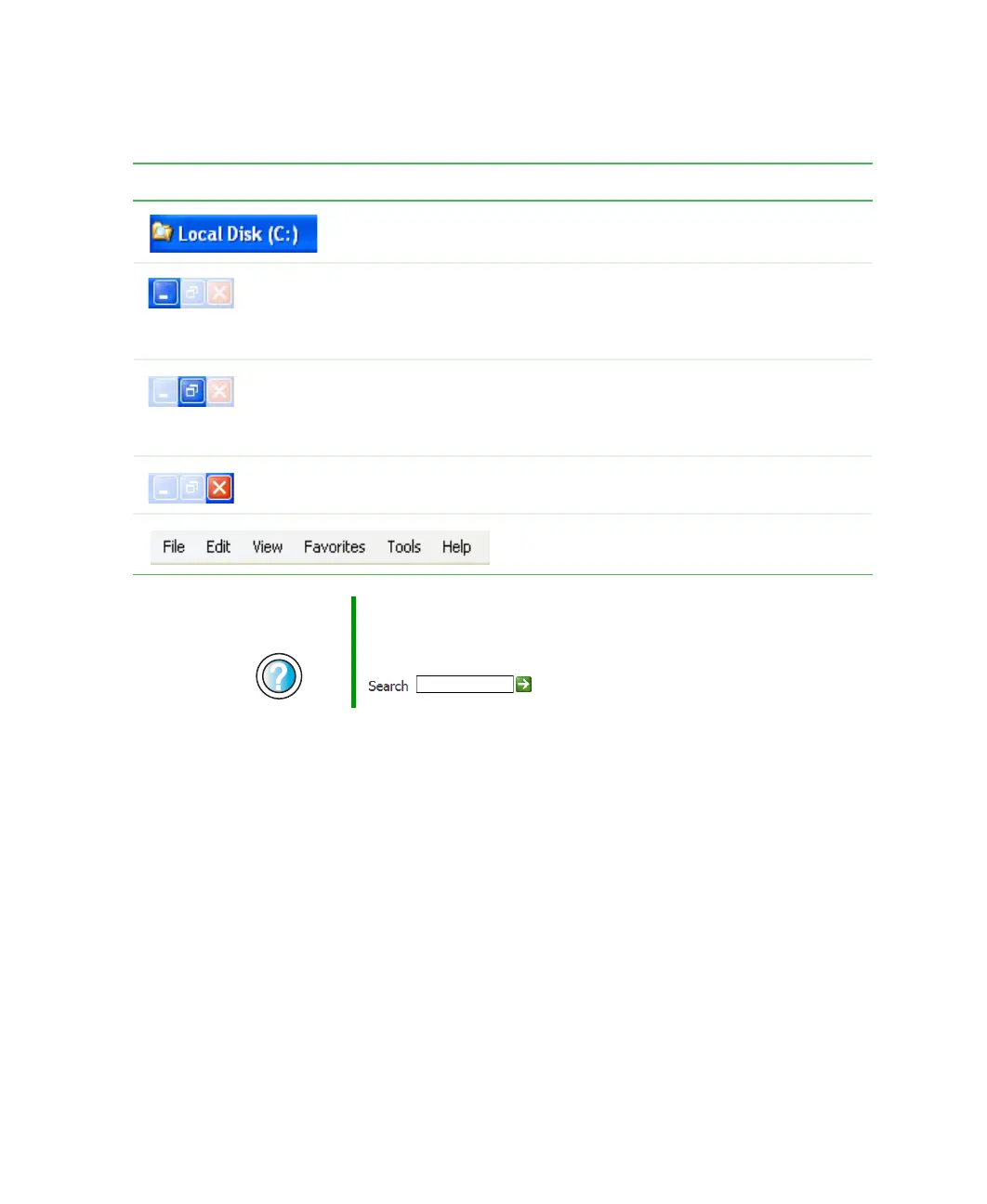61
Identifying window items
www.gateway.com
Every program window looks a little different because each has its own menus,
icons, and controls. Most windows include these items:
Window item Description
The
title bar
is the horizontal bar at the top
of a window that shows the window title.
Clicking the
minimize button
reduces the
active window to a button on the taskbar.
Clicking the program button in the taskbar
opens the window again.
Clicking the
maximize button
expands the
active window to fit the entire computer
display. Clicking the maximize button again
restores the window to its former size.
Clicking the
close button
closes the active
window or program.
Clicking an item on the
menu bar
starts an
action such as Print or Save.
Help and
Support
For more information about windows in Windows XP, click
Start, then click Help and Support.
Type the keyword window in the HelpSpot Search box
, then click the arrow.
8509203.book Page 61 Tuesday, July 1, 2003 7:54 PM
