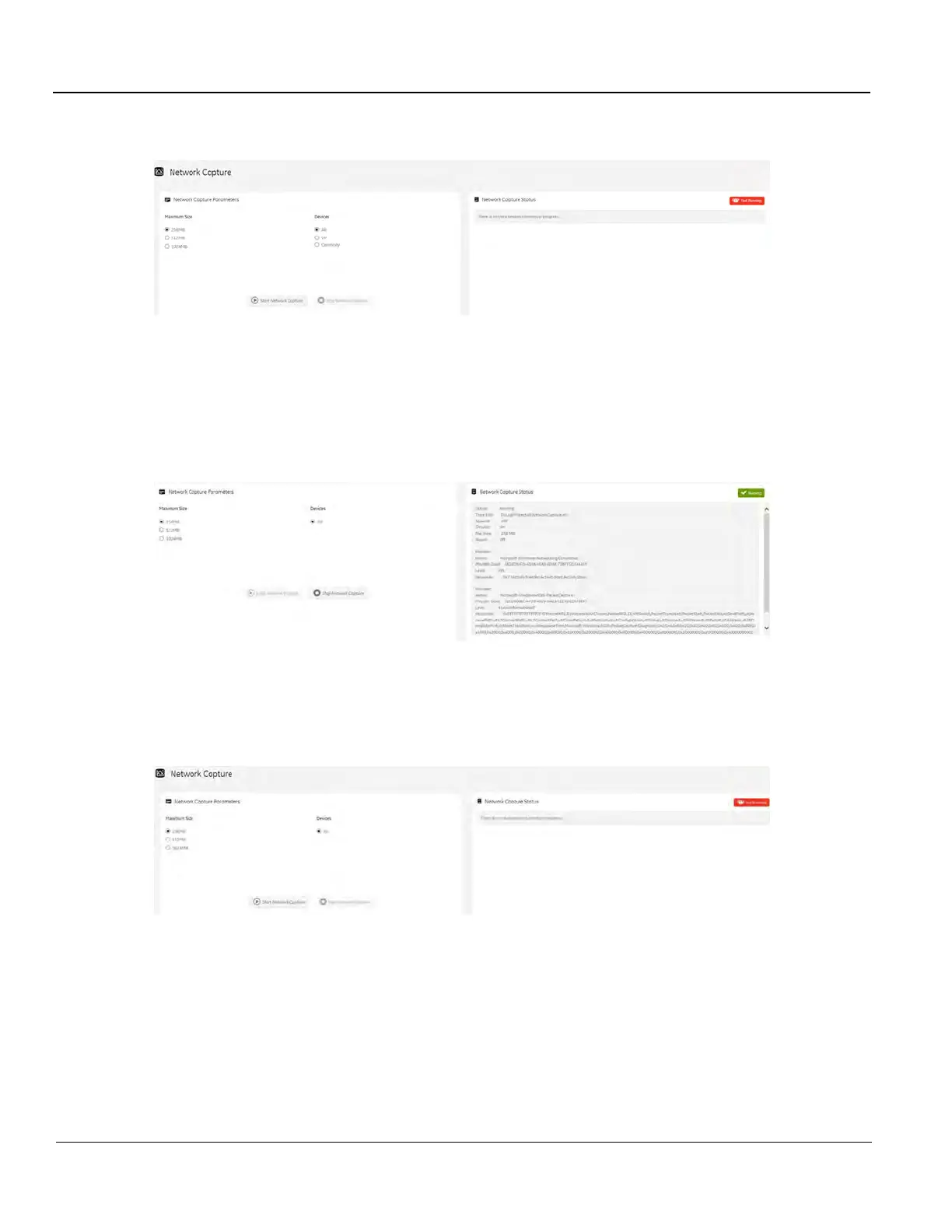DIRECTION 5750007-1EN, REV. 1 LOGIQ E10 BASIC SERVICE MANUAL
7 - 30 Section 7-3 - Service desktop
To perform a network capture:
1.) Navigate to Utility > Service > Utilities > Network Capture.
2.) From Network Capture, do the following:
- Under Maximum Size, select the allowed size of the generated log file.
- Under Devices, select the DICOM-configured device for which you want to capture
information. If no additional devices are configured, only All will be available.
3.) Select Start Network Capture to start the process. This causes the network capture to start,
enables the Stop button, and updates the Network Capture Status pane and changes the Status
to Running.
4.) Click the Stop button to end data collection. Stopping is a two-step process:
- Stops the data collection and immediately closes the .etl file.
- Collects additional diagnostic data that may help diagnose network issues. When the file is
closed, you see “There is no trace session currently in progress”. When the remaining data is
collected and the .cab file is closed, you are notified in the banner.
For more information, see:
• "Utilities" on page 7-19
