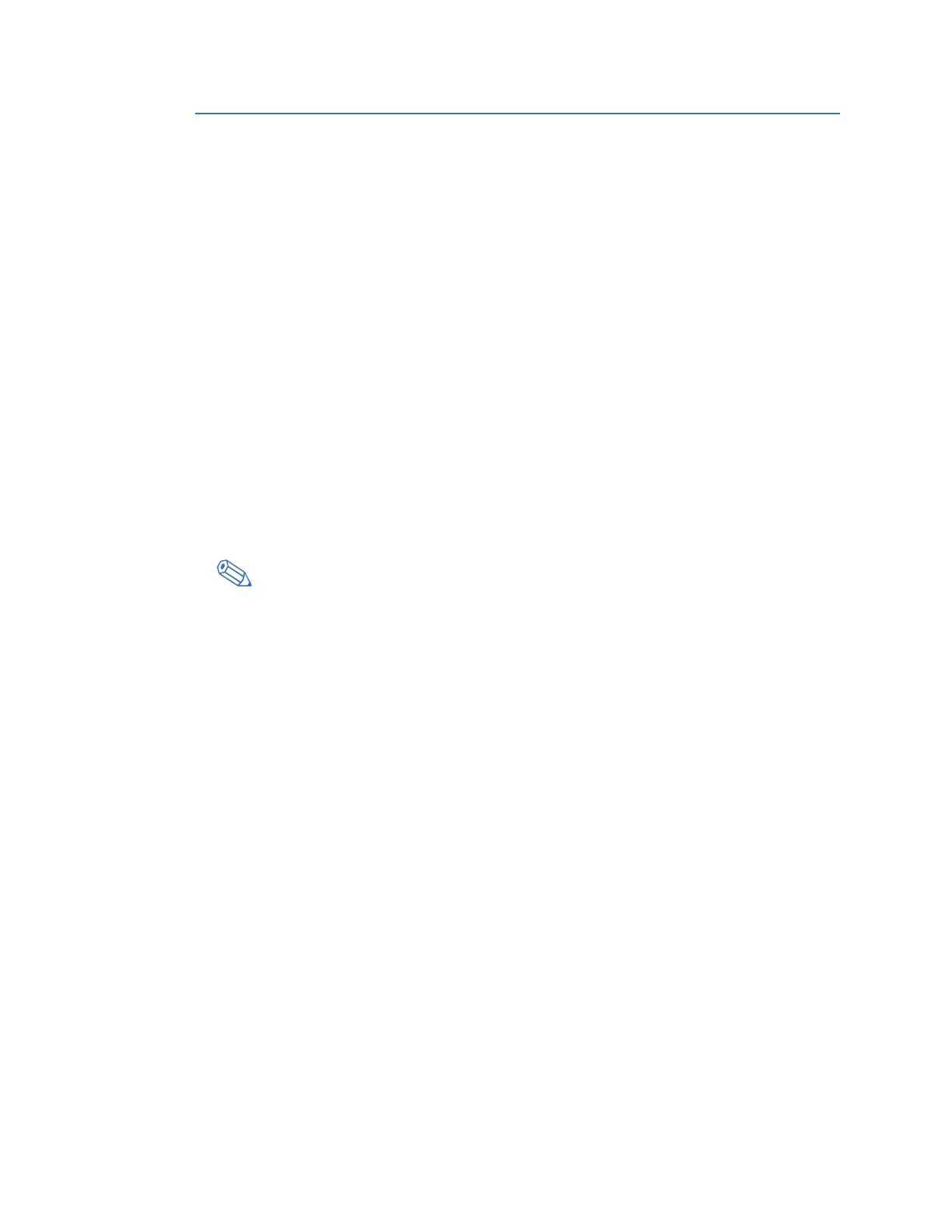90 GE INFORMATION D400 SUBSTATION GATEWAY INSTRUCTION MANUAL
CHAPTER 6: SETTING UP THE D400
Task 1: Connect to the D400
To perform the initial set up of the D400, you need to connect your computer directly to the
D400 through the front serial communications port. The front communications port
provides a local connection and terminal session with the D400 and is used to perform
system administrative and maintenance procedures.
Terminal session The terminal session is enabled through a terminal emulation application; for example, one
of the following:
•Tera Term
• HyperTerminal (provided with Windows
®
XP)
• HyperACCESS (provided with Windows
®
7 Commercial Edition and later)
• PuTTY
A terminal emulator application is required to set up a terminal session with the D400. This
procedure is described using Tera
Term, but any terminal emulation program can be used.
Procedure To connect to the D400:
1. Connect the supplied null modem cable (GE Item No. 977-0529) to your computer’s
serial communications port and to the D400's front communications port. See “Front
maintenance port” on page 70 for cabling information.
If your personal computer does not include a serial port and does include an available
USB port, you require a USB/Serial adapter for connection to the null modem cable.
2. From the Windows start menu, select All Programs > Tera Term folder > Tera Term.
Result: The Tera Term New Connection window appears and the Tera Term VT window
appears.
3. Click the Serial option, and click OK.
Result: The Tera Term New Connection window closes.
4. On the Tera Term VT window, select the Setup menu > Serial port... command
Result: The Tera Term Serial Port Setup window appears.
5. Select the communications settings:
– Port: Select the appropriate communication port (for example COM3) from the
drop-down list.
– Baud rate: 19200
– Data: 8 bit
– Parity: none
– Stop: 1 bit
– Flow control: none
6. Click OK.
Result: The Tera Term Serial Port Setup window closes.
7. On the Tera Term VT window, select the Setup menu > Terminal... command
Result: The Tera Term Terminal Setup window appears.
8. Select the terminal setting:
– Terminal: VT100.
9. Click OK.
Result: The Tera Term Terminal Setup window closes.
