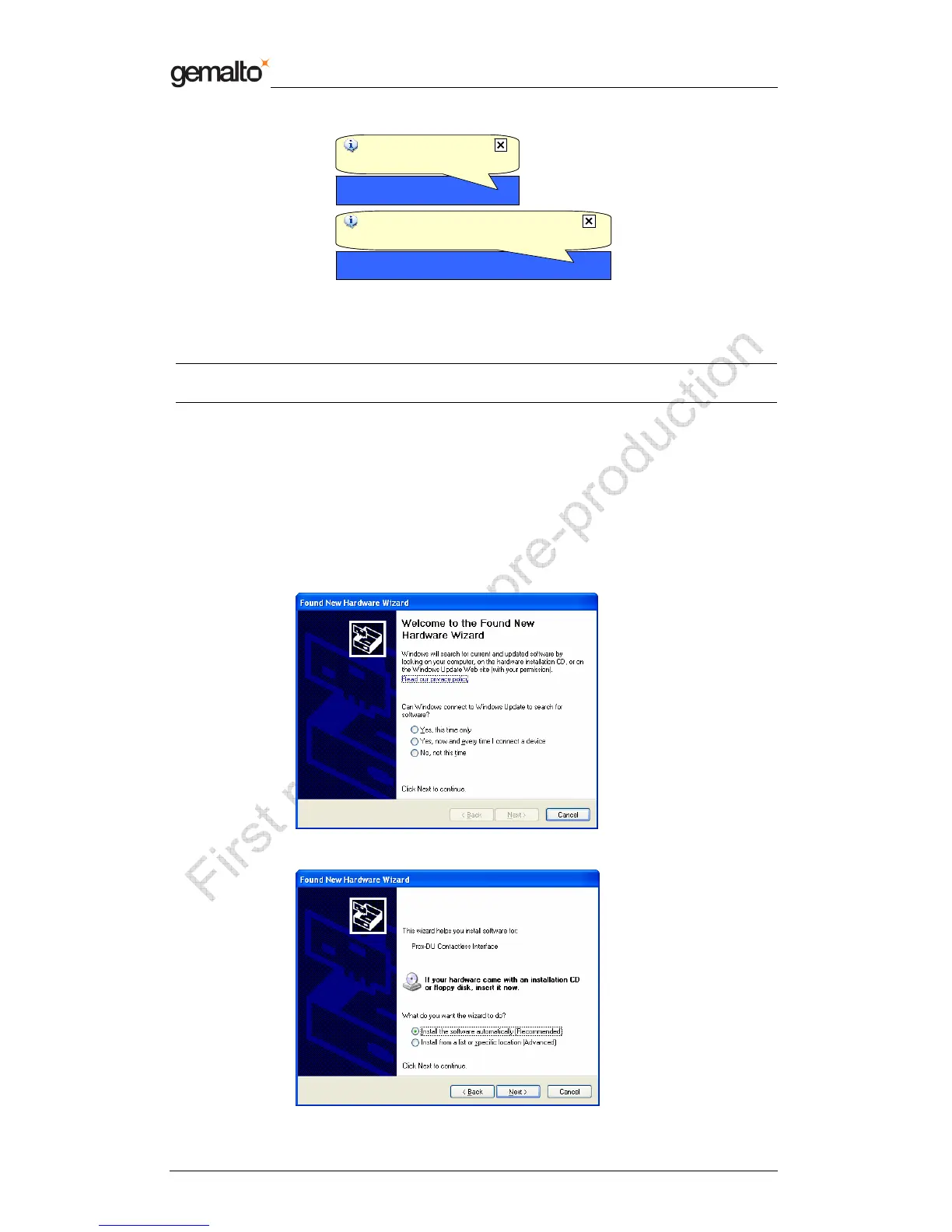Reference Manual Preliminary
Prox–DU & Prox–SU
www.gemalto.com Release for first samples Do not use for final design
DOC118569A Public Use Page 27/134
Figure 18 – Prox–DU Installation popup dialog boxes
Your Prox–DU or Prox–SU device is now ready to use.
Note: the popup dialog boxes will only appear the first time the device is connected to the
computer.
Windows XP installation using the Windows Update
procedure
These installation steps will be effective if the USB CCID diver not available in the operating
system.
When the USB cable is plugged into the USB port of the computer the following wizard will
appear:
• Click the “Yes, this time only” button to start the Windows Update procedure
• Click the “Next” button to continue
Found New Hardware
USB Smart Card reader
Found New Hardware
USB Smart Card reader
Found New Hardware
Your new hardware is installed and ready to use
Found New Hardware
Your new hardware is installed and ready to use