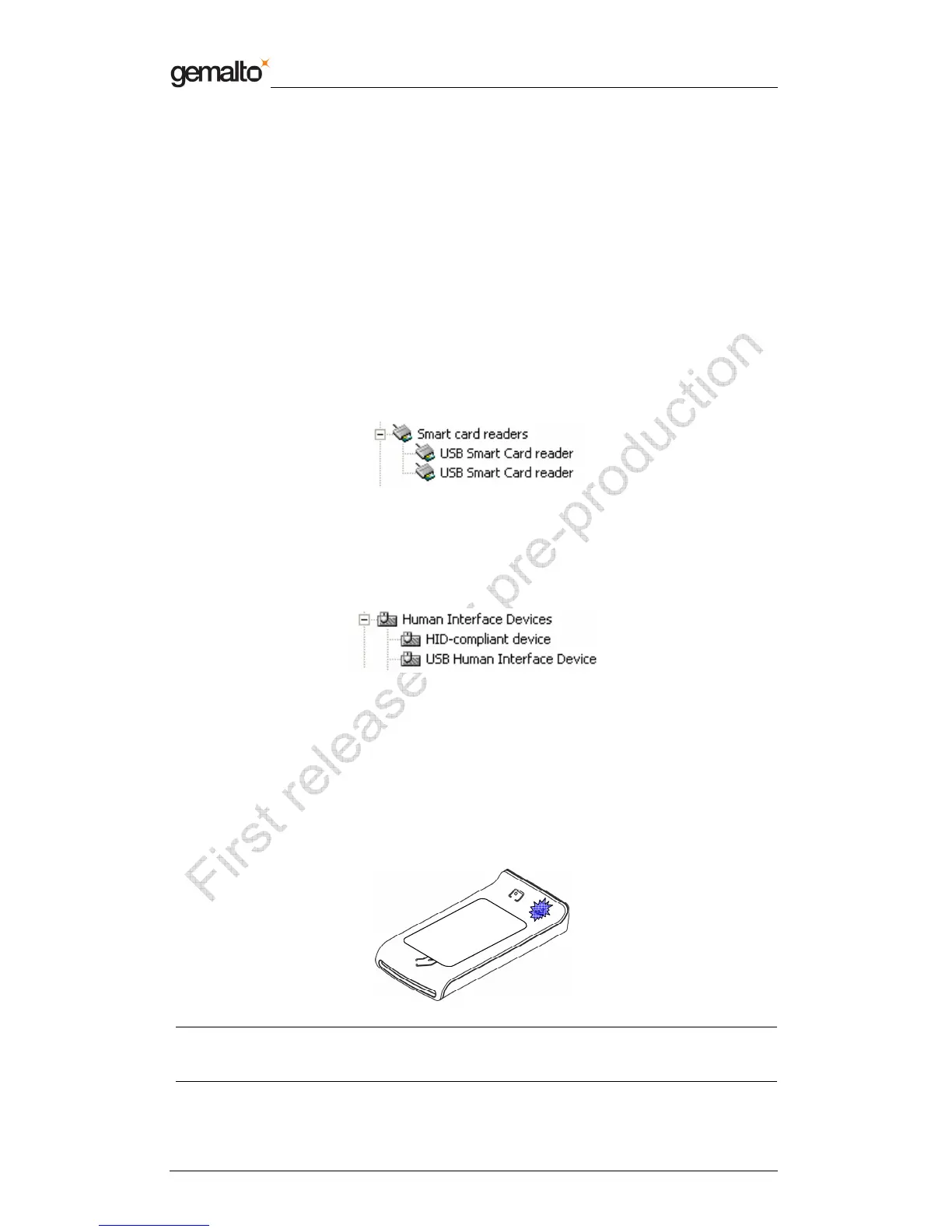Reference Manual Preliminary
Prox–DU & Prox–SU
www.gemalto.com Release for first samples Do not use for final design
DOC118569A Public Use Page 29/134
Checking the installation
To check if all the drivers have been properly installed, perform the following steps:
Check that the devices are recognized by the Device Manager (Windows XP):
a) Right click the “My Computer” icon on the Desktop
b) Select the “Properties” menu
c) Select the “Hardware” tab
d) Click the “Device Manager” button
e) Click the “Smart card readers” icon
Two “USB Smart Card reader” icons should be displayed as shown in the next figure:
Figure 19 – USB smart card reader icons in the Device Manager window (Windows XP)
f) Click the “Human Interface Devices” icon
Two “HID devices” icons should be displayed as shown in the next figure:
Figure 20 – USB HID icons in the Device Manager window (Windows XP)
Checking the smart card detection
To check if the Prox–DU or the Prox–SU reader/writer is able to detect contactless smart
cards put a smart card near the reader/writer’s antenna:
The blue LED should be set to an enlightened state.
Figure 21 – Contactless smart card check
Note: The blue LED should return to the blinking state after a short time depending on the
computer operating system. The smart card used for the check should be of course
ISO14443–A or ISO14443–B compliant. Otherwise, no LED change will occur.