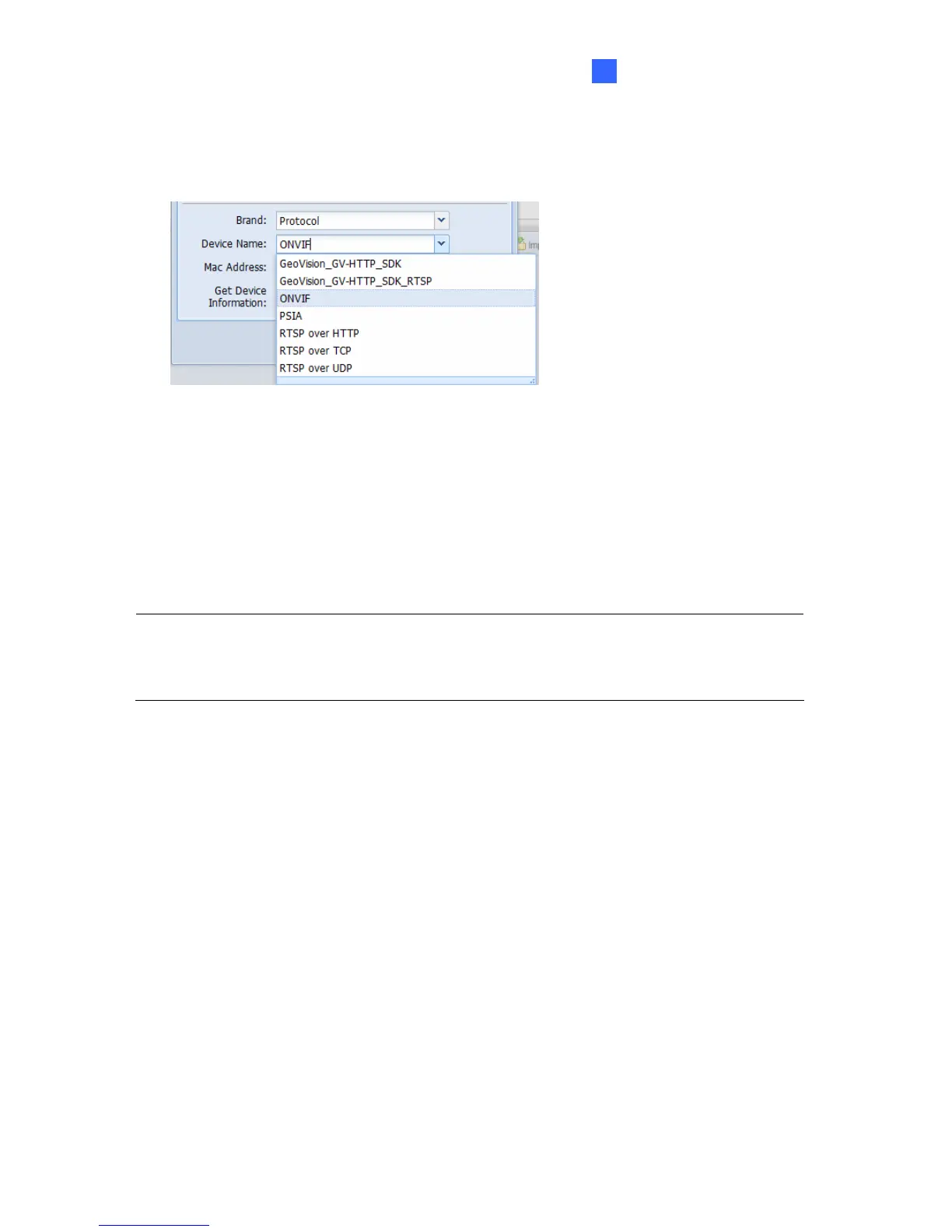Administrator Mode
33
5
6. If you want to use ONVIF, PSIA or RTSP protocol for connection, select Protocol from
the Brand drop-down list and select the desired protocol from the Device Name drop-
down list.
Figure 5-11
7. Click OK.
After adding the cameras through one of the methods above, a dialog box appears. Type a
number and the cameras will be mapped to that channel and the channels after it. If the
channels are already occupied, a message appears to ask if you want to replace existing
cameras. Click NO to map the cameras to the next available channels instead.
Hint: When adding devices through the Search function, the ID and Password of the
device will be set to admin by default. To change the ID and Password, select the camera
and click the Edit button. Select Host Setting and select Change ID and Password. Type
the correct ID and Password and click OK.
