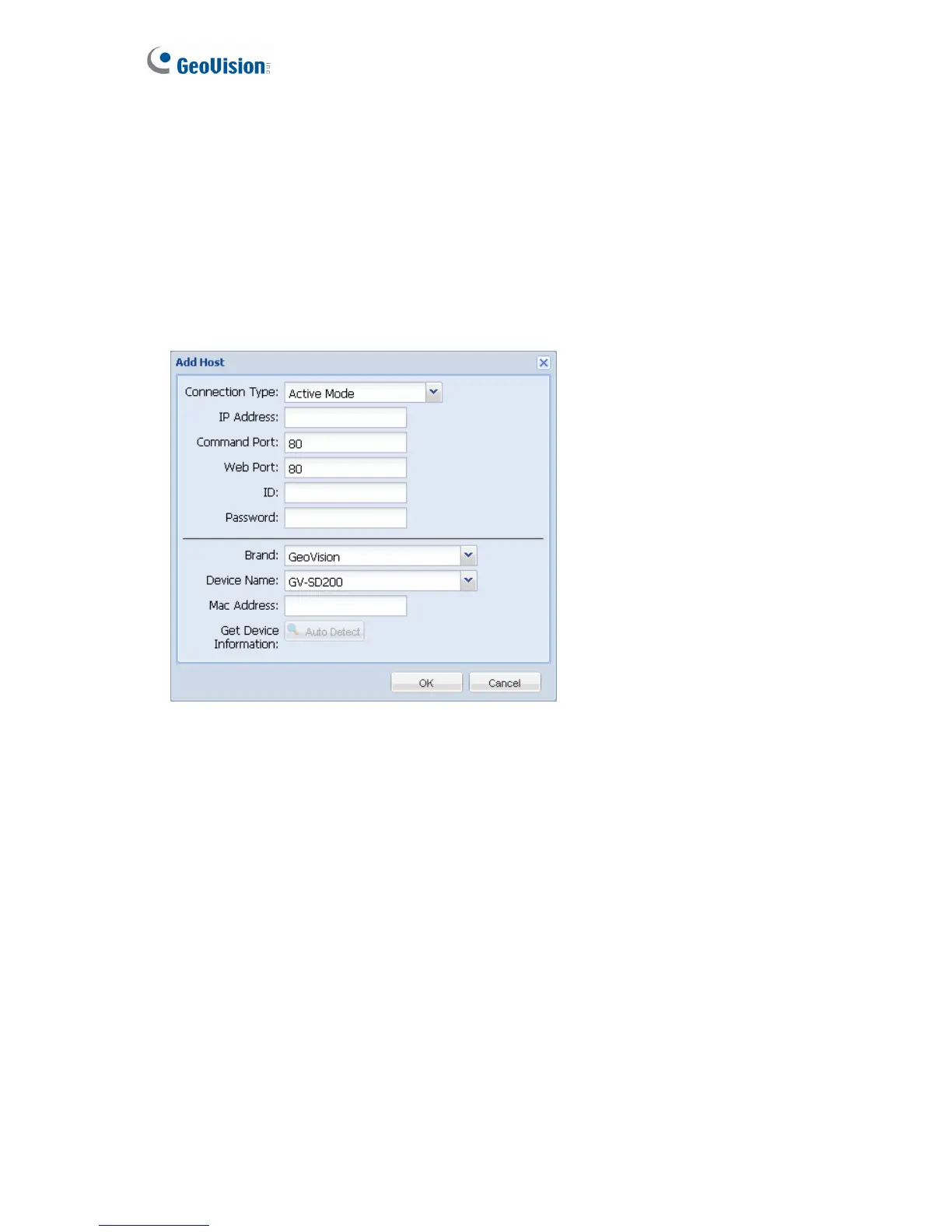32
To add cameras using the IP Device List:
1. Click the IP Device List. The cameras that were and are being connected are all listed.
2. Select one or multiple cameras.
3. Click Add.
To add cameras by manually typing the camera’s information:
1. Click the Add button and select Add New Host. This dialog box appears.
Figure 5-10
2. Select a Connection Type and type the IP Address, ID and Password of the IP device.
3. Change the default Command Port and Web Port if you wish.
4. Click Auto Detect to detect the camera’s Brand, Device Name and Mac Address.
5. If the device information cannot be automatically detected, manually use the drop-down
list to select the Brand and Device Name and type the Mac Address of the device.
