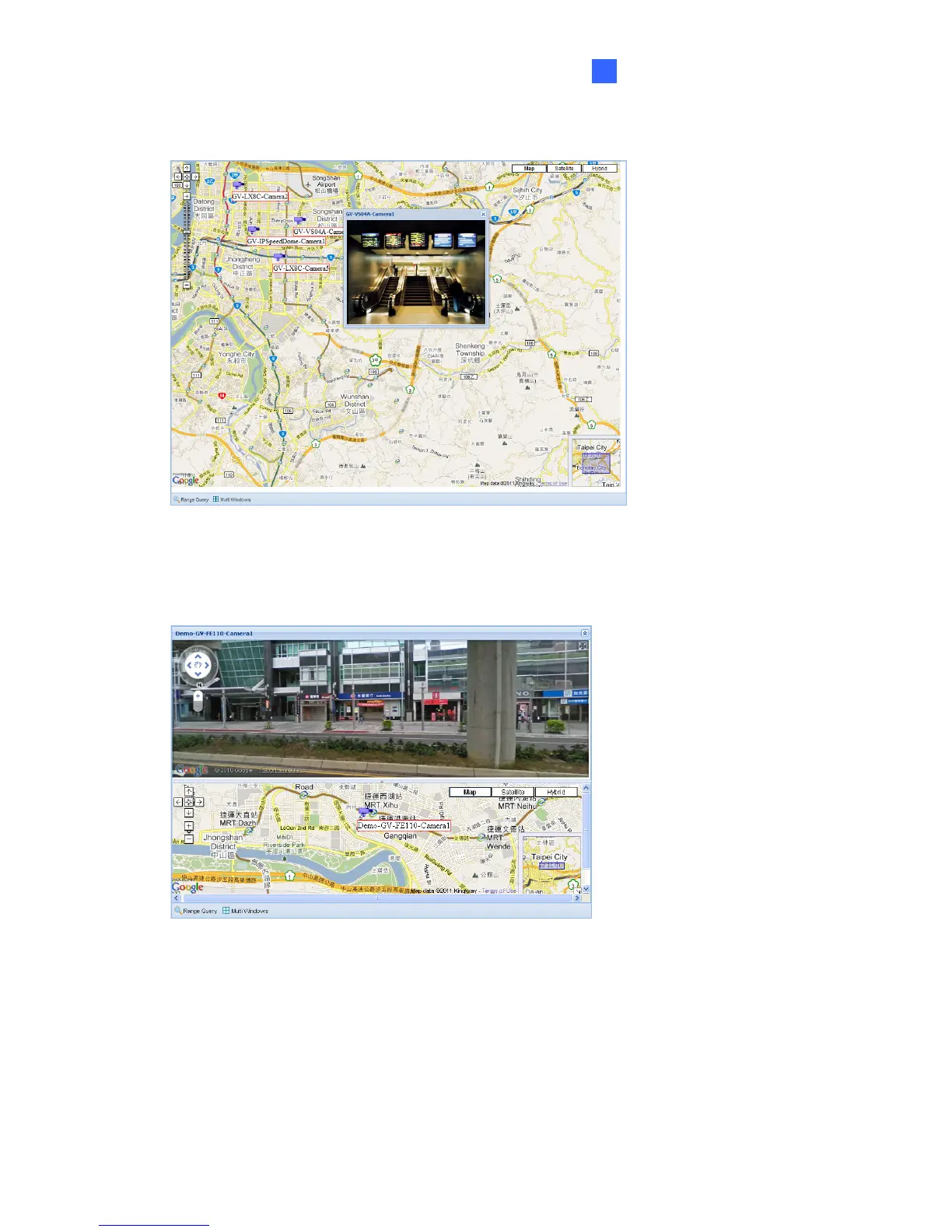Administrator Mode
57
5
3. Right-click the camera icon and click Live View to see the live view of the camera.
Figure 5-30
4. Right-click the camera icon and click Street View to see the Google street view of the
camera location.
Figure 5-31
5. To change the direction of the camera icon, right-click the icon and select a direction.
6. At the bottom of the page, you can click Range Query and a circular area will be
highlighted on the map. You can adjust the location and size of the circle and click Multi
Windows to see the live view of all cameras included in the circle.
