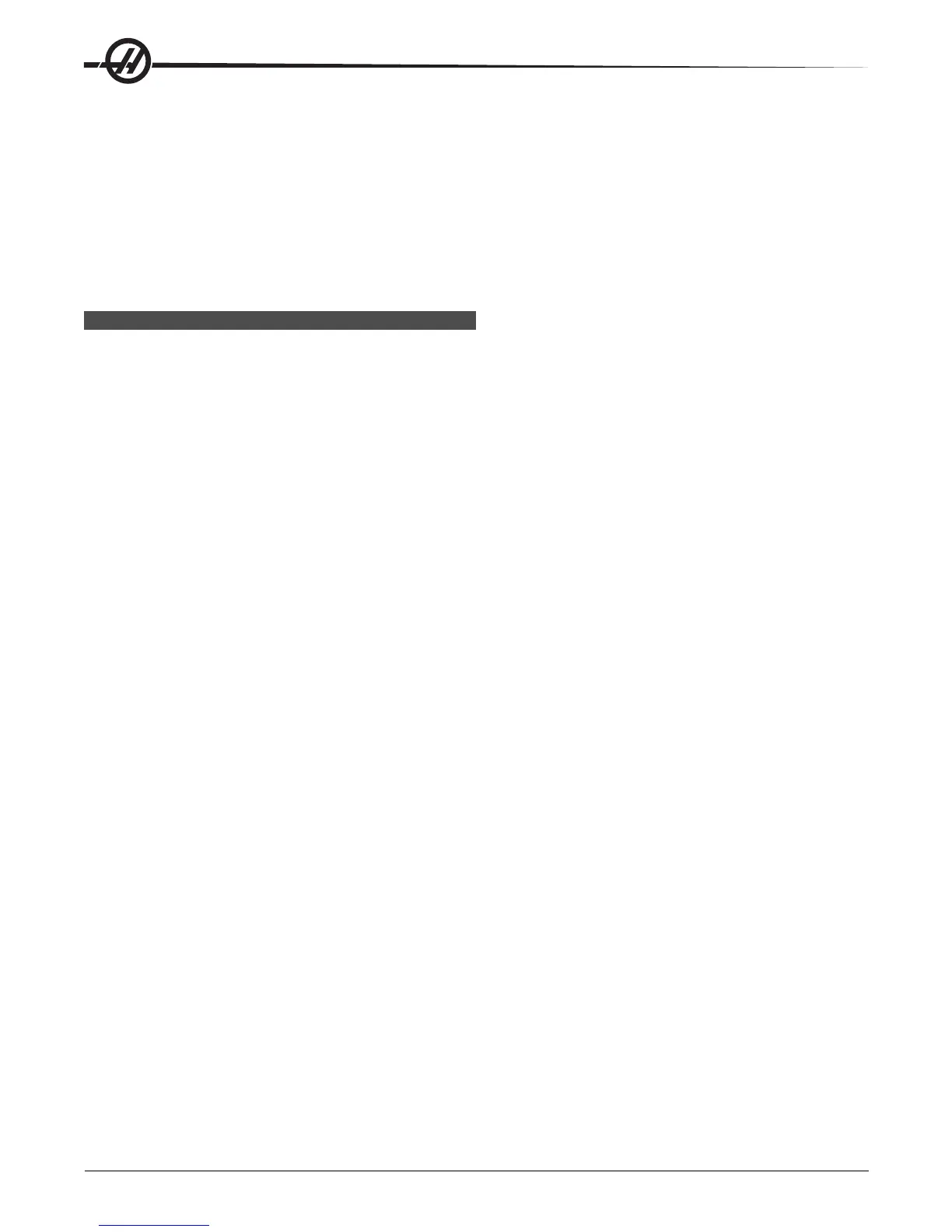14
Introduction
96-8000 rev R June 2007
The Feed Hold button acts as an override button as it sets the rapid and feed rates to zero when it is pressed.
The Cycle Start button must be pressed to proceed after a Feed Hold. The door switch on the enclosure also
has a similar result but will display “Door Hold” when the door is opened. When the door is closed, the control
will be in Feed Hold and Cycle Start must be pressed to continue. Door Hold and Feed Hold do not stop any
auxiliary axes.
The operator can override the coolant setting by pressing the COOLNT button. The pump will remain either on
or off until the next M-code or operator action (see Setting 32).
Overrides can be reset to defaults with an M30 and/or pressing Reset (See Setting 83).
DISPLAY K EYS
Displays keys provide access to the machine displays, operational information and help pages. Some of these
keys will display additional screens when pressed more than once.
Prgrm/Convrs - Displays the currently selected program. In Edit mode, pressing the button twice will enter the
Quick Code (See Quick Code section) feature and pressing it three times will enter the Visual Quick Code
feature (See Visual Quick Code section in Quick Code).
Posit (Position) - Displays the position of the machine axes. Pressing the Page Up/Down buttons scroll
through operator, machine, work, and distance-to-go formats and displays them in larger formats.
Offset - Displays the tool length geometry, radius offsets, wear offsets, and coolant position. Pressing Offset
button twice or pressing the Page Up button will access the work offsets page.
Curnt Comds (Current Commands) - Displays the current program details (for example G, M, H and T codes),
Spindle load information and machine axes positions while the program runs. Press Page Up/ Down to view
tool load/vibration (See the tool load/vibration section), tool life (See the tool life section), maintenance, macro
variables, program timers and program code details.
Alarm / Mesgs (Alarms / Messages) - Displays the alarm viewer and message screens. There are three alarm
screens, the first shows the currently active alarms (first press of the Alarm/Mesgs button). Pressing the Right
Arrow button switches to the Alarm History screen, which keeps a history of recent alarms.
Pressing Right Arrow again switches to the alarm viewer screen. This screen shows one alarm at a time with
its description. The default will be the last alarm in the alarm history. The user can then scroll through the
alarms by pressing the Up and Down Arrow buttons. Also, the user can enter an alarm number and press
Enter/Write and the name and description will be displayed.
Pressing Alarm/mesgs a second time will display a page for user messages and notes. Use the keypad to
enter messages for other operators/programmer or write notes for a current project. If there is a message, every
time the machine is powered on the messages page will display. Messages are displayed at power up until
they are erased. See Message section for more details.
Param / Dgnos (Parameters / Diagnostics) - Displays parameters that define the machine's operation. To find
a known parameter, type in the number and press the up or down arrow. Parameters are set at the factory and
should not be modified by the user.
A second press of the Param / Dgnos key will display the first page of diagnostic data. This information is
mainly used for troubleshooting by a certified Haas service technician. The first page of diagnostic data is
discrete inputs and outputs. Pressing Page Down will display the additional pages of diagnostic data.
Setng / Graph (Settings / Graphics) - Displays and allows changing of user settings. (Note that the settings
are grouped; these groups are for a specific subject). To find a known setting, type in the number and press the
up or down arrow.