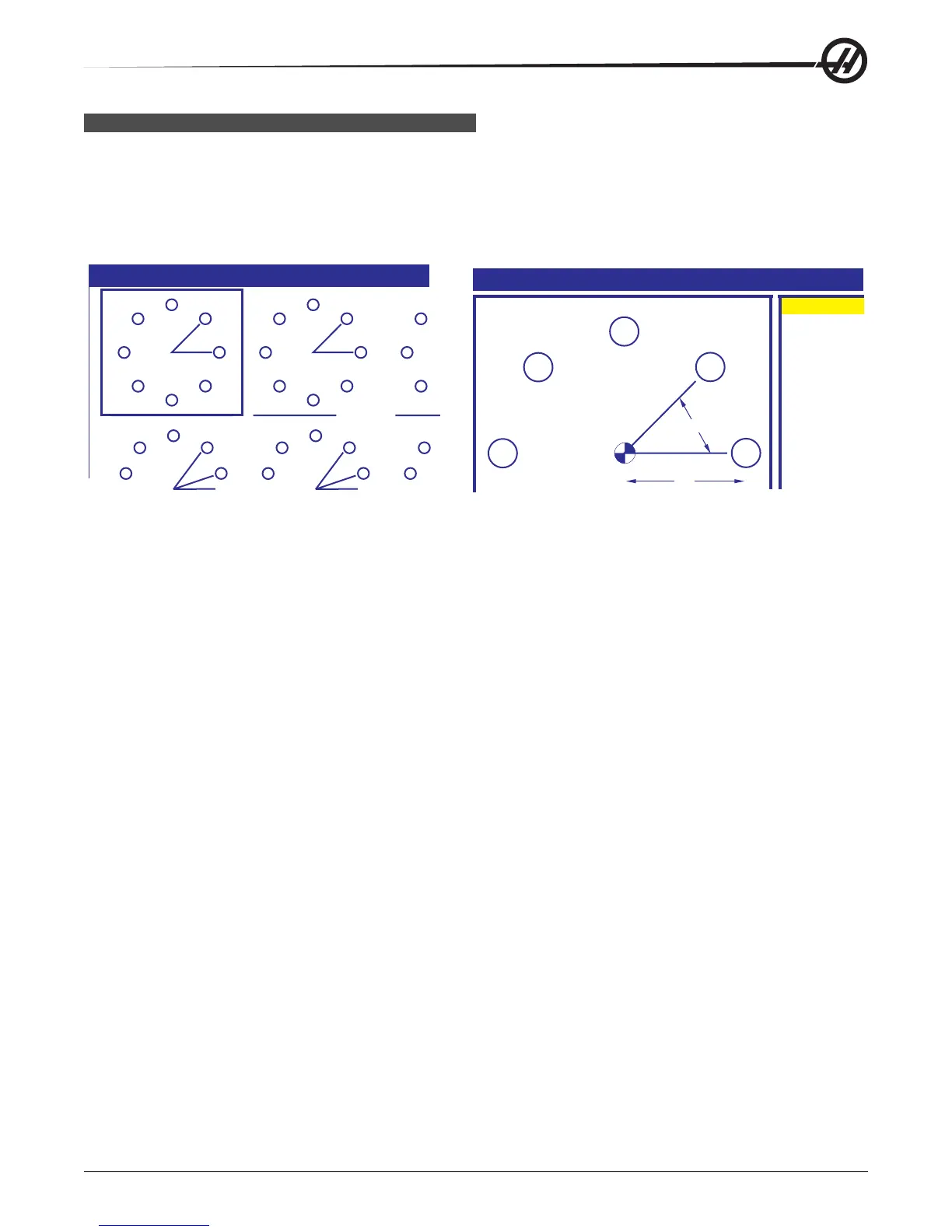79
Quick Code
96-8000 rev R June 2007
VISUAL Q UICK C ODE
To start Visual Quick Code (VQC), enter Edit mode then press the PRGRM/CONVRS key three times. Another
way is to enter VQC is to use the pull down menus in the Advanced Editor under HELP.
Selecting a Category
Use the arrow keys to select the parts category whose description closely matches the desired part and press
Write. A set of illustrations of the parts in that category will appear.
VQC (EDIT)
O00001 N00000
VQC (EDIT)
O00001 N00000
I=?
J=?
NumHoles=?
ToolNo=?
WrkOfset=?
XPos=?
YPos=?
J
I
SpdleRpm=?
DrlDpth=?
Rplain=?
Dwell=?
VQC Bolt-Hole Circle Category Bolt-Hole Circle Data Entry Screen
Selecting a Part Template
Use the arrow keys to select a template on the page. Pressing Write will display an outline of the part and wait for
the programmer to enter values to make the selected part.
Entering the Data
The control will prompt the programmer for information about the selected part. Once the information is entered, the
control another asks the user where the G-code is to be placed:
1) Select/Create a Program
A window will open prompting the user to select a program name. Highlight the desired name and press Write. This
will add the new lines of code to the selected program. If the program already contains code, VQC enter the lines of
code to the beginning of the program, before the existing code. The user also has the option to Create a new
program by entering a program name and by pressing Write, this will add the lines of code to the new program.
2) Add to Current Program – The code generated by VQC will be added after the cursor.
3) MDI – The code will output to MDI. Note: Anything in MDI will be overwritten.
4) Cancel – The window will close and the program values will be displayed.
Note: The program is also available for editing and viewing in the Advanced Editor. It is a good idea to check the
program by running it in Graphics mode.