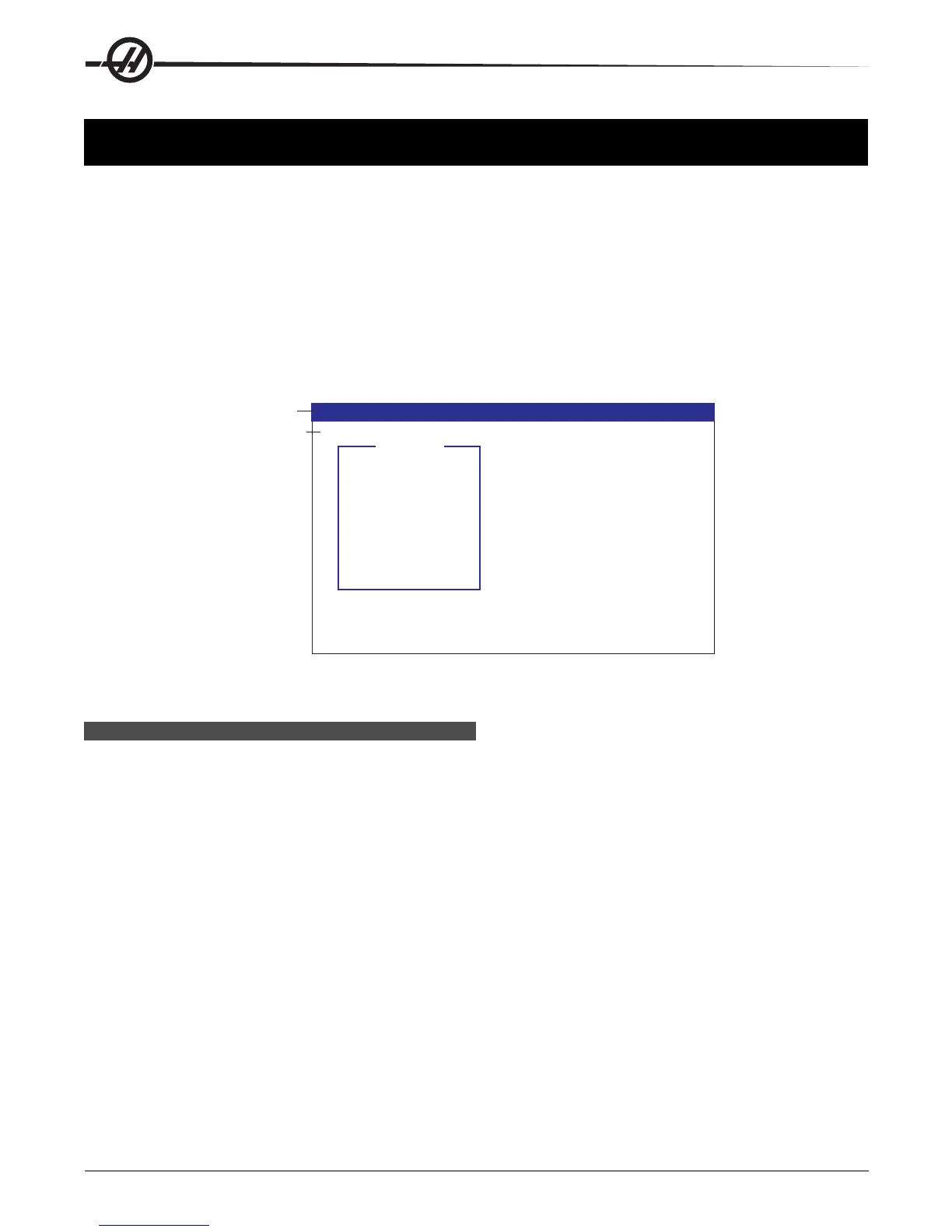70
Advanced Editor
96-8000 rev R June 2007
ADVANCED EDITOR
The HAAS Advanced Editor gives the user the ability to edit programs using pull-down menus.
Pressing the EDIT button enters the Advanced Editor. The user can switch between the Advanced Editor, the
standard editor, and Quick Code with multiple presses of the PRGRM/CONVRS button.
To edit a program, enter the program name (Onnnnn) and press F4, the program will open in the active window.
Pressing the F4 button will open another copy of that program. Use the jog handle or the down/up arrows buttons to
scroll through the program code.
Use the EDIT button to select between the two programs.
The following figure illustrates the layout of the advanced editor.
Active Edit
Display
Alarm Messages
Context Sensitive Help
Inactive Edit Display
Onnnnn
Mode
Menu bar
Messages
Input
PROGRAM (EDIT)
Onnnnn
F1 KEY TURNS MENU ON / OFF
PROGRAM EDIT SEARCH MODIFY I/O HELP
The Advanced Editor Screen Layout.
THE P ROGRAM M ENU
Create New Program
This menu item will create a new program. To do so, enter a program name (Onnnnn) (that is not already in the
program directory) and press Enter to create the program.
Select Program From List
Choose this menu item to edit a program that exists in the directory.
When this menu item is selected, the programs in the control are displayed. Scroll through the list by using the
cursor buttons or the jog handle. Pressing Enter or Select Prog will select the highlighted program to replace the
program list with the selected program.
Duplicate Active Program
This selection will copy the current program. The user will be prompted to enter a program (Onnnnn) number for the
duplicate program.
Delete Program From List
This menu item will delete a program from the program directory.
Switch To Left Or Right Side
This will switch the active window between the two programs, to make the active program inactive and the inactive
program active.