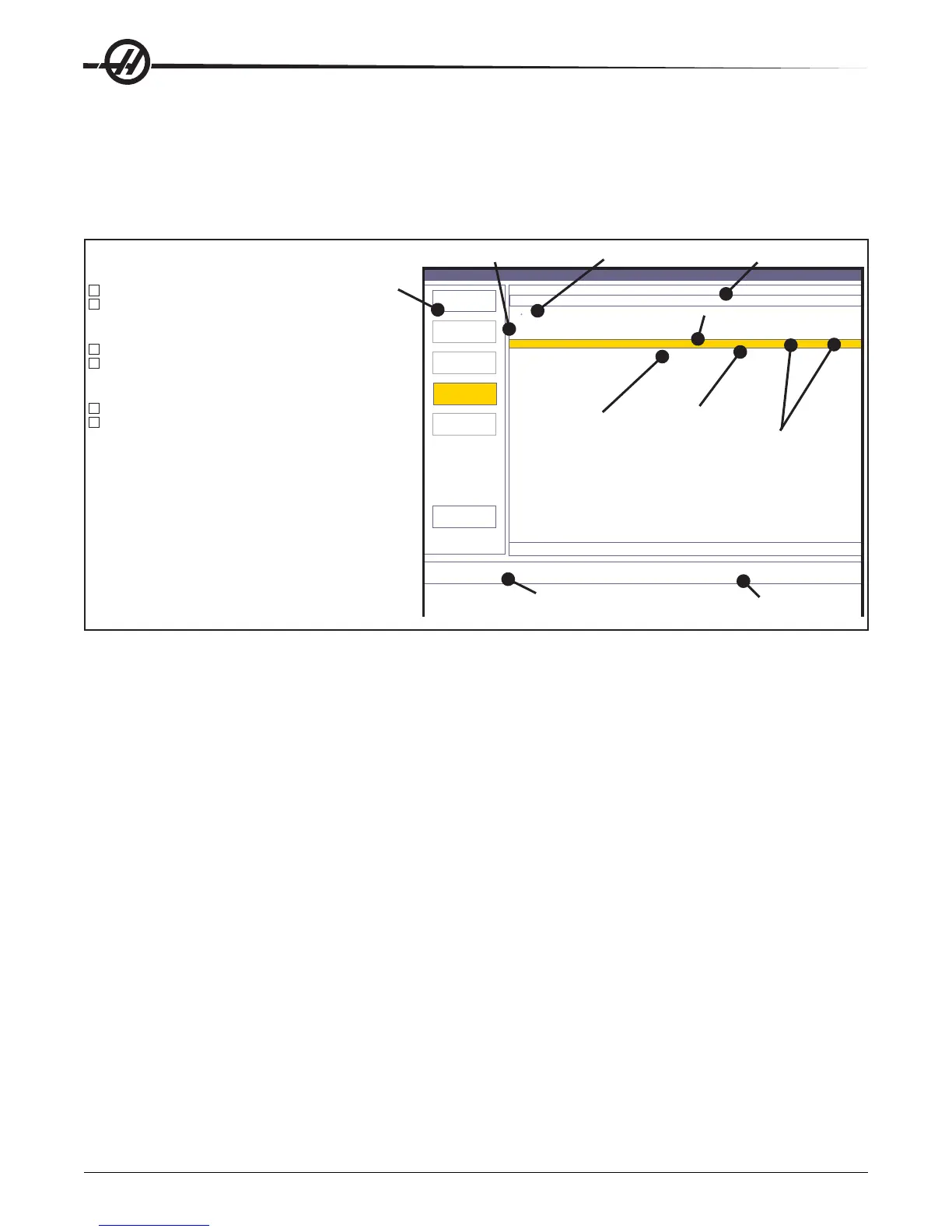Operation
34
96-8000 rev R June 2007
The following example shows the directory for the USB Device. The selected program in memory is shown with a
“*”. The selected file will also show in the “Source” field.
Note: Before removing USB devices, go to the LIST/PROG display and press the Origin button. Wait for the remove
message to disappear, then carefully remove the device. Failure to properly remove the USB device, may result in
loss of copied files to the USB device.
DIRECTORY
<DIR>
PROGRAM (LIST PROG) 000000 N00000
HARD DRIVE
F1-HELP
*
HARD DRIVE
MEMORY
HARD DRIVE
USB
OPPY
O12234
3 PROGRAMS 88% FREE (889260
SOURCE
DESTINATION
HELP - CURSOR LEFT AND PRESS END
Device Window
Directory Window
Source Device
Destination Device
Selected Program
Highlighted Program
784
1153 07-4-03 09:15:23
.\
Top of Directory
Program Size
Date and Time
Program was Created
Subdirectory
Directory Navigation
Main
Device Focus
Directory Focus
Device Focus
Directory Focus
Device Change Up
Device Change Down
File Change Up
File Change Down
F2 Copy source selected file and p
view
aste to current device or
.
<
>
^
v
^
v
HOME Go to First File
END Go to Last File
PAGE UP Previous 22 Files
PAGE DOWN Next 22 Files
WRITE Select source file for copy and paste operation, or
change directory
INSERT Creates new folder in current directory
ALTER Rename File - Highlight file under directory focus,
type in a new name on the command line and press ALTER
key.
ERASE Delete File - Highlight file under directory focus and
press ERASE PROG key Answer Y or N when prompted.
NET SHARE
FL
DIRECTORY
(WORK ORDER 11)
O11133 (WORK ORDER 7)
FITTING
PROJECT 2
HELP
BYTES)
MEMORY
O00000
Navigating Directories
To enter a sub-directory, scroll to the sub-directory and press “Enter”.
To leave a sub-directory, go to the top of the sub-directory. Use the up arrow button to scroll or press “Home” to go
to the top of the directory. At the top there will be, “..<DIR>”, highlight this line and press “Enter”. Note: The top of
the device directory is shown with “.\”.
Create Directories
Create a new folder, by entering a name and pressing, “Insert”.
To create a new Sub-directory, go to the directory where the new sub-directory will be located, enter a name and
press “Insert”. Sub-directories are displayed with their name followed by <DIR>”.
Copying Files
Select a file and press, "Enter" to copy a file. Notice that “Source”, at the bottom of the screen is now followed by
the selected device and the file name. The path or sub-directory is not shown due to file name length.
Use the arrow keys to scroll to the destination directory and press F2 to copy the file.
Note that files copied from the control’s memory to a device will have the extension “.NC” added to the end of the
file name. However the name can be changed by entering a new name, at the destination directory, and then
pressing F2.
Duplicating a File
An existing file can be duplicated using the Device manager. Set both the Source and Destination device as the
same device, type in a new file name and press F2.