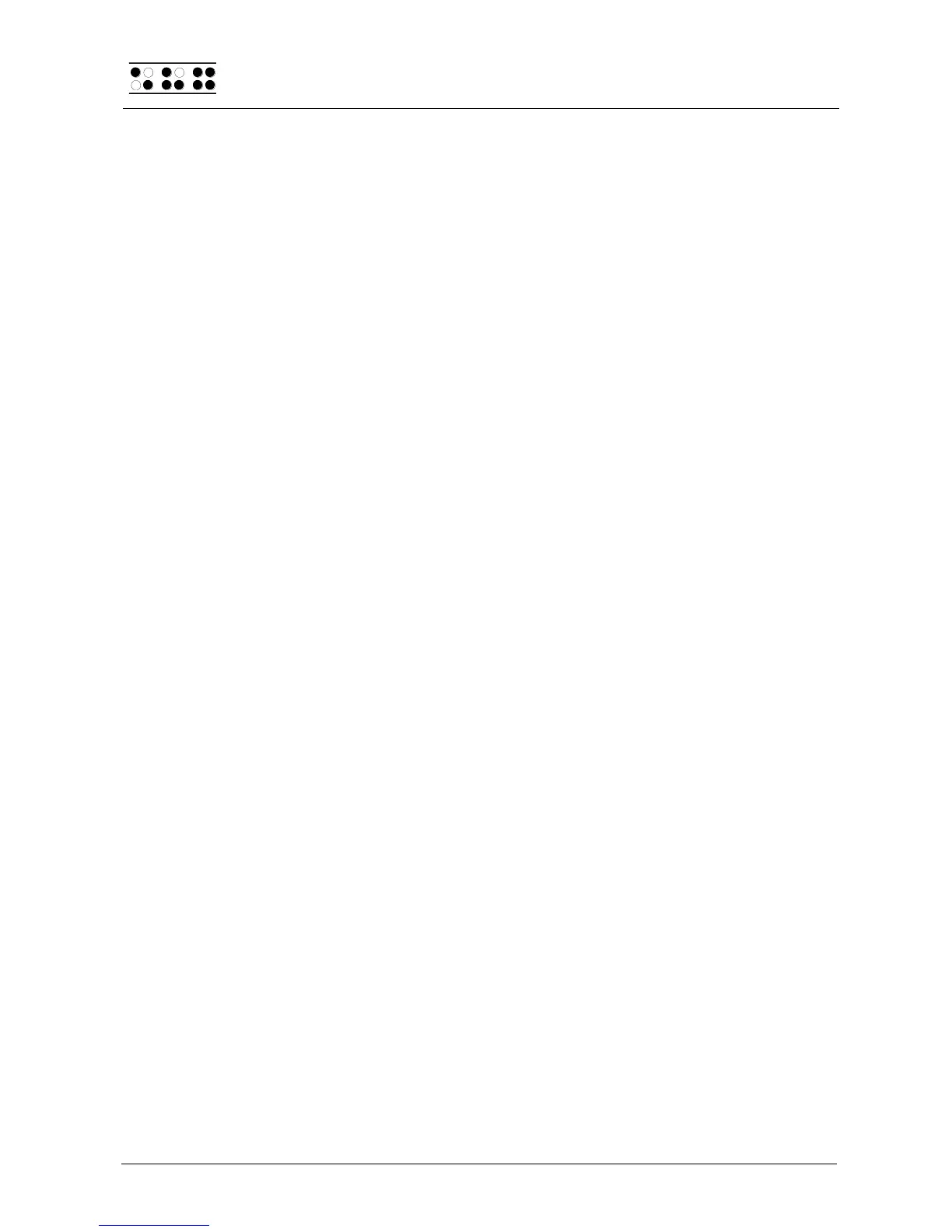Page 10
Extension for Virtual Drive: this allows you to use the Braille Wave as a virtual drive
on your PC.
We recommend that you use the default setting for the installation. All required software
components will be installed and a link for HTCom and HTDrive on the Desktop will be
created. If there is no screen reader running when starting the setup program, you have to
choose the folder for the installation of your screen reader manually. After completion of
the installation program you will find a group named “Handy Tech” in programs in the start
menu. Here you find the following subfolders:
BrailleDriver: here you find the key settings of your Braille Wave for your screen
reader.
Braille Wave followed by the version number: for version 4.0 it is for example
"Braille Wave 4.0". Here you find this user manual, the uninstall program, the
program for updating the firmware and important remarks.
HTCom: here you find the description of HTCom, the program HTCom itself and the
uninstall program.
After installing successfully you can hook on your Braille Wave on to your computer. In the
installation folder of your Braille Wave firmware you will find the following subfolders (when
installed completely):
Braille tables: contains the various Braille character sets for different Country
versions.
Firmware: contains four files for the internal programming of your Braille Wave as
well as system files.
Manuals: includes this user manual and important information
KeyboardLayouts: contains different keyboard files for different countries.
Uninstall: contains the uninstall program for this software.
USB_driver: contains the USB driver for Windows98 and Windows-NT
Beside the start menu you can start HTCom wire the link on your desktop or wire the
preset key combination {Ctrl+Shift+H}. A detailed description of how to use HTCom you
will find this in the separate user manual “File transfer between PC and Braille System”
which can be found in the sub folder "HTCom".
2.3 Connecting the Power Supply
The power supply included in your package is used to recharge the included batteries, or
for providing power to the Braille Wave, if it is not battery-operated for any reason. The
Braille Wave can be used without restrictions even while the batteries are recharging.
When connecting the power supply, please plug the round, thin plug into the power supply
port behind the on/off switch on the right side of the housing first. You can feel the plug
snapping into place. Now you can connect the power supply to an easily accessible wall
outlet.
WARNING:
Should you decide to use non-rechargeable batteries in the Braille Wave, you must
remove these from the device before connecting the Braille Wave via the power supply
cable. The integrated charging circuitry cannot recognize whether the batteries are