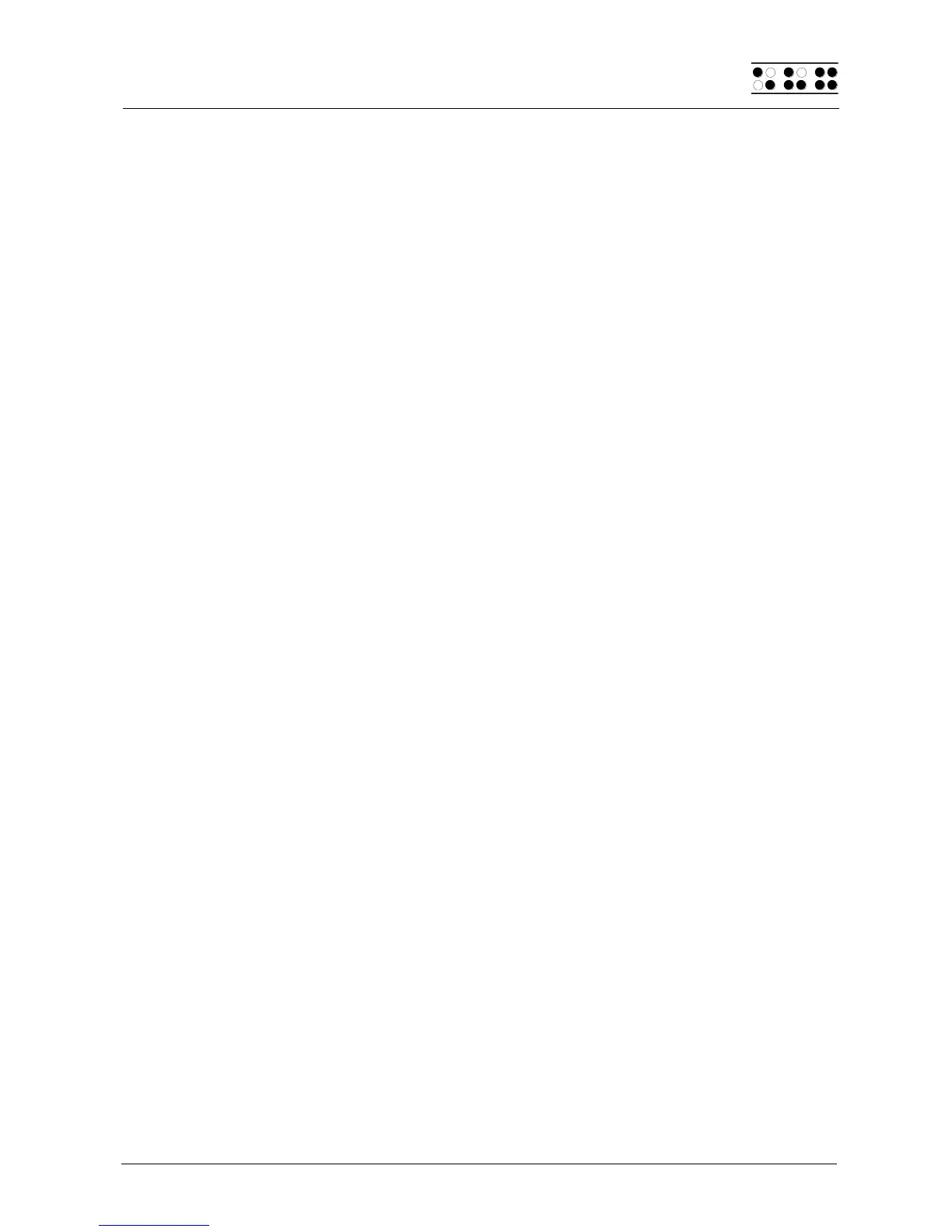Page 45
[chord 368] activates the forward search direction which will be indicated by a high-
pitched tone.
In order to have an indication which search direction is activated, this option allows you to
set an indicator signal. Using a radio button, one of the following three settings can be
activated:
“No indication”: No indicator tone will appear when entering Braille dot combinations
“Latin mode”: When entering Braille dot combination at active forwards search
direction, a deep indicator tone appears.
“nOn latin mode”: Entering Braille dot combination at active backwards search direction,
a high-pitched signal tone will appear.
We recommend you to preset the search direction for the characters you normally use. For
example for entering Arabic text it is better to activate backwards search direction. For the
Indicator tone we recommend to select Latin mode. When entering Latin characters in
Arabic text, a signal tone will appear. If you use a Braille table from Handy Tech, the
search direction is automatically in the right way.
5.1.8.13 Printer (P)
To ensure correct printing, you must make various settings in the following sub-menus:
5.1.8.13.1 Model (M)
Here, you must select the type of printer which is connected to your Braille System. The
default setting is the standard printer. All printer types supported by the system are listed
in the file "PRINTERS.HSF", which also contains the printer-specific control codes and
other information. Printers which are capable of printing combinations of Braille dots are
identified by "(T)" for "transparent mode" after their names. The BTEC 100 is such a
printer.
Since some printers can be switched between 6 and 8 dots only by means of the software,
6-dot and 8-dot versions of these printers exist and are identified by the digit 6 or 8 after
their names. The 6-dot version of the BTEC 100 is thus shown as "BTEC 100 6 (T)".
Select the desired printer type with [SPC+1] and [SPC+4] or Cursor up and down. [ESC]
cancels the selection operation. [Enter] confirms the selected printer type and saves your
selection.
If the printer you use does not appear in the selection list, please consult your Handy Tech
dealer.
The standard printer supports the software protocol (Xon / Xoff).
5.1.8.13.2 Characters/line (C)
Here, you can set the number of printable characters per line. The default setting is 29
characters, and you can set any value in the range 10 – 80 characters per line. This allows
you to match the formatting of your texts to the existing printer settings.
5.1.8.13.3 Lines/page (L)
This sets the number of printable lines per page. The default setting is 30 lines and you
can set any value in the range10 - 70 lines per page.