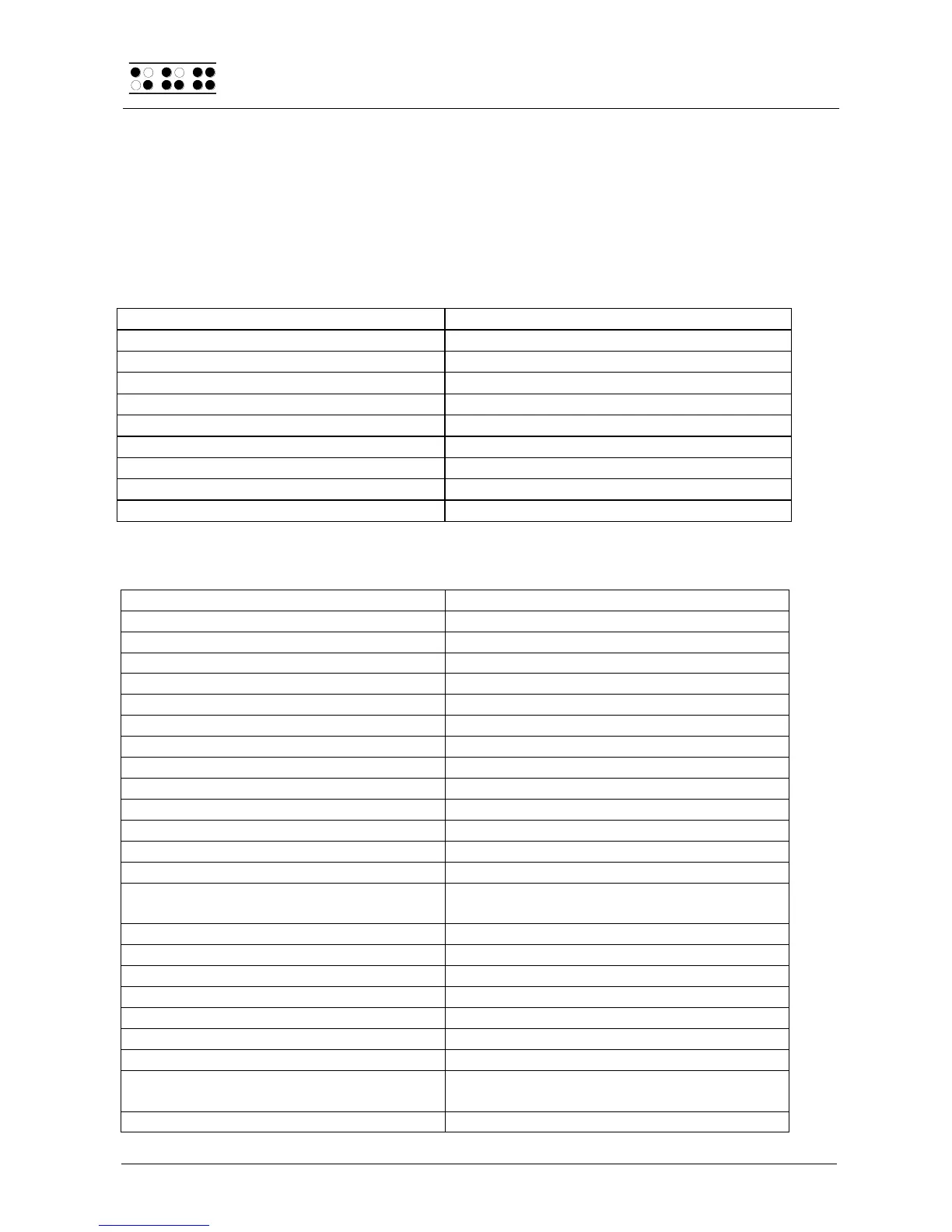Handy Tech
Elektronik GmbH
Page 98
11 List of Key Combinations
The following list contains all important functions with their key combinations. The digits in
the right column refer to Braille dots.
11.1 Navigating the Menu System
One menu item to the left
One menu item to the right
First menu item within one level
Last menu item within one level
Select or move down one menu level
Select menu item directly
Return to suspended Editor
Abort operations, cancel markings
Change automatic reading speed
L or R, if automatic reading is active
Delete character at cursor position
Cursor to top of file (Home)
Cursor to end of file (End)
Cursor to beginning of line
Cursor to beginning of next sentence
Cursor to beginning of previous
sentence
Move cursor one line down
SPC+Enter or press CR key twice at
beginning of block