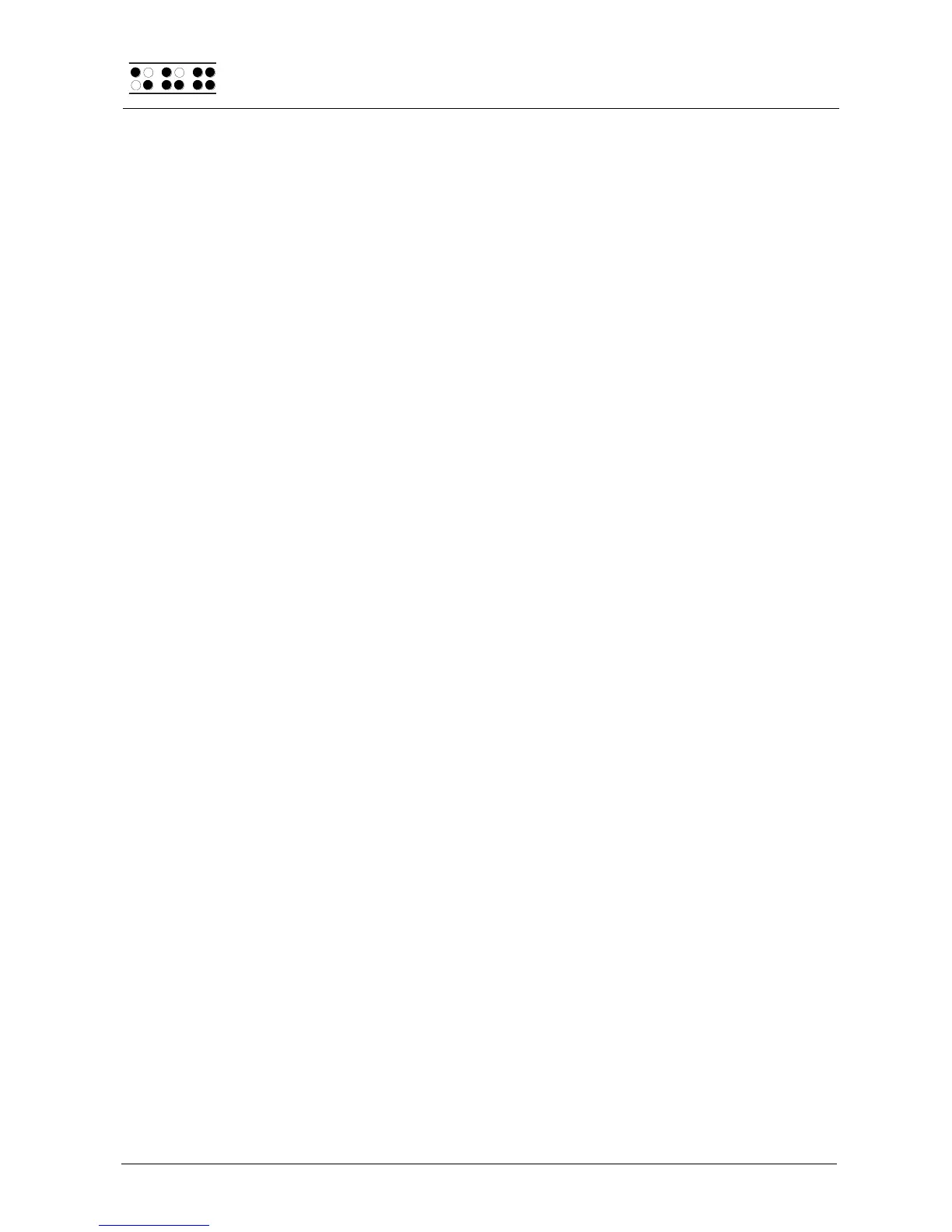Page 24
5 Operation of the Braille System
5.1 The Menu System
The menu system is structured hierarchically, containing submenus and functions. In
addition, the menu system has its own intelligence, so that only those menu items
currently available are displayed.
In addition to the keys described in chapter 11, there are also shortcut keys, known as
"hotkeys." These permit direct access to menu items within a menu level, without having to
navigate clumsily through the entire menu with [R] and [L]. A hotkey is one letter of the
menu item. It is spelled as a capital letter, but it may also have additional emphasis added.
Not only submenus, but functions and check boxes as well may be activated using
hotkeys. Furthermore, you can configure your Braille System such that these objects are
not only selected, but also activated by pressing the hotkey.
In the following sections, the menu items as well as their sub-items are described in detail,
with the hotkeys enclosed in round brackets. If there is no letter indicated within brackets,
then there is currently no hotkey available for that menu item.
Please note:
The hotkeys permit instant access to items within the same menu level; they do not let you
move from one menu level to another. Therefore, you cannot access, e.g., the battery
voltage indicator from inside the File menu, instead, you have to return to the main menu
first then navigate via hotkeys through the menu levels until you have reached the menu
item Voltage.
5.1.1 File (F)
In the File menu you can choose to create or select a file, and to open, edit, read or delete
it.
5.1.1.1 New file
This menu item creates a new file. The file will be empty and can be edited. The cursor is
located at the first Braille position. By entering [SPC+4 5 6], or else {Ctrl+End} on an
external keyboard, you can jump directly to the end of the file list. Also, you can jump
directly from the file list to "New file" by entering [SPC+1 2 3], or else {Ctrl+Pos1}.
5.1.1.2 Previous file
This command opens the last file that was closed by the Editor. After opening the file, the
cursor will appear at the same position it was in when the file was closed. The file
automatically opens in the same editing mode in which it was saved.
Please Note:
This menu item is dynamic and will appear only if you have already edited a file in the
Editor and saved it. The name of the last edited file will remain stored in your Braille
System even when it is turned off.