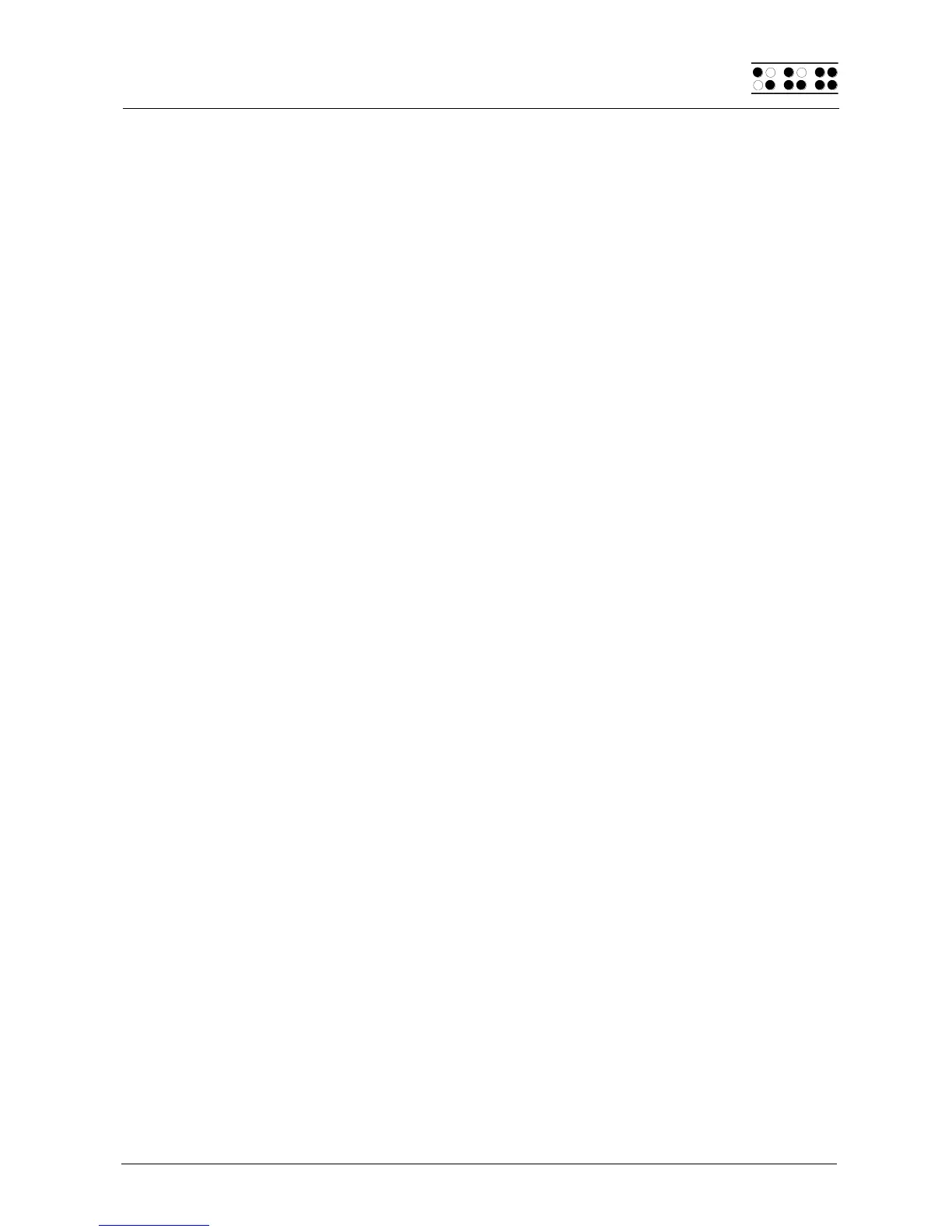Page 61
This parameter can be used to obtain various effects. For example, you can enter 1; this
causes the display to scroll with every character you enter that falls beyond the current
display. In contrast, if you specify the highest possible value (20, 40, or 80), the Braille
System will react just like the older versions of Braille System software: the entire line will
be rebuilt every time you move beyond it. If you move the cursor beyond the display
towards the right, the cursor will next appear at the first Braille element. If you move the
cursor beyond the display towards the left, it will appear on the last Braille position.
5.2.22.2 Dialog Timeout (Global)
This value specifies the number of seconds you remain in any Editor dialog if you do not
enter anything. If the specified time limit has been exceeded and no input was made, the
dialog is closed without any changes being made or functions initiated. The valid settings
are between 0 and 999, and the default is 100 seconds.
Note: It is not advisable to set the timeout value to less than 10, because then the dialog
closes too quickly after being opened for you to have a chance to react to it or enter any
response.
The timeout function does not apply to the Setup menu itself. This would be undesirable,
since you might not have the opportunity to enter any changes. In the Setup menu, you
therefore must press [ESC] to exit the menu.
5.2.22.3 Warn Timeout (Global)
This menu item determines the number of seconds for displaying messages and warnings.
Remember, you can quit a message at any time by pressing [ESC]. If you press any other
key while a message is being displayed, the timeout period is reset, and you have more
time to read the message.
Possible values for this parameter are 0 through 999; the default here is 30.
Note:
It is not recommended to set this parameter to less than 10, because in most cases this
would not display the message long enough to read it.
5.2.22.4 Result position [c] or [e]
This option applies to the calculator function of your Braille System and is used to specify
the position of the result, both in the actual calculator and in the calculator function within
the editor. The letter [c] stands for the setting in the calculator and the letter [e] stands for
the setting in the editor.
The possible settings are in each case:
Before expression: the result is displayed before the expression, for example:
5 = 2+3. This is the default setting for the calculator.
After expression: the result is displayed after the expression, for example:
2+3 = 5. This is the default setting for the editor.
5.2.22.5 Keep expression [c] or [e]
This option applies to the calculator function of your Braille System and is used to specify
whether the expression you enter is to be displayed together with the result, both in the