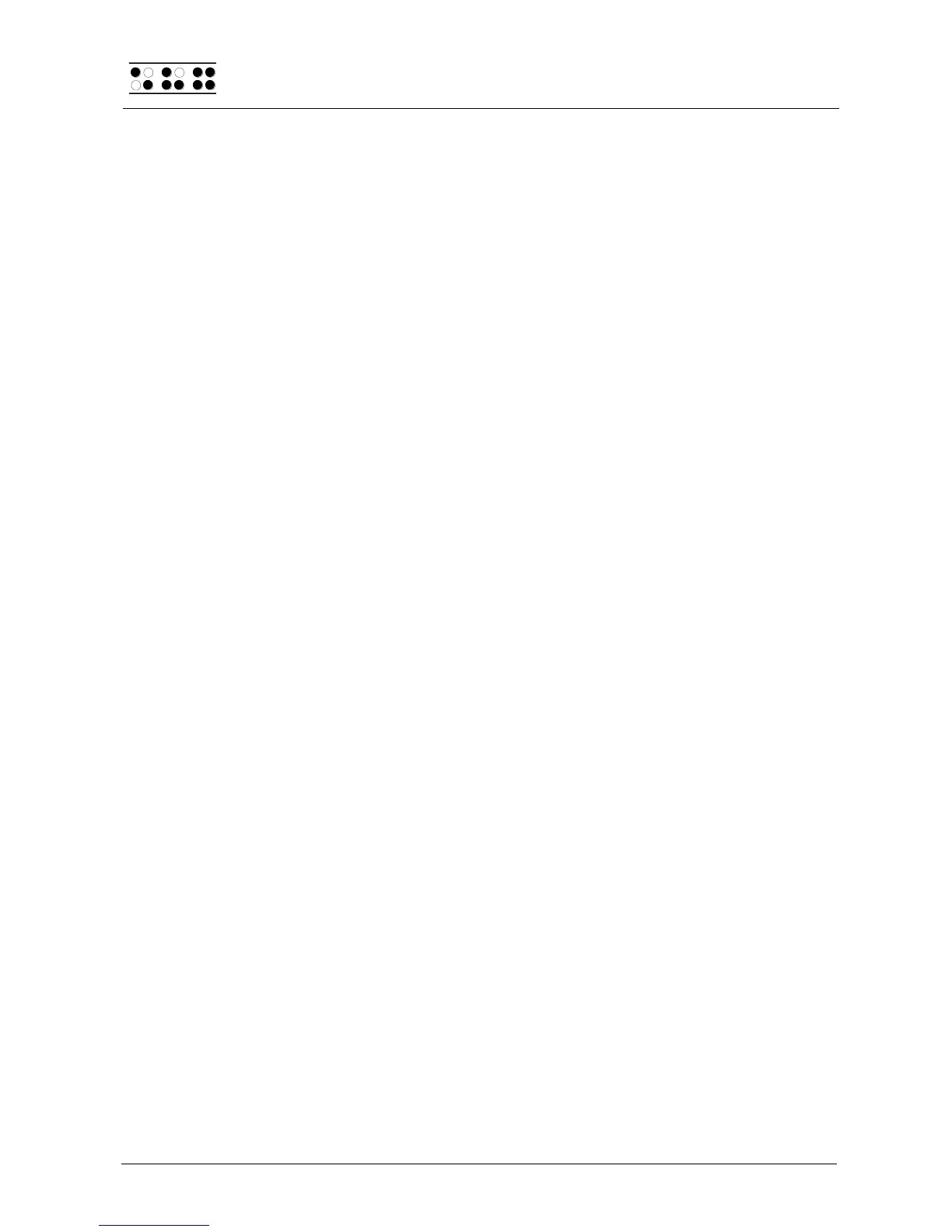Page 36
same way as hours with the [R] and [L] keys. When you have finished setting the seconds,
pressing the [Enter] key lets you move on to the date, 'Date:' is shown, followed by
day.month.year; each indicated by two digits and separated by a period. These values can
also be increased or decreased with the [R] and [L] keys. When you have set the desired
value, you may confirm it by pressing the [Enter] key. When the year has been set,
pressing the [Enter] key lets you return to the Time menu.
5.1.4.4 Stop watch (S)
The Stopwatch feature means you can time any period in hours, minutes, and seconds. An
'[X]' preceding the most recently stopped time indicates that the stopwatch is running. To
start and stop the stopwatch, press the [SPC] key. The stopwatch automatically starts
running from 0 when you release this key. The stopwatch can be reset by entering [SPC+7
8]. You can also start and stop the stop watch by pressing the CR key above the time
displayed or the checkbox.
You can cancel the Stopwatch display by pressing either [Enter] or [ESC]. This means the
stopwatch will continue to run in the background while you work on your notes or in PC
Mode.
5.1.4.5 count down (O)
The Countdown feature can be used to set any time period up to 24 hours in hours,
minutes, and seconds. After starting the Countdown function, the countdown period will
begin to count down. When 0 has been reached, a rhythmic alarm will be emitted until you
shut it off by entering [SPC+7 8]. At the same time, 'Countdown alarm' is displayed on
the Braille display. This message remains on the Braille display even after the sound has
been shut off until you press [ESC].
When you select this menu item, 'New count down time: 00:00:00' is displayed. As
before, dots 7 and 8 will blink at the location of the hour, which is changed by pressing the
[L] and [R] keys. To switch to the minutes setting, you may press either [Enter] or [SPC+8].
Entering [SPC+7] will move you to the previous setting. Minutes and seconds are changed
in the same way as hours with the [R] and [L] keys. After setting the seconds and then
pressing the [Enter] key, the countdown is initiated. You can recognize this by the '[X]'
preceding the display showing the remaining amount of time.
To stop the countdown and reset the countdown time, press [SPC+7 8]. You can also start
and stop the countdown by pressing the CR key above the time displayed or the checkbox
If the countdown time has reached 0 and you press [Enter], the countdown starts again,
beginning at 24 hours.
5.1.5 PC mode (P)
This menu command activates Braille display mode. During the start up of the screen
reader program, the display mode is activated automatically. Activating PC Mode via the
menu is necessary only if you have previously switched from PC Mode into menu mode
with [SPC+1 3 4] (Chord m).
Please note that you must press the (SPC+1 3 4) keys for about one half second in order
to return to menu mode from PC mode. A quiet clicking sound will indicate that you have
returned to menu mode.