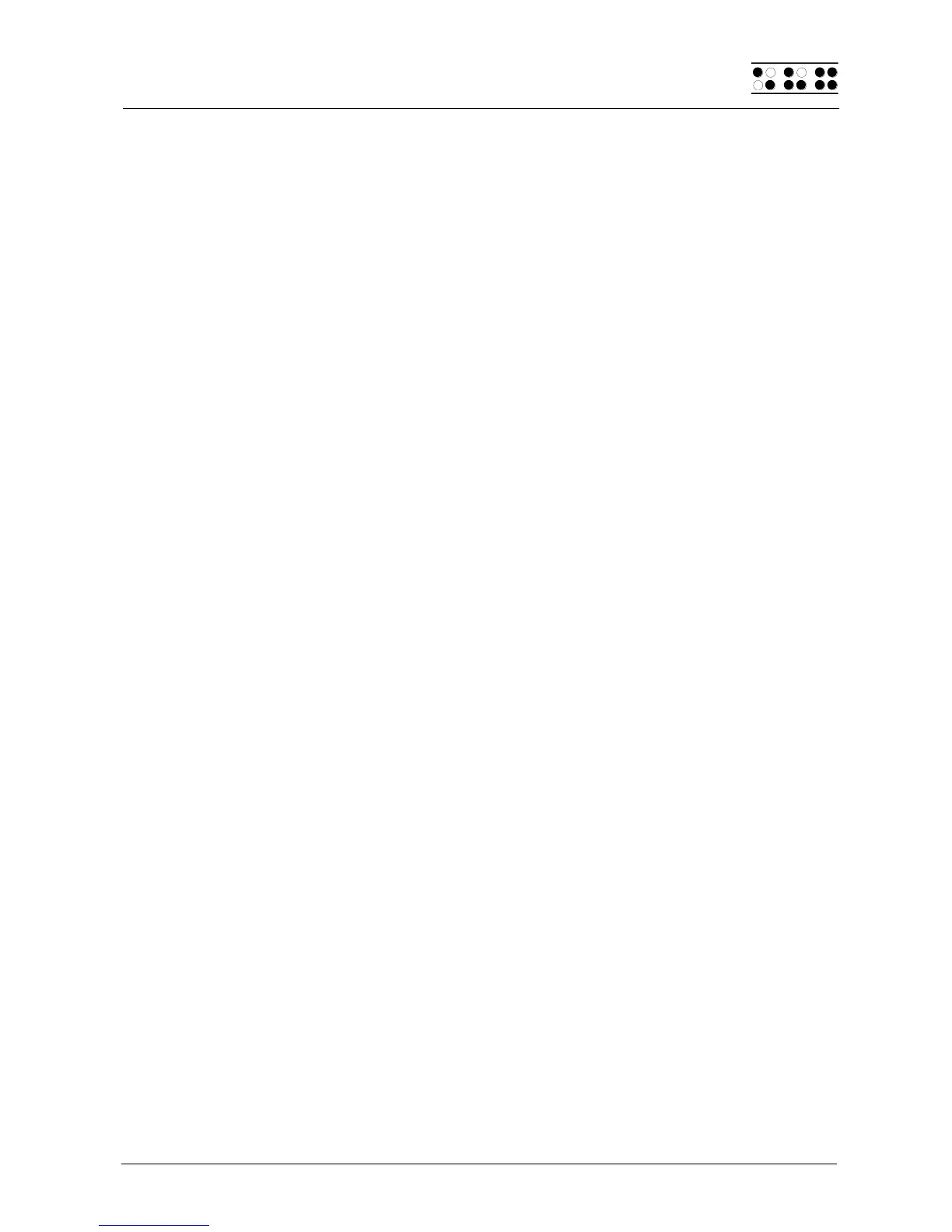Page 49
5.2.4 Reading Text
You can navigate to the left with the [L] key and to the right with the [R] key for reading
text. If an external keyboard is connected to the Braille System, you can also use the
navigation keys on the keyboard. An error tone indicates that you have reached the
beginning or end of the text the specific functioning of the reading keys can be customized
in the Editor's Setup menu.
If you have been reading the text and want to return to the cursor position, you can
accomplish this by simply pressing the [ESC] key. Alternatively, you can just begin to enter
text or execute other types of actions. The Braille System will then automatically display
the area where the cursor is located. On the other hand, you can also quickly move the
cursor to your current position by using the cursor routing keys, and then continue to enter
changes there.
If a word does not fit at the end of the display, you can instruct the Editor in the Setup
menu to automatically suppress that word and display it fully on the next line after moving
the display towards the end of the file.
It is also possible to have the current character displayed in various ASCII formats
(hexadecimal, octal representation). This function is initiated with the [SPC+1 4 5 6]
(Chord D) command. To exit this display mode, simply press the [ESC] key.
The Editor also provides an automatic reading mode. In this mode, the text scrolls forward
automatically by one entire display line. The reading speed can be adjusted individually in
the Editor's Setup menu, but you can also adjust the speed while you are reading by using
the [L] or [R] key. To activate automatic reading mode, enter [SPC+R]. The cursor is not
moved along with the text during automatic scrolling. Pressing any cursor routing key will
position the cursor at that location within the text and stop the automatic scrolling. You can
also move the display section manually by pressing the [SPC] key without affecting the
automatic scrolling speed.
5.2.5 Moving the Cursor
To move the cursor without changing any text, you can use the so-called cursor routing
keys. These keys, also known as [CR] keys, are built into the Braille elements. A small fin
on the Braille elements is used to press the [CR] keys. The [CR] keys' shape is designed
to facilitate navigation.
If you attempt to use the [CR] keys to move beyond the end of a line, the Braille System
will beep and the cursor will be positioned such that you can continue to enter characters.
The Editor provides the following functions for moving the cursor:
When you enter [SPC+1 2 3], the cursor jumps to the top of the file. Use [SPC+4 5
6] to move the cursor to the end of the file.
You can move the cursor to the beginning of a sentence by entering [SPC+2], or to
the beginning of the next sentence by entering [SPC+5]. The cursor will move to the
nearest period, colon, exclamation mark or question mark.
You can also jump to the front or back of the current line of text by entering [SPC+1
3] to move to the front of the line, and [SPC+4 6] to move to the end of the line.