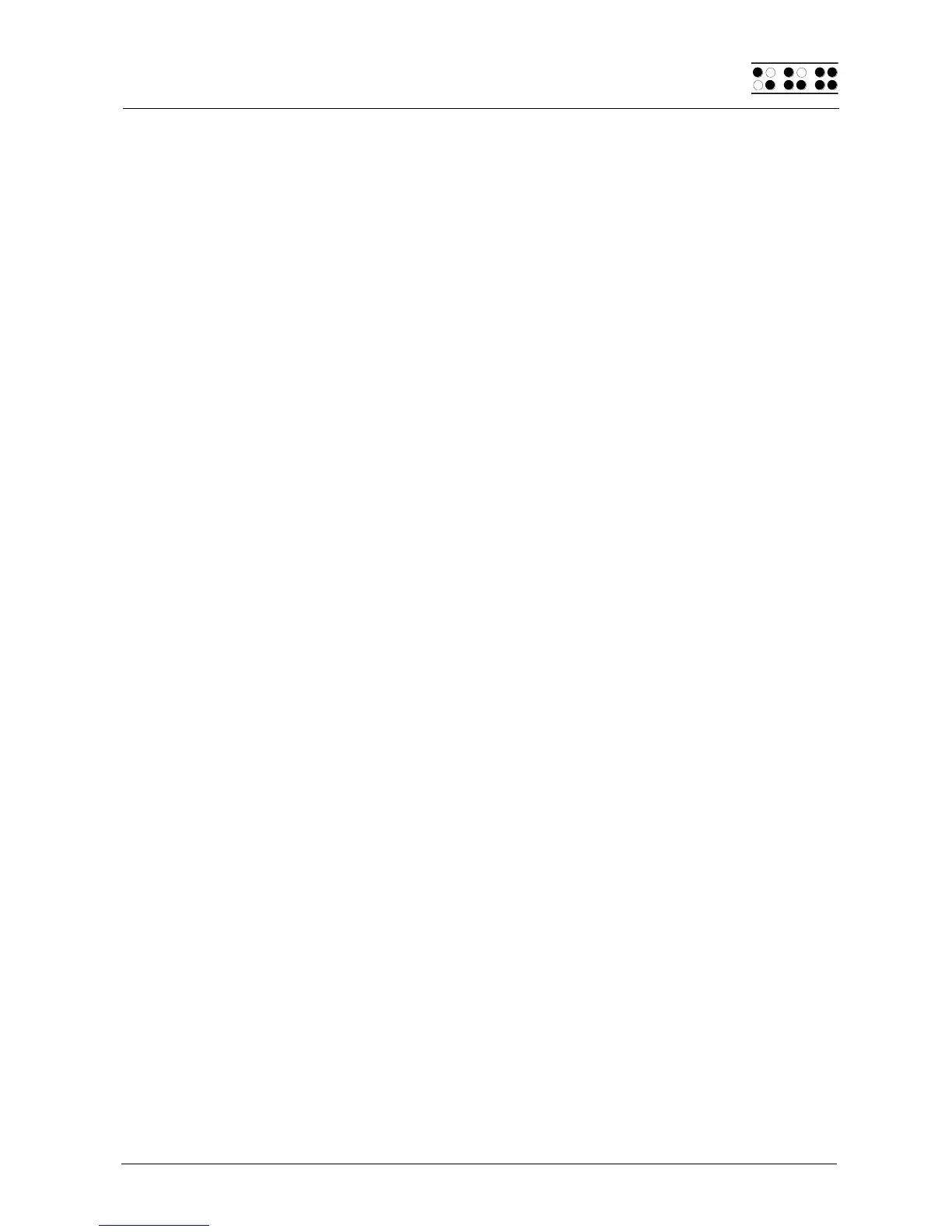Page 35
5.1.4 Clock (C)
The Clock function allows you not only to display the current date and time, but also to
activate an alarm function. In addition, this function provides a stopwatch and countdown
feature. When you select this menu item by pressing [Enter], another menu level appears,
which contains the following options:
5.1.4.1 Display date/time (D)
Once you select this option, the time and then the date are displayed. The time is shown in
the format: hour:minute:second (military time), each separated by a colon. The next item in
the display is the day of the week, abbreviated as customary in your language, followed
directly by the date, in the format day.month.year; each indicated by two digits and
separated by a period.
5.1.4.2 set Alarm (A)
This option provides you the opportunity to display and set a time at which you want the
Braille System to emit an alarm. When the time set by this option arrives and the Braille
System's power is on, a rhythmic alarm tone sounds until you turn it off by pressing
[SPC+7 8]. At the same time, the Braille System displays the message 'Clock alarm'. This
message remains on the Braille display even after the sound has been shut off until you
press [ESC].
If an alarm time was entered previously, this time will be displayed after selecting this
menu item. The '[X]' displayed before the time indicates that the alarm function is currently
active. The alarm is activated and deactivated by pressing the [SPC] key. It is also
possible to activate or deactivate an alarm by pressing the CR key above the shown alarm
time or above the checkbox to change the status of the alarm.
To change the alarm time, enter [SPC+7 8]. Then the message 'New alarm time:'
appears, followed by the currently set time in the format hour:minute:second, each
separated by a colon. Dots 7 and 8 will blink at the location of the hour.
The hour can be changed by using the [R] and [L] keys. The [L] key decreases the hour by
one, the [R] increases the hour by one. To switch to the minutes setting you may press
either [Enter] or [SPC+8]. Entering [SPC+7] will move you to the previous setting. Minutes
and seconds are changed in the same way as hours with the [R] and [L] keys. When you
have finished setting the seconds, you can return to the alarm time display by pressing the
[Enter] key, and the alarm is now set.
If you want to make sure, simply select the same menu item again. The alarm time you
just set will be displayed, preceded by '[X]'.
5.1.4.3 set Clock (C)
You can set both time and date in this submenu. First, 'Time:' is displayed, followed by the
time as currently set. Dots 7 and 8 will blink at the location of the hour, which can be
changed by pressing the [L] and [R] keys. [L] decreases the hour by one, [R] increases the
hour by one.
To switch to the minutes setting, you may press either [Enter] or [SPC+8]. Entering
[SPC+7] will move you to the previous setting. Minutes and seconds are changed in the