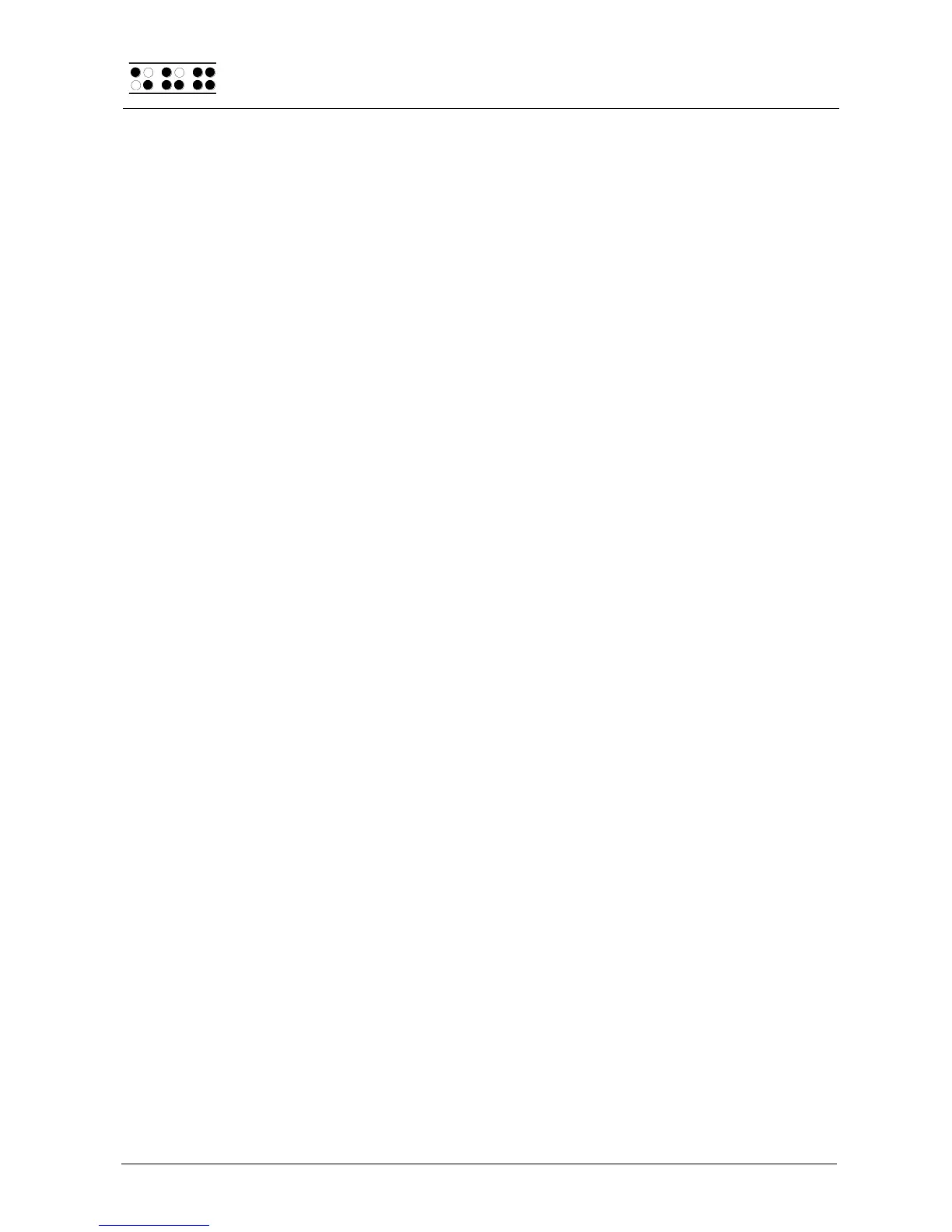Page 32
m: This appointment is marked. If you enter the delete command and respond yes
to the prompt, all marked appointments will be deleted from the database. Up to 20
appointments can be marked at the same time.
Exclamation mark (!): Indicates the next scheduled appointment in the future.
Star (*): Indicates that this appointment contains variables, meaning it is either a
recurring appointment, or it is due upon power up of the Braille System.
Hyphen (-): This appointment has passed already.
i: Indicates that this appointment is not yet past, but you have already confirmed
your reminder alarm. This is only applicable to appointments that include a
notification lead time.
To optimize the display even on a portable Braille System, only one character is ever used
for these status symbols. This means that only the status most relevant to you is actually
indicated. For example, if the appointment in question contains variables (star symbols),
but is also the next scheduled appointment, it will be marked with an exclamation mark. If
you mark the next scheduled appointment by pressing the space bar, only the symbol for a
marked appointment is shown.
The [Enter] key allows you to select a specific appointment, whereupon a submenu will
open. This gives you the option of either editing deleting, or copying the appointment.
Key assignments within the appointment schedule:
[ESC]: Exit the Scheduler and return to the main menu.
[Cursor Down/Right]: Display the next scheduled appointment in time.
[Cursor Up/Left]: Display the previous scheduled appointment in time. If you are
already on the oldest scheduled appointment in time in the database, this command
will return you to "New Entry".
[Enter]: Open the appointment editing menu.
[SPC+1 2 3]: Jump to "New Entry".
[SPC+4 5 6]: Jump to the appointment farthest in the future.
[SPC+1 2 3 4 5 6]: Display the next appointment due. This is the same effect as
opening the Scheduler and entering the [Cursor Down] command.
[SPC+1 2 4] Open the full text search (s. below).
[SPC]: marks or un-marks the appointment.
Reading Keys: Enable you to read the currently selected appointment entry. By
entering [L], you will move on to the previous appointment. [R] lets you read the
entire appointment entry (for example, on portable Braille Systems), and then move
on to the next appointment, if there is another one. This capability means you can
leave your fingers on the Braille display and still move on from one appointment to
another.
[SPC+1 4] (Chord c): Go directly to the copy function of the appointment editing
menu. You will find a more detailed description of the appointment editing menu
and its functions in a subsequent section.
[SPC+4 5]: Go directly to the delete function of the appointment editing menu.
[SPC+Enter]: Go directly to the edit function of the appointment editing menu.
5.1.3.6 Full Text Search within Appointments
A full text search is available for your appointments. It is activated by entering [SPC+1 2 4]
in the appointment schedule. This command will call up a search prompt, where you can