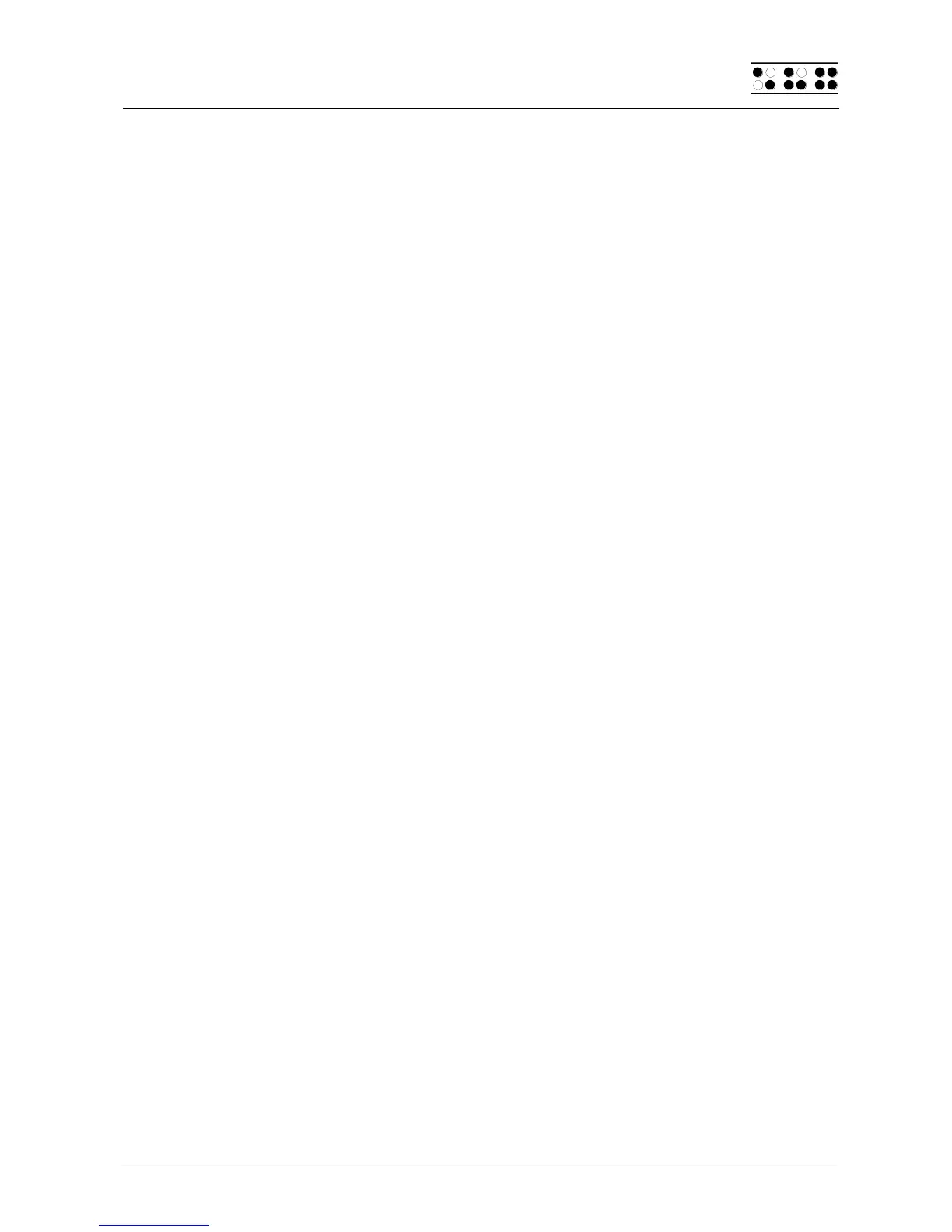Page 67
needed. However, the prerequisite for this procedure is that you regularly save
your data to the PC. Remember that a file cannot be deleted if it is open in the
Editor. Close the file before suspending the Editor if it is open.
One of the files needed by the Editor is the "$clipboard$" file. This file, if it exists,
is deleted when the Braille System's power is turned on to provide as much
memory as possible for your data, but you can also delete it while working within
the Editor. You can do this by suspending the Editor and deleting this file from
the file menu. Please note, however, that you will not receive any special
warning other than the standard dialog while deleting this file. You should
therefore delete the clipboard only if you are sure that you will no longer require
its contents. Again, only files that are not currently open can be deleted.
When you are attempting to open an editable file with [SPC+1 3 5] (Chord o) or
via the menu item 'Edit' from the file list, the Editor will check whether enough
memory is available for editing the file. Should this not be the case, the file will
be opened in read only mode, and a message will be issued. As long as there is
enough memory left for managing the appropriate pages, a file can always be
opened in read only mode, because no swap file needs to be created to keep
track of changes.
2. Block operations may cause a slowdown of the Editor when working with large
amounts of data. This means that you may have to wait a little until a block has
been either, copied, cut, or pasted, if you are working with very large amounts of
text. Navigation within the Editor may slow down in the case of very long lines. This
is due to the fact that the conversion of tab characters into spaces occurs while you
are within the line. The advantage of this procedure is that the original formatting of
the file is maintained.
5.2.24 Printing text
The editor offers various options for printing texts. You can print either the entire text or a
marked block from within a text. In addition, the following print modes are available:
Line-print mode
Typewriter mode
However, these two modes will produce correct results only if your printer supports the
printing of very small text items (e.g. immediate printing of single characters). Most printers
start to print only if no further data are received for a preset time.
If you have a duplex (double-side) printer, please make sure that it is set to print only on
one side of each sheet of paper. In duplex mode, such printers start to print only when
they have received sufficient data to fill both sides of a sheet. In simplex (single-side)
mode printing starts immediately which means that you can see the results without delay.
If either of these print modes is active, it must be deactivated before you can activate a
different mode. Depending on the active print mode, certain functions of the editor which
are not suitable for the active print mode are disabled. A print mode can be activated only
when the editor is in text input mode. Conversely, the editor is blocked during transfer of
text to the printer. You can determine the active print mode by pressing [SPC+2 3 4 7] or
Ctrl+S to display the status of the editor. The various print modes are described in the
following sections.
Before printing a text, please ensure that the printer settings in the option menu are correct
for the currently connected printer.